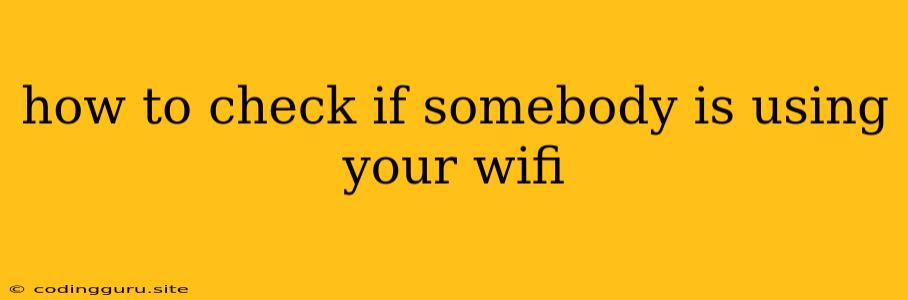How to Check if Someone is Using Your Wi-Fi
It's frustrating to discover that someone else is using your Wi-Fi without your permission. This not only compromises your internet speed but also poses a security risk. Fortunately, there are several ways to check if someone is using your Wi-Fi and identify potential unauthorized users.
1. Check Your Router's Connected Devices List
Most routers have a built-in feature to list all devices currently connected to your Wi-Fi network. Here's how to access this information:
- Log in to your router: Open your web browser and enter your router's IP address in the address bar. You can usually find this address on a sticker attached to the router itself.
- Access the router's settings: You'll be prompted to log in with your router's username and password. If you haven't changed the default credentials, refer to your router's manual or search online for the default username and password for your specific router model.
- Find the connected devices list: The exact location of this feature varies depending on the router manufacturer. Look for options like "Connected Devices," "Attached Devices," "DHCP Clients," or "Wireless Clients."
- Identify unknown devices: Check the list for device names and MAC addresses that you don't recognize. If you see any unfamiliar devices, it's a strong indicator that someone else is using your Wi-Fi.
2. Use a Wi-Fi Analyzer App
Wi-Fi analyzer apps can provide valuable insights into your Wi-Fi network's usage. They can scan for nearby Wi-Fi networks, display signal strengths, and identify devices connected to your network. Some popular options include:
- NetSpot: Available for Mac and Windows, NetSpot offers detailed information on network performance, including device names and MAC addresses.
- WiFi Analyzer: A free Android app that provides a visual representation of your network traffic and identifies potential issues, including unauthorized connections.
- Wireless Network Watcher: A free tool for Windows that displays all devices connected to your network and their MAC addresses.
3. Monitor Your Internet Usage
Unusually high internet usage can be a sign that someone else is using your Wi-Fi. Check your internet provider's website or your router's settings to see your monthly data usage. If you notice a sudden spike in data usage, especially during times when you're not using the internet heavily, it could indicate someone else is using your Wi-Fi.
4. Monitor Your Router's Activity
If you suspect someone is using your Wi-Fi, you can monitor your router's activity for suspicious behavior. Some routers offer logging features that record the IP addresses and MAC addresses of connected devices.
5. Change Your Wi-Fi Password
The most effective way to prevent unauthorized Wi-Fi access is to change your password regularly. Create a strong password that's difficult to guess and use a different password for each of your wireless networks.
6. Enable MAC Address Filtering
MAC (Media Access Control) address filtering allows you to restrict access to your Wi-Fi network to specific devices. You can find this setting within your router's configuration options. By entering the MAC addresses of your trusted devices, you can block any other device from connecting to your network.
7. Consider a Guest Network
A guest network allows you to create a separate Wi-Fi network with its own password. This provides a secure way to share your internet access with visitors while keeping your main network protected.
8. Update Your Router's Firmware
Outdated firmware can contain security vulnerabilities that could be exploited by attackers. Regularly updating your router's firmware ensures that you have the latest security patches and protection against potential threats.
9. Use a VPN
A VPN (Virtual Private Network) encrypts your internet traffic, making it difficult for others to eavesdrop on your online activity. While it doesn't directly prevent someone from using your Wi-Fi, it adds an extra layer of security and privacy.
Conclusion
Checking if someone is using your Wi-Fi is crucial for protecting your privacy and security. By following the tips outlined above, you can identify potential unauthorized users and take steps to secure your network. Remember to prioritize strong passwords, regular firmware updates, and consider using a guest network to minimize the risk of unwanted access.