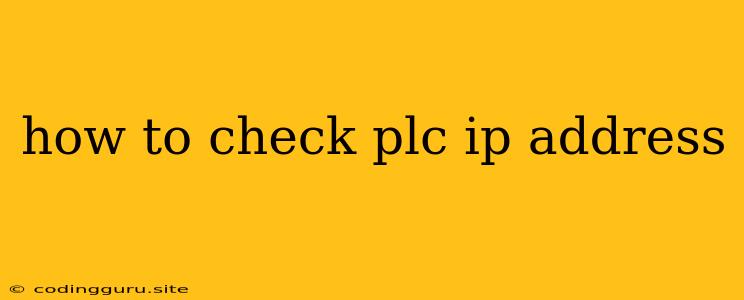How to Check a PLC's IP Address: A Comprehensive Guide
Programmable Logic Controllers (PLCs) are the backbone of modern automation systems, controlling everything from industrial machinery to building infrastructure. To establish communication with a PLC, you need to know its IP address. This article will guide you through various methods to check the IP address of your PLC.
Why is the PLC IP Address Important?
The IP address acts as a unique identifier for your PLC on the network. Without it, you can't access its configuration, monitor its operation, or upload/download programs. It is crucial for establishing communication between your PLC and other devices like computers, HMIs (Human Machine Interfaces), or other PLCs.
Methods to Check a PLC's IP Address:
Here are the most common ways to find out your PLC's IP address:
1. Checking the PLC's Physical Label:
- Look for the IP address sticker on the PLC: Most PLCs have a label with their IP address printed on them. This is often located on the front or side of the unit.
- Check the documentation: The IP address might be printed in the PLC's user manual or installation guide.
2. Using the PLC's Built-in Web Server:
- PLC Web Server: Many PLCs come with built-in web servers that allow you to access their configuration and monitor their status.
- Web Browser: Open your web browser and enter the PLC's IP address in the address bar.
- Login Credentials: You might need to log in with the default username and password. Once logged in, you should be able to see the PLC's network settings, including its IP address.
3. Utilizing the PLC Programming Software:
- PLC Software: The software used to program the PLC typically has a feature to display the PLC's IP address.
- Network Settings: Locate the "Network Settings" or "Connection Settings" section within the software.
- IP Address Information: The PLC's current IP address should be displayed in this section.
4. Network Scanning Tools:
- Network Scanners: Utilize network scanning tools like Advanced IP Scanner or Nmap to scan your network and identify connected devices.
- Network Range: Specify the IP address range of your network (e.g., 192.168.1.0/24) in the scanning tool.
- PLC Detection: The tool will list all devices found within the specified range, including your PLC.
5. Using a Network Switch or Router:
- DHCP Server: If your PLC obtains its IP address automatically from a DHCP server (usually a router or network switch), you can check the DHCP server's configuration to find the assigned IP address.
- DHCP Client List: The DHCP server typically has a list of assigned IP addresses for connected clients. Search for your PLC's name or MAC address to find its IP address.
Tips for Finding the PLC's IP Address:
- Check the PLC's configuration settings: Some PLCs have a "Network Settings" or "Communication Settings" menu in their programming software.
- Use the "Ping" command: On a computer connected to the same network, you can use the "ping" command to test connectivity to the PLC. The "ping" command will show you the IP address if the connection is successful.
- Consult the network administrator: If you are unfamiliar with network configurations or if your PLC is part of a larger network, contact your network administrator for assistance.
Example Scenarios:
- Scenario 1: New PLC Installation: When installing a new PLC, make sure to configure its IP address correctly. You can choose a static IP address or use the DHCP server.
- Scenario 2: PLC IP Address Change: If you need to change the PLC's IP address, you can do so through the PLC's programming software or its web interface.
- Scenario 3: IP Address Conflicts: If you encounter IP address conflicts, ensure that no other device on the network uses the same IP address.
Troubleshooting IP Address Issues:
- Incorrect IP Address: If you enter an incorrect IP address, you won't be able to connect to the PLC.
- Network Connectivity: Check your network connection to ensure the PLC is connected and reachable.
- Firewall Settings: Make sure your firewall settings are not blocking communication with the PLC.
Conclusion:
Knowing the IP address of your PLC is crucial for its setup, operation, and maintenance. This article provided a detailed guide on how to find the IP address of your PLC using various methods, including physical inspection, built-in web servers, programming software, network scanners, and DHCP server configuration. By understanding these methods and troubleshooting tips, you can efficiently access and control your PLC on the network.