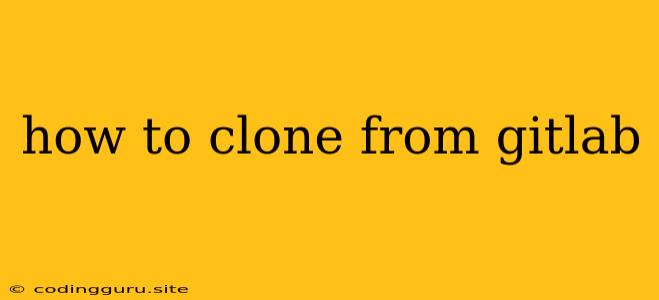How to Clone from GitLab: A Step-by-Step Guide
GitLab is a popular platform for hosting and managing your code repositories. It allows you to collaborate with other developers, track changes, and manage your projects efficiently. Cloning a GitLab repository allows you to create a local copy of the project on your computer, which lets you work on it, make changes, and contribute to the project.
Here's a comprehensive guide on how to clone a repository from GitLab:
1. Getting Started with Git
Before cloning from GitLab, ensure you have Git installed on your system. Git is a version control system that's the foundation for GitLab. If you haven't already, follow these steps:
Windows:
- Download the latest Git installer from the .
- Run the installer and follow the on-screen instructions. Make sure to select the option to use Git from the command line.
macOS:
- Install Git using Homebrew by running
brew install gitin your terminal.
Linux:
- Git is usually pre-installed on most Linux distributions. If not, you can install it using your distribution's package manager. For example, on Ubuntu, you can use
sudo apt install git.
2. Finding Your GitLab Repository
Open your browser and navigate to the GitLab website. Locate the repository you want to clone. You'll see a green "Clone" button on the right side of the repository page.
3. Choosing Your Cloning Method
GitLab offers several ways to clone a repository. You can choose to clone it via:
a) HTTP:
- Click the green "Clone" button.
- Click the "Copy" button next to the HTTP URL. This copies the repository's address.
- Open your terminal or command prompt.
- Navigate to the directory where you want to clone the repository.
- Run the following command, replacing
<repository_url>with the copied HTTP address:
git clone
b) SSH:
- If you prefer to use SSH, click the "Copy" button next to the SSH URL.
- Open your terminal or command prompt.
- Navigate to the directory where you want to clone the repository.
- Run the following command, replacing
<repository_url>with the copied SSH address:
git clone
c) HTTPS:
- If you prefer to use HTTPS, click the "Copy" button next to the HTTPS URL.
- Open your terminal or command prompt.
- Navigate to the directory where you want to clone the repository.
- Run the following command, replacing
<repository_url>with the copied HTTPS address:
git clone
4. Verifying Your Clone
Once the cloning process is complete, navigate to the directory you cloned the repository to. You should see the project's files and folders.
5. Using the Cloned Repository
Now that you have a local copy of the GitLab repository, you can:
- Explore the Code: Browse the files and folders to understand the project's structure.
- Make Changes: Edit files and make changes to the code.
- Contribute: After making changes, you can commit them to your local repository and push them to GitLab.
Tips for Success
- Check for Updates: Before making changes, use
git pullto ensure you have the latest version of the repository. - Create a Branch: It's generally a good practice to create a branch for new features or bug fixes. This helps keep your work organized and separate from the main branch.
- Commit Frequently: Make small, well-defined commits to track changes and make it easier to revert to previous states if necessary.
- Use Git Commands: Familiarize yourself with basic Git commands like
git add,git commit,git push, andgit pullto manage your local repository.
Conclusion
Cloning a GitLab repository is a straightforward process that allows you to work on projects, collaborate with others, and contribute to open-source development. By following these steps and understanding the basic Git commands, you can effectively manage your GitLab projects locally. Remember to stay organized, commit frequently, and use Git effectively to ensure a smooth development workflow.