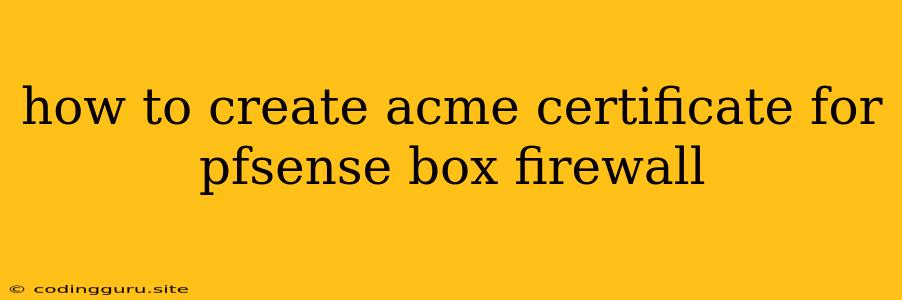How to Create an ACME Certificate for a pfSense Box Firewall
pfSense is a powerful, open-source firewall that provides robust network security features. One of the key benefits of using pfSense is its ability to manage SSL certificates for your network. This means you can secure your web servers and other services with HTTPS, enhancing security and protecting sensitive data.
Let's explore the process of generating an ACME certificate for your pfSense box, ensuring a secure and encrypted connection for your network.
What is an ACME Certificate?
ACME (Automatic Certificate Management Environment) is a protocol that simplifies the process of obtaining and managing SSL certificates. It automates the certificate request, validation, and issuance process, making it more efficient and user-friendly.
Why Use ACME for pfSense?
-
Automated Certificate Renewal: ACME automates the renewal process for your SSL certificates. This eliminates the need for manual intervention, ensuring your certificates are always up-to-date and valid.
-
Enhanced Security: SSL certificates using ACME provide robust encryption for communication, protecting sensitive data from eavesdropping and tampering.
-
Simplified Management: The automated nature of ACME reduces the administrative burden associated with managing certificates, freeing you to focus on other critical tasks.
Prerequisites
Before you begin, ensure you have the following:
- pfSense Firewall: A properly configured pfSense firewall.
- Domain Name: A registered domain name for the server or service you wish to secure.
- ACME Provider: A trusted ACME provider, such as Let's Encrypt.
- DNS Records: The ability to manage DNS records for your domain.
Step-by-Step Guide to Creating an ACME Certificate for pfSense
1. Install the ACME Client on pfSense:
- Access the pfSense WebGUI.
- Navigate to System > Package Manager.
- Search for the acme.sh package and install it.
2. Configure the ACME Client:
- Go to System > ACME > General Settings.
- Select your desired ACME provider (e.g., Let's Encrypt).
- Enter your domain name and email address.
- Configure the certificate validation method (e.g., DNS).
3. Obtain a Certificate:
- Go to System > ACME > Certificates.
- Click Create Certificate.
- Select the domain name you wish to secure.
- Choose the certificate type (e.g., SSL).
- Click Create.
4. Validate Domain Ownership:
- The ACME client will automatically generate and submit a DNS challenge to your domain.
- You need to configure a DNS record (e.g., TXT record) in your DNS provider's control panel to confirm ownership.
- Once validated, the ACME client will issue the certificate.
5. Install the Certificate:
- The generated certificate will be automatically installed in the pfSense firewall.
- You can view the certificate details in the System > ACME > Certificates section.
6. Configure Web Server:
- Configure your web server (e.g., Apache, Nginx) to use the newly generated certificate.
- You'll typically need to provide the certificate file, private key file, and intermediate certificate file.
7. Automatic Renewal (Optional):
- The ACME client can be configured to automatically renew your certificates before they expire.
- This ensures continuous security without manual intervention.
Troubleshooting Tips
- DNS Validation Errors: Ensure the DNS challenge record is correctly configured in your DNS provider's control panel.
- Certificate Generation Failures: Verify your ACME provider and domain information are accurate.
- Web Server Configuration Issues: Consult your web server documentation for guidance on configuring SSL using the generated certificate.
Conclusion
By utilizing the ACME protocol, you can seamlessly obtain and manage SSL certificates for your pfSense firewall, securing your network and services with robust encryption. Remember to periodically review and update your certificate settings for optimal security. This streamlined approach eliminates manual certificate management, saving you time and ensuring a secure and protected network.