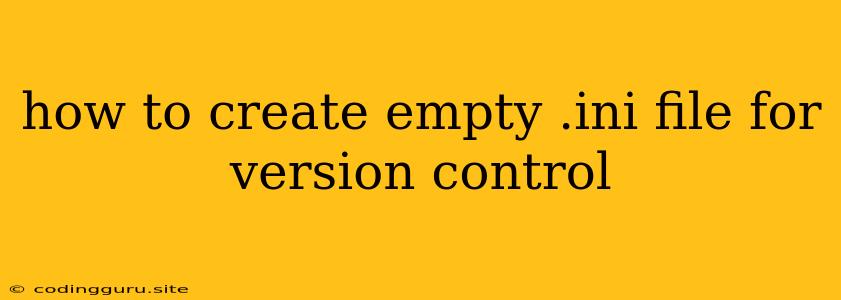How to Create an Empty .ini File for Version Control
Sometimes, you might need to include an empty .ini file in your project for version control purposes. This can be useful for various reasons, like:
- Configuration File Placeholders: You might want to establish a structure for configuration files early on, even if they don't contain any values initially. This ensures that the file is present and tracked from the start.
- Default Settings: An empty
.inifile can serve as a base for default configurations that you can later fill in with specific values. - Maintaining Project Structure: Having an empty
.inifile can help organize your project by indicating the location of configuration files, even if they are not yet populated.
However, directly creating an empty file might not be the best approach, as Git often ignores empty files by default. Let's explore how to effectively add an empty .ini file to your version control system.
Methods to Add an Empty .ini File
Here are some proven methods for adding an empty .ini file to your version control system, along with explanations and advantages:
1. Using a Placeholder Comment:
This is a simple and commonly used method.
- Create a new file: Open your text editor and create a new file named
your_config.ini. - Add a comment: Inside the file, add a single-line comment like
# This is an empty INI file. This ensures that the file is not completely empty and won't be ignored by Git. - Commit the file: Add the file to your Git repository and commit the changes.
Advantages:
- Simple and direct: This approach is straightforward and requires minimal effort.
- Clear intention: The comment makes it clear that the file is meant to be a configuration file, even if it's currently empty.
2. Adding a Placeholder Value:
This method involves adding a placeholder value to your .ini file.
- Create a new file: Create a file named
your_config.ini. - Add a placeholder: Inside the file, add a line like
[DEFAULT]to define a section. - Commit the file: Add the file to your Git repository and commit the changes.
Advantages:
- Simple and direct: Similar to the first method, this approach is straightforward.
- Section Declaration: Adding a section placeholder ensures that the file is not completely empty.
3. Using the git add -N Command:
The git add -N command allows you to add a file to your staging area without actually adding its contents.
- Create an empty file: Create a file named
your_config.ini. - Stage the file: Run the command
git add -N your_config.ini. This will add the file to your staging area without adding its content. - Commit the changes: Commit the changes to your Git repository.
Advantages:
- No content added: This approach ensures that the file is tracked by Git without adding unnecessary content.
- Clean staging: Using
git add -Nkeeps your staging area clean, as only the file's presence is added.
4. Using git add -u Command:
You can use this command to add new files to your Git repository when you want to make sure you have a backup of the file, but don't want to commit it.
- Create an empty file: Create a file named
your_config.ini. - Stage the file: Run the command
git add -u. This will add the file to your staging area without adding its content. - Commit the changes: Commit the changes to your Git repository.
Advantages:
- No content added: This approach ensures that the file is tracked by Git without adding unnecessary content.
- Clean staging: Using
git add -ukeeps your staging area clean, as only the file's presence is added.
5. Using the .gitignore File:
You can use the .gitignore file to prevent empty files from being tracked by Git.
- Create a
.gitignorefile: If you don't already have one, create a.gitignorefile in your project root directory. - Add the file pattern: Add a line to your
.gitignorefile like*.ini. This will tell Git to ignore all empty.inifiles.
Advantages:
- Control over tracked files: This approach gives you fine-grained control over which files are tracked by Git.
- Cleaner repository: By ignoring empty
.inifiles, you can keep your repository cleaner and more focused on actual code changes.
Choose the Best Method for Your Needs:
The best method for adding an empty .ini file depends on your specific requirements and preferences. Consider factors like:
- Code Style: If your team has a coding style that prefers comments or placeholder values in empty files, choose a method that aligns with that style.
- Project Structure: If you want to maintain a specific structure for your configuration files, adding an empty file with a placeholder value might be more appropriate.
Remember, consistency is key! Choose a method and stick to it throughout your project to maintain a consistent approach.
Example Scenarios:
Let's illustrate these methods with some practical examples:
Scenario 1: Initial Configuration File Setup:
You're starting a new project and want to establish a configuration file structure. You might create an empty settings.ini file and add a comment to indicate its purpose:
# This is an empty INI file for project settings.
Scenario 2: Default Settings Placeholder:
You're working on a project with default settings that users can customize. You might create an empty defaults.ini file and add a section placeholder for future configurations:
[DEFAULT]
Scenario 3: Keeping Track of an Empty File:
You have a file named config.ini that is currently empty. You want to make sure that the file is tracked by Git, but you don't want to add any content to it. You might use the git add -N command:
git add -N config.ini
Conclusion:
Adding an empty .ini file to version control might seem straightforward, but using the right technique can ensure that the file is correctly tracked and maintain a clean and consistent project structure. By choosing the method that best suits your needs and following best practices, you can effectively integrate empty configuration files into your version control workflow.