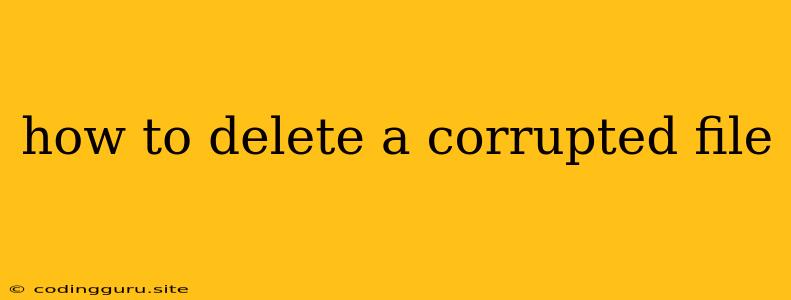How to Delete a Corrupted File: A Comprehensive Guide
A corrupted file is a file that has been damaged in some way, making it unusable. This can happen for a variety of reasons, such as a power outage, a virus infection, or a hardware failure. Sometimes, the corrupted file can be repaired, but other times it needs to be deleted.
Deleting a corrupted file can be tricky, as the operating system might not allow it. This is because the file system can't properly read the file's information, leading to access errors. However, there are several methods you can try to remove the corrupted file from your system.
Here are some tips on how to delete a corrupted file:
1. Try restarting your computer: This may seem simple, but sometimes restarting your computer can help to resolve the issue. This gives your operating system a chance to fix any minor errors that may have occurred.
2. Use the command prompt or terminal: You can use the command prompt (Windows) or terminal (macOS/Linux) to delete the corrupted file. This gives you more control than using the graphical interface.
Here's how to delete a file using the command prompt:
- Open the command prompt: Search for "cmd" in the Windows search bar and press Enter.
- Navigate to the directory where the file is located: Use the
cdcommand to change directories. For example, to navigate to the "Documents" folder, typecd Documentsand press Enter. - Delete the file: Use the
delcommand followed by the file name. For example, to delete a file called "corrupted_file.txt", typedel corrupted_file.txtand press Enter.
3. Use a third-party file recovery tool: These tools can sometimes recover corrupted files, but they can also be used to delete them. If you're comfortable using these tools, you can try them to delete the file. However, be careful not to overwrite the file, as this can make it impossible to recover.
4. Boot into safe mode: Safe mode is a diagnostic mode that starts your computer with a limited set of drivers and programs. This can help you to delete the corrupted file if it's being blocked by a driver or program.
Here's how to boot into safe mode on Windows:
- Restart your computer: While restarting, press and hold the F8 key.
- Select Safe Mode: Use the arrow keys to select "Safe Mode" from the boot options menu.
5. Format the drive: This is the most drastic option, but it's the only way to completely erase all data on the drive, including the corrupted file. However, this will also delete all your other files, so make sure you have a backup before formatting.
Here's how to format a drive in Windows:
- Open File Explorer: Click the "File Explorer" icon on the taskbar.
- Right-click the drive: Right-click the drive you want to format.
- Select "Format": Select "Format" from the context menu.
- Format the drive: Follow the on-screen instructions to format the drive.
Important note: Before deleting a file, always ensure you have a backup. This way, even if you accidentally delete the wrong file, you can restore it. There are various backup methods available, such as external hard drives, cloud storage, or backup software.
Examples of situations where a file may get corrupted:
- Power outage during a file transfer: If your computer loses power while a file is being transferred, the file might be corrupted.
- Virus infection: Viruses can damage files, making them unusable.
- Disk error: Disk errors can cause files to become corrupted.
- Hardware failure: A failing hard drive can cause files to become corrupted.
How to prevent file corruption:
- Keep your computer's operating system and antivirus software up to date: This helps to protect your computer from viruses and other malware that can corrupt files.
- Backup your files regularly: This ensures that you have a copy of your files in case they are corrupted or lost.
- Avoid using external drives that have been damaged or formatted incorrectly: This can lead to file corruption.
Conclusion:
Deleting a corrupted file can be a challenge, but it's not impossible. By following the steps outlined above, you should be able to successfully remove the corrupted file from your computer. Remember to always back up your important files before deleting any file.