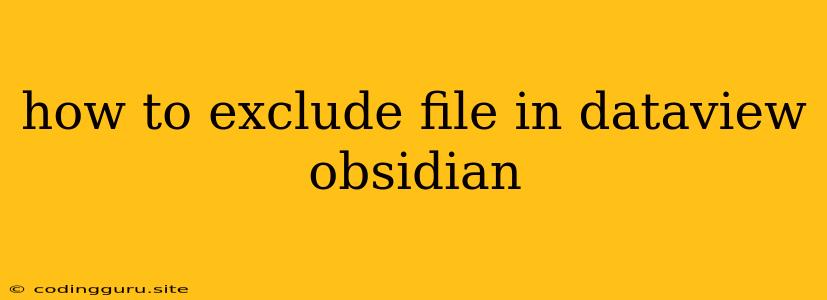How to Exclude Files in Dataview Obsidian
Dataview is a powerful tool for working with your notes in Obsidian. It allows you to query and manipulate your notes in various ways, from creating lists to generating tables and graphs. However, there might be times when you want to exclude certain files from your Dataview queries. This could be because you want to focus on specific notes, or you might want to prevent certain files from appearing in your results.
Understanding Dataview Queries
Dataview queries use a syntax similar to SQL, allowing you to filter, sort, and manipulate your notes. The basic syntax for a Dataview query is:
TABLE file.link AS "File Name"
This query will create a table listing all the files in your vault.
Excluding Files Using the ! Operator
The most straightforward way to exclude files from your Dataview queries is using the ! operator. This operator acts as a negation, meaning it will exclude any files matching the specified criteria.
Example: To exclude all notes with the "Draft" tag, you would use the following query:
TABLE file.link AS "File Name"
WHERE !contains(file.tags, "Draft")
This query will list all files except those containing the "Draft" tag.
Excluding Files Using the NOT Keyword
You can also use the NOT keyword to exclude files. This works similarly to the ! operator but offers a slightly different syntax:
TABLE file.link AS "File Name"
WHERE NOT file.cdate < 2023-01-01
This query will list all files created on or after January 1st, 2023.
Excluding Files By Path
You can also exclude files based on their location within your vault. This can be useful if you have specific folders you want to exclude from your queries.
Example: To exclude all files in the "Archive" folder, you would use the following query:
TABLE file.link AS "File Name"
WHERE !file.path contains "Archive"
This query will list all files except those located in the "Archive" folder.
Excluding Specific Files
You can even exclude individual files from your queries using their path.
Example: To exclude a specific file named "My Important Note.md" from your queries:
TABLE file.link AS "File Name"
WHERE !file.path == "My Important Note.md"
This query will list all files except "My Important Note.md".
Combining Exclusion Criteria
You can combine different exclusion criteria to create more complex queries.
Example: To exclude notes with the "Draft" tag and notes created before January 1st, 2023, you would use the following query:
TABLE file.link AS "File Name"
WHERE !contains(file.tags, "Draft") AND NOT file.cdate < 2023-01-01
This query will list all files except those tagged "Draft" and those created before January 1st, 2023.
Excluding Files Using the - Operator
Another useful operator for exclusion is the - operator, which can be used to subtract files from your query results.
Example: To exclude all files in the "Archive" folder from a query listing all notes:
TABLE file.link AS "File Name"
WHERE file.path - "Archive"
This query will list all notes in your vault except those in the "Archive" folder.
Using Dataviewjs For Advanced Exclusion
For more complex exclusion scenarios, you can use Dataviewjs, a powerful scripting language that allows you to write JavaScript code within Dataview queries. Dataviewjs gives you more control over the exclusion logic and allows you to interact with various data sources in your vault.
Example: To exclude files based on a custom condition:
const excludeFiles = ["file1.md", "file2.md", "file3.md"];
dv.table(["File Name"],
dv.pages().where(p => !excludeFiles.includes(p.file.path)).map(p => [p.file.link])
);
This query will create a table listing all files except those listed in the excludeFiles array.
Conclusion
Excluding files in Dataview queries is a powerful way to refine your results and focus on specific information. By using the ! operator, NOT keyword, path-based exclusion, and Dataviewjs, you can easily exclude files from your Dataview queries and achieve the desired output. Experiment with these techniques to tailor your Dataview queries for more efficient and focused analysis.