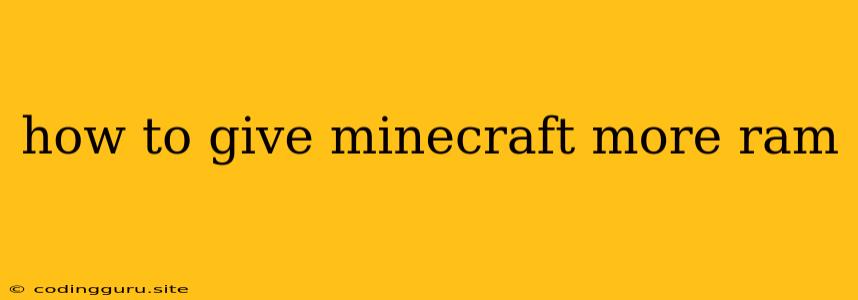How to Give Minecraft More RAM: Boosting Your Game Performance
Minecraft is a beloved game known for its endless possibilities, but it can sometimes struggle with performance, especially on older or less powerful computers. One common solution to combat this is to give Minecraft more RAM, allowing it to access more of your system's memory and run smoother. This article will guide you through the steps on how to achieve this, focusing on both Java and Bedrock editions.
Why Does Minecraft Need More RAM?
Minecraft, especially with mods and large worlds, requires significant RAM to function efficiently. When the game runs out of available RAM, it starts to lag and stutter, leading to a frustrating gameplay experience. By allocating more RAM, you allow Minecraft to store more data and work more efficiently.
How to Give Minecraft More RAM (Java Edition):
1. Locate the Launcher:
- Open your Minecraft Launcher.
2. Navigate to "Installations":
- Click on "Installations" from the launcher's menu.
3. Select Your Minecraft Version:
- Choose the specific version of Minecraft you want to allocate more RAM to.
4. Click on the "Edit" Button:
- Locate the "Edit" button next to the version.
5. Access the "More Options" Menu:
- Open the "More Options" menu within the "Edit" window.
6. Enter the RAM Allocation Command:
-
In the "JVM Arguments" field, add the following command, replacing
Xmxwith your desired RAM allocation in MB:-Xmx[desired_RAM_in_MB]MFor example, to allocate 8GB of RAM, you would enter:
-Xmx8192M
7. Save and Apply Changes:
- Click "Save" to apply the changes and close the "Edit" window.
8. Start Minecraft:
- Launch your chosen Minecraft version to enjoy your boosted performance.
Tips for Allocating RAM Effectively:
- Don't Overallocate: Avoid allocating more RAM than your system can handle. This can cause issues with other programs and applications.
- Monitor Performance: Observe your game's performance after increasing RAM. If you experience no significant improvement or encounter other problems, consider adjusting the allocated RAM accordingly.
- Consider System Memory: Ensure your computer has enough physical RAM to support the allocated amount for Minecraft.
How to Give Minecraft More RAM (Bedrock Edition):
1. Navigate to Game Settings:
- Open the Minecraft Bedrock Edition settings.
2. Find the "Performance" Section:
- Locate the "Performance" tab in the settings menu.
3. Adjust the "Memory Allocation" Slider:
- Use the "Memory Allocation" slider to increase the amount of RAM dedicated to Minecraft.
4. Apply Changes:
- Save the settings changes.
5. Restart the Game:
- Restart Minecraft Bedrock Edition for the new RAM allocation to take effect.
Important Considerations:
- System Resources: Ensure your computer has sufficient resources available for both Minecraft and other running programs.
- Operating System: The amount of RAM you can allocate to Minecraft may vary depending on your operating system and its limitations.
- Mod Compatibility: Some mods may require specific RAM allocations or may be incompatible with higher RAM settings. Refer to the mod's documentation for guidance.
Conclusion:
By allocating more RAM to Minecraft, you can significantly enhance its performance, leading to smoother gameplay, reduced lag, and a more enjoyable experience. Remember to monitor your system resources and adjust RAM allocation as needed for optimal results. With these steps, you can unlock the full potential of Minecraft on your system.