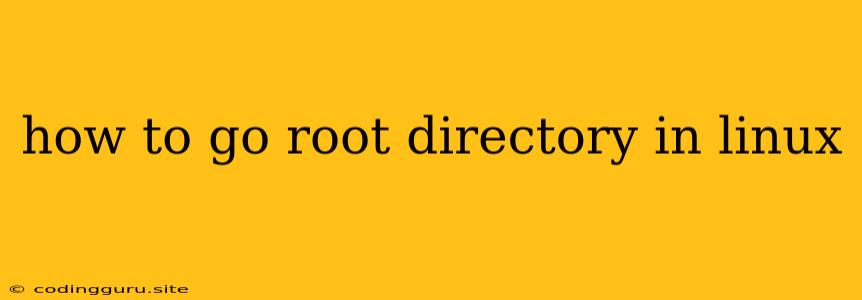How to Go to the Root Directory in Linux: A Comprehensive Guide
Navigating through your Linux file system is a fundamental skill for any user. Understanding how to move between directories, especially how to reach the root directory, is crucial for various tasks, from installing software to managing system files. This guide will walk you through the essential commands and concepts to help you confidently traverse your Linux system.
What is the Root Directory?
The root directory, denoted by a forward slash ( / ), is the topmost directory in your Linux file system. It acts as the parent directory for all other directories and files on your system. Imagine it as the central hub from which all other paths branch out.
Understanding the "cd" Command
The cd command is your primary tool for navigating directories. It stands for "change directory" and allows you to move between different locations within your file system. Let's explore how to use it to reach the root directory.
-
Absolute Path: The most straightforward way is to use the absolute path to the root directory:
cd /This command tells the system to directly change your current directory to the root directory.
-
Relative Path: If you are already inside a subdirectory, you can also use a relative path:
cd ..This command moves you one level up in the directory structure. Repeating this command will navigate you upwards until you reach the root directory.
Verifying Your Location
After using cd, it's good practice to confirm your location. You can use the pwd command (print working directory):
pwd
This command will display the current directory you are in. If you are at the root directory, it will show you a single forward slash (/).
Exploring the Root Directory
The root directory contains important system files and directories, such as:
/bin: Contains essential binaries for the system./boot: Holds the kernel and other files needed for the boot process./dev: Represents devices connected to the system, like hard drives and network interfaces./etc: Stores system configuration files./home: Contains user directories./lib: Contains libraries required by system programs./media: A mount point for removable media like USB drives./mnt: A mount point for temporary file systems./proc: A virtual file system that provides information about the system's processes./root: The home directory for the root user./srv: Stores data for services, like web servers./tmp: A temporary file system used by applications./usr: Contains user programs and applications./var: Stores variable data like log files and system databases.
Important Note: It is generally advisable to avoid making changes within the root directory unless you are very familiar with the system's files and their purpose. Modifications in this area can lead to serious system instability.
Tips for Efficient Navigation
- Tab Completion: Press the
TABkey to autocomplete directory names. This can save you time when typing long paths. - History: Use the arrow keys to cycle through previously executed commands. This can be helpful for quickly re-running commands.
cd ~: This command takes you to your home directory. It is a convenient shortcut for switching between workspaces.cd -: This command takes you to the previously accessed directory. It is helpful when navigating between multiple directories.
Conclusion
Understanding how to move to the root directory is a crucial skill for navigating your Linux system. By mastering the cd command and becoming familiar with important directories within the root directory, you'll gain confidence in managing your system and exploring its files.