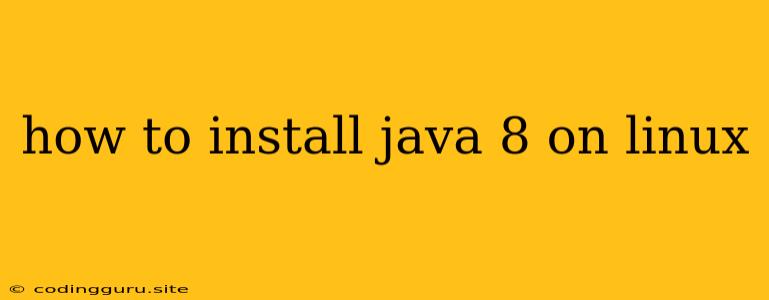How to Install Java 8 on Linux
Java is a powerful and widely used programming language, and Java 8 is still a popular version for many developers. If you're working with Linux, you'll likely need to install Java 8 to run your Java applications. This guide will walk you through the steps to install Java 8 on your Linux system.
Why Java 8?
Java 8 introduced many important features, including lambda expressions, streams, and the Date and Time API. These features made Java more concise and powerful, and they continue to be widely used today. While newer versions of Java have been released, many projects and applications still rely on Java 8 for compatibility reasons.
Choosing the Right Java 8 Package
There are a few different ways to install Java 8 on Linux:
- OpenJDK: This is the open-source implementation of Java, and it's the most commonly used. It's available in most Linux distributions' package repositories.
- Oracle JDK: This is the official implementation of Java from Oracle. It's generally considered to have better performance and support, but it comes with a commercial license.
For most users, OpenJDK is the recommended option. It's free to use and readily available.
Steps to Install Java 8 on Ubuntu
Here's how to install OpenJDK 8 on Ubuntu:
- Update your system:
sudo apt update - Install OpenJDK 8:
sudo apt install openjdk-8-jre openjdk-8-jdkopenjdk-8-jreinstalls the Java Runtime Environment (JRE), which is necessary to run Java applications.openjdk-8-jdkinstalls the Java Development Kit (JDK), which includes everything you need to develop Java applications, including tools like the compiler (javac) and the debugger (jdb).
- Verify the installation:
You should see output like this:java -versionopenjdk version "1.8.0_342" OpenJDK Runtime Environment (build 1.8.0_342-b08) OpenJDK 64-Bit Server VM (build 25.342-b08, mixed mode)
Steps to Install Java 8 on Fedora
Here's how to install OpenJDK 8 on Fedora:
- Update your system:
sudo dnf update - Install OpenJDK 8:
sudo dnf install java-1.8.0-openjdk - Verify the installation:
java -version
Steps to Install Java 8 on CentOS/RHEL
Here's how to install OpenJDK 8 on CentOS/RHEL:
- Update your system:
sudo yum update - Install OpenJDK 8:
sudo yum install java-1.8.0-openjdk - Verify the installation:
java -version
Steps to Install Oracle JDK 8 on Linux
If you prefer to use Oracle JDK, you'll need to download the installer from the Oracle website. Here's how to install it:
- Download the Oracle JDK 8 installer from the Oracle website. Be sure to accept the license agreement.
- Extract the installer:
tar -xf jdk-8u-linux-x64.tar.gz - Set the JAVA_HOME environment variable:
Replaceexport JAVA_HOME=/path/to/jdk-8u/path/to/jdk-8u<version>with the actual path to the extracted Java 8 directory. - Add the Java bin directory to your PATH environment variable:
export PATH=$JAVA_HOME/bin:$PATH - Verify the installation:
java -version
Setting the Default Java Version
If you have multiple Java versions installed, you can set the default using the update-alternatives command in Ubuntu or the alternatives command in Fedora/CentOS/RHEL. Here's how to do it:
- List available Java versions:
sudo update-alternatives --config java ``` (Ubuntu) or ```bash sudo alternatives --config java ``` (Fedora/CentOS/RHEL) - Select the desired Java version: Enter the number corresponding to Java 8.
Troubleshooting
If you encounter any problems during installation, here are a few things to try:
- Check the package names: Make sure you're using the correct package names for your Linux distribution.
- Run the commands as root: Most of the installation commands require root privileges.
- Verify the environment variables: Make sure the
JAVA_HOMEandPATHvariables are set correctly. - Check for conflicts: If you have multiple Java versions installed, ensure there are no conflicts.
Conclusion
Installing Java 8 on Linux is a straightforward process. This guide has covered the key steps involved in installing both OpenJDK 8 and Oracle JDK 8, as well as how to set the default Java version. With these instructions, you should be able to have Java 8 up and running on your Linux system in no time!