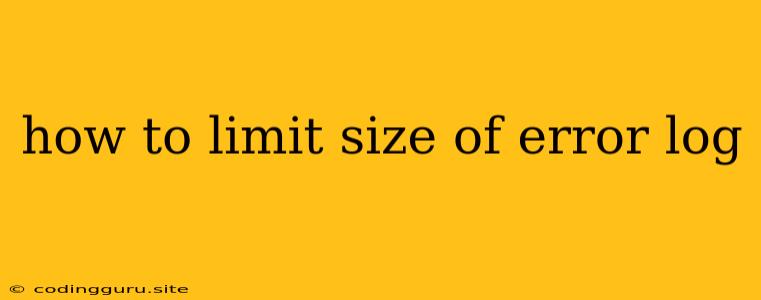How to Limit the Size of Error Logs: Keep Your System Running Smoothly
Error logs are essential for debugging and troubleshooting issues in your applications and systems. They provide a detailed record of events, errors, and warnings, enabling you to identify the root cause of problems and fix them efficiently. However, these logs can grow rapidly in size, potentially consuming valuable disk space and slowing down your system's performance. To avoid these problems, it's crucial to learn how to effectively manage the size of your error logs.
Why is it Important to Limit Error Log Size?
- Disk Space Consumption: Uncontrolled error logs can consume a significant amount of disk space, especially in systems with high traffic or frequent errors. This can lead to disk space exhaustion, impacting the overall performance of your system.
- System Performance Degradation: Large error log files can slow down the system's performance. Reading and writing to large files can be resource-intensive, leading to latency and reduced responsiveness.
- Difficult Analysis: A massive error log can make it challenging to find the information you need. Sifting through vast amounts of data can be time-consuming and inefficient.
Effective Strategies for Limiting Error Log Size
Here are some proven techniques to control the size of your error logs and keep your system running smoothly:
1. Log Rotation
Log rotation is a common method for managing log file size. It involves automatically creating new log files at regular intervals and archiving older files. This strategy ensures that your system doesn't run out of disk space due to continuously growing log files.
Key Concepts:
- Log File Size Limit: Set a maximum size for each log file. Once the file reaches this limit, it will be rotated.
- Log File Number: Specify the maximum number of log files to keep. Older files beyond this limit will be deleted or archived.
- Rotation Schedule: Define the frequency for creating new log files, such as daily, hourly, or weekly.
Example (Linux using logrotate):
# Logrotate configuration for nginx error log
/var/log/nginx/error.log {
daily
rotate 7
compress
delaycompress
size 100M
notifempty
missingok
sharedscripts
postrotate
/etc/init.d/nginx reload > /dev/null 2>&1
endscript
}
2. Log Level Filtering
Log level filtering allows you to control the level of detail included in your error logs. You can configure your logging system to only record critical errors, while excluding less important informational messages. This significantly reduces the size of your logs while ensuring that you capture the most essential information.
Log Levels:
- DEBUG: Detailed information for debugging purposes.
- INFO: Informational messages about the application's state.
- WARNING: Potential problems that may occur in the future.
- ERROR: Errors encountered by the application.
- CRITICAL: Serious errors that may affect system functionality.
Example (Python using the logging module):
import logging
logging.basicConfig(filename='my_app.log', level=logging.ERROR)
# ... your application code ...
# Log an error message
logging.error("An error occurred!")
3. Log Archiving
Log archiving involves transferring old log files to a separate storage location, such as a network drive or cloud storage. This frees up disk space on your primary system while preserving valuable historical information.
Methods:
- Zip or Tar: Compress log files into archives, reducing storage space.
- Cloud Storage: Store archived logs in cloud platforms like AWS S3 or Google Cloud Storage.
- Database Storage: For more structured logs, consider storing them in a database for easier analysis.
4. Error Handling and Exception Management
Effective error handling practices can minimize the number of errors logged. Implement robust exception handling mechanisms to catch and manage errors gracefully, reducing the frequency of unnecessary error messages.
Tips:
- Handle Exceptions: Use try-catch blocks to catch and handle potential errors in your code.
- Log Only Critical Errors: Avoid logging every exception. Only log serious errors that require immediate attention.
- Provide Contextual Information: When logging errors, include relevant details like timestamps, user IDs, and request information to assist with debugging.
5. Monitoring and Alerts
Implement monitoring tools and configure alerts to proactively identify and address log file growth issues. This ensures that you're notified when your logs reach a certain size or when errors occur frequently.
Benefits:
- Early Detection: Proactive monitoring allows you to take action before log files become excessively large.
- Alerting: Receive alerts via email or other channels when log files exceed predefined thresholds.
- Data Visualization: Monitoring tools can provide valuable insights into log file size trends and error patterns.
Conclusion
By adopting these strategies for limiting error log size, you can effectively manage disk space, enhance system performance, and ensure efficient troubleshooting. Remember, it's crucial to strike a balance between capturing enough information to solve problems and avoiding excessive log file growth. By implementing log rotation, level filtering, archiving, error handling best practices, and monitoring, you can achieve a robust and efficient error logging strategy that supports your system's stability and performance.