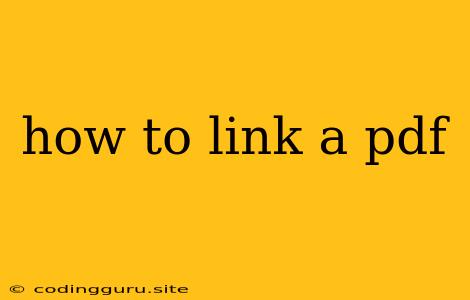How to Link a PDF: A Comprehensive Guide
Have you ever wanted to include a PDF document within your website, email, or even a social media post? Linking to a PDF is a simple but effective way to share important information, presentations, documents, and more. This guide will walk you through the different methods of linking a PDF, providing clear instructions for both beginners and experienced users.
Linking a PDF on a Website
1. HTML & CSS
The most straightforward method involves using HTML and CSS.
-
Creating the link:
Download the PDF hereReplace "your_pdf_file.pdf" with the actual name of your PDF file. This code creates a clickable link that downloads the PDF when clicked.
-
Styling the link:
You can customize the appearance of the link using CSS. For example:
a { color: blue; text-decoration: none; } a:hover { text-decoration: underline; }This CSS code sets the link text color to blue, removes the default underline, and adds an underline when the mouse hovers over the link.
2. WordPress
For WordPress users, linking a PDF is a breeze. Simply upload the PDF to your Media Library and then copy the link to your PDF file. You can then paste this link into your post or page editor.
3. Content Management Systems (CMS)
Most CMS platforms offer similar functionalities to WordPress. You can upload your PDF file to the media library and then embed it into your content.
Linking a PDF in Email
1. Using Email Clients
Most email clients allow you to attach a PDF directly to your email. However, if you want to simply link to the PDF, you can copy and paste the PDF file's URL into the email body.
2. Using HTML in Email
If you're creating an HTML email template, you can use the same HTML code as mentioned above to create a clickable link to the PDF. Make sure to test the email with different email clients to ensure compatibility.
Linking a PDF on Social Media
1. Sharing a Link
You can share the PDF file's URL directly on social media platforms like Facebook, Twitter, and LinkedIn.
2. Using File Sharing Services
Services like Google Drive, Dropbox, and OneDrive allow you to share PDF files publicly, generating a unique URL that you can share on social media.
Best Practices for Linking a PDF
1. Clear Call to Action: Use descriptive link text that encourages users to download the PDF. For example, "Download our brochure" or "View the full report here."
2. Relevant Placement: Place the PDF link in a logical location within your content, ensuring users know what to expect when they click on it.
3. Proper Formatting: Format the link text to ensure it is visually appealing and easy to read.
4. Consider Accessibility: Provide alternative text for the PDF link for screen readers and users with disabilities.
5. Optimize File Size: Before sharing, consider optimizing your PDF file size to ensure a faster download time for users.
Conclusion
Linking a PDF is a simple yet powerful tool for sharing important information and engaging your audience. Whether you're creating a website, writing an email, or sharing on social media, the methods described above provide a comprehensive guide to effectively linking your PDFs. By following these steps and best practices, you can ensure your PDFs are easily accessible and engaging for all users.