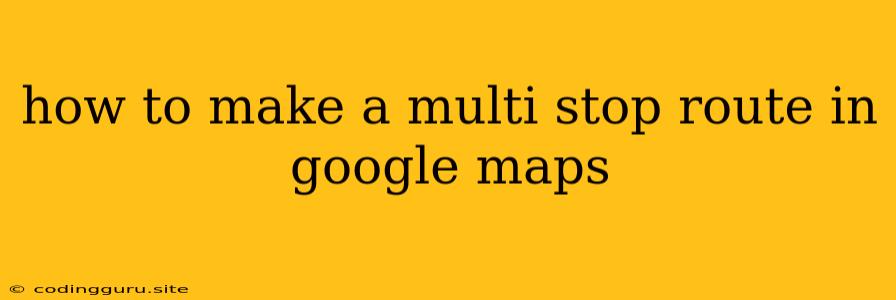How to Craft the Perfect Multi-Stop Route with Google Maps
Navigating multiple destinations in a single trip can be a headache. You might be planning a day of errands, a sightseeing adventure, or a road trip with multiple stops. Fortunately, Google Maps has a handy feature to help you tackle these multi-stop routes with ease. Let's dive into how to make a multi-stop route in Google Maps, transforming your travel planning from a stressful chore to a seamless experience.
The Power of Multiple Stops: Your Travel Companion
Google Maps' multi-stop feature empowers you to create a customized itinerary that caters to your specific needs. Whether you're hitting up the grocery store, picking up dry cleaning, and then heading to a friend's house, or exploring a city with multiple must-see attractions, Google Maps can map out the most efficient route, saving you time and minimizing travel fatigue.
Setting Up Your Multi-Stop Route: A Step-by-Step Guide
-
Open Google Maps: Start by opening the Google Maps app on your phone or tablet, or visit the Google Maps website on your computer.
-
Enter Your First Destination: Type in the address or the name of your starting point. This could be your home, your current location, or any other starting point for your journey.
-
Add Your First Stop: Click the "Add Stop" button (usually represented by a plus sign) on the left side of the screen. Enter the address or the name of your first stop. You can continue adding stops in this manner, one by one.
-
Arrange Your Stops: Once you've added all your stops, you can rearrange their order by dragging and dropping them on the list. Google Maps will automatically recalculate the best route based on your preferred order of stops.
-
Review Your Route: After you've added all your stops and arranged them in your desired order, review the route highlighted on the map. Ensure that the directions and the estimated travel times for each leg of your journey seem reasonable. You can always add more stops or adjust the order if needed.
-
Get Directions: Once you're satisfied with your route, click "Get Directions" or "Start" to begin your journey. Google Maps will provide turn-by-turn navigation, guiding you seamlessly from one stop to the next.
Optimizing Your Multi-Stop Route: Pro Tips for a Smooth Trip
1. Embrace Real-Time Traffic Updates: Google Maps is constantly updating with real-time traffic information. This dynamic data allows you to adapt your route on the fly if unexpected delays arise. Take advantage of these updates to avoid traffic jams and save time on your journey.
2. Optimize for Travel Time or Distance: You can tailor your route to prioritize either the shortest travel time or the shortest distance between your stops. This customization is particularly helpful when you're pressed for time or if you prefer a scenic route.
3. Consider Public Transport Options: Google Maps can seamlessly incorporate public transport options into your multi-stop route. If you're planning a trip in a city with a robust public transportation system, Google Maps can help you find the most efficient way to get from one stop to the next, whether it's by bus, subway, or train.
4. Explore Additional Features: Google Maps offers a variety of additional features to enhance your multi-stop journey. You can add notes to each stop to remind yourself of tasks or important information. You can also share your itinerary with others, allowing them to track your progress.
Beyond the Basics: Unlocking Advanced Multi-Stop Techniques
1. Planning a Road Trip: For longer trips with multiple stops, Google Maps allows you to add waypoints. These waypoints allow you to break up your journey into manageable segments, incorporating gas stops, rest areas, or overnight accommodations.
2. Utilize Google Maps for Restaurants and Activities: Don't limit yourself to just addresses. Google Maps lets you add restaurants, attractions, and other points of interest directly to your multi-stop route. This feature is perfect for exploring a new city or planning a weekend getaway.
3. Avoid Toll Roads: If you're trying to save on tolls, Google Maps allows you to specify that you want to avoid toll roads. This option will adjust your route to ensure you don't encounter any toll booths along your journey.
The Benefits of a Well-Planned Multi-Stop Route
- Efficient Use of Time: A well-planned multi-stop route maximizes your time by minimizing unnecessary travel time and ensuring you visit all your destinations without getting lost or delayed.
- Reduced Stress: By having a clear plan in place, you can eliminate the stress associated with navigating unfamiliar territory. Google Maps' turn-by-turn navigation keeps you on track, allowing you to relax and enjoy your trip.
- Flexibility: Google Maps' dynamic updates and route customization options allow you to adjust your plans on the fly, ensuring you can handle any unexpected delays or changes in your itinerary.
Conclusion
Making a multi-stop route in Google Maps is a simple yet powerful way to optimize your travels. Whether you're running errands, exploring a new city, or embarking on a road trip, Google Maps provides you with the tools to craft a seamless and efficient journey. By leveraging Google Maps' multi-stop feature and its various customization options, you can transform your travel planning from a stressful chore to a confident and enjoyable experience.