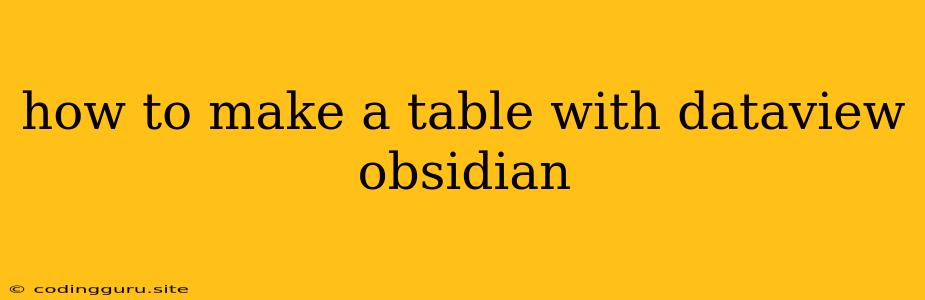How to Make a Table with Dataview in Obsidian
Dataview is a powerful plugin for Obsidian that allows you to query and display data from your notes in a variety of ways, including tables. Tables are a great way to organize information, visualize relationships between data points, and create summaries of your notes.
Why Use Dataview for Tables?
- Dynamic Data: Dataview tables are dynamic, meaning they update automatically when you change the underlying data in your notes.
- Customizable Format: You have control over the columns, sorting, and filtering of your tables.
- Easy to Use: Dataview's query language is relatively straightforward, making it easy to get started.
Basic Dataview Table Syntax
Let's start with a simple example. Imagine you have a note called "Books" that contains the following data:
Title:: The Lord of the Rings
Author:: J.R.R. Tolkien
Genre:: Fantasy
Published:: 1954
Rating:: 5
Title:: The Hitchhiker's Guide to the Galaxy
Author:: Douglas Adams
Genre:: Science Fiction
Published:: 1979
Rating:: 4
To create a table of this data in Dataview, you would use the following query:
TABLE Title, Author, Genre, Published, Rating
FROM "Books"
Breakdown of the Query:
TABLE: Specifies that you want to create a table.Title, Author, Genre, Published, Rating: Defines the columns of your table.FROM "Books": Specifies that you want to extract data from the note "Books".
Customizing Dataview Tables
Dataview gives you a lot of flexibility in how you format your tables. Here are some examples:
1. Filtering Data:
TABLE Title, Author, Genre, Published, Rating
FROM "Books"
WHERE Genre = "Fantasy"
This query will only display books with the genre "Fantasy".
2. Sorting Data:
TABLE Title, Author, Genre, Published, Rating
FROM "Books"
SORT Rating DESC
This query sorts the table in descending order based on the "Rating" column.
3. Adding Calculations:
TABLE Title, Author, Genre, Published, Rating, Rating * 2 as "Double Rating"
FROM "Books"
This query adds a new column called "Double Rating" that multiplies the original "Rating" by 2.
4. Using Functions:
TABLE Title, Author, Genre, Published, Rating, date(Published) as "Published Date"
FROM "Books"
This query uses the date() function to extract the date part from the "Published" field.
Tips for Working with Dataview Tables:
- Use Consistent Formatting: Be consistent with how you store data in your notes. This will make it easier to query your data later.
- Utilize the Preview Pane: The preview pane in Obsidian is a great way to experiment with different Dataview queries.
- Explore the Documentation: The official Dataview documentation is a valuable resource for learning more about all the features of this plugin.
Conclusion
Dataview tables are a powerful and versatile way to organize, visualize, and analyze data in Obsidian. By mastering Dataview's query language, you can create sophisticated and dynamic tables that enhance your workflow and knowledge management.