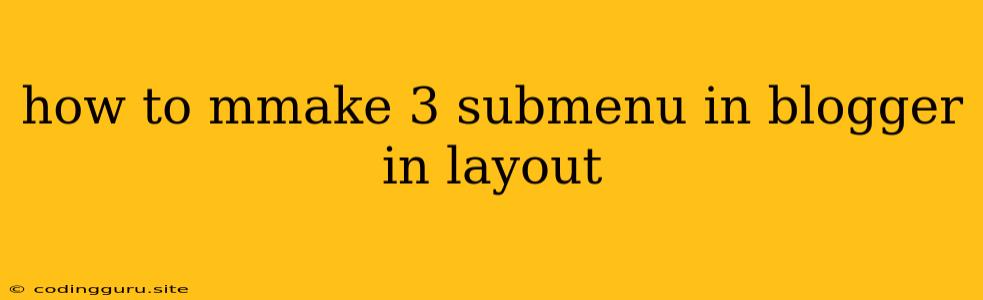How to Make 3 Submenus in Blogger Layout?
Are you looking to add a new level of organization to your Blogger blog? Maybe you want to categorize your content more effectively, making it easier for your readers to navigate. Submenus can be a great solution! This article will guide you through the process of adding 3 submenus to your Blogger layout, making your blog more user-friendly and visually appealing.
Understanding Blogger's Layout
Blogger's default layout is generally simple, but it can be customized to create more advanced features. Before we dive into creating submenus, let's understand the structure of a Blogger template:
- HTML: This is the core structure of your blog's design. It defines the elements like the header, sidebar, footer, and content area.
- CSS: This is the style sheet that determines the look and feel of your blog, including colors, fonts, and spacing.
- JavaScript: This code adds interactive features to your blog, such as animations or dynamic content.
Creating Your Submenus
To create 3 submenus in Blogger, you'll need to edit the HTML and CSS of your template. Here's how:
-
Access Your Blogger Template:
- Log into your Blogger account.
- Go to your blog's dashboard.
- Select "Template" from the left-hand menu.
- Click "Edit HTML".
-
Identify the Menu Structure:
- Locate the section of your template code that defines your blog's main navigation.
- You'll typically find this within
<nav>or<ul>tags. - Each menu item will usually have a
<li>tag.
-
Add Submenu Tags:
- To create 3 submenus, you'll need to add more
<ul>and<li>tags within the existing menu structure. - For example, if you want to create 3 submenus under the "About" menu item:
- About
- Repeat this process for your other 3 submenus.
- To create 3 submenus, you'll need to add more
-
Style the Submenus with CSS:
- Add CSS rules to your template to style the appearance of your 3 submenus.
- This includes things like:
- Positioning the submenus (e.g., drop-down or side-by-side)
- Setting colors, fonts, and background images
- Adding hover effects to make them interactive
- Here's an example CSS rule for a drop-down submenu:
.submenu { display: none; position: absolute; background-color: #f2f2f2; z-index: 1; } .submenu li { display: block; padding: 10px; } .submenu li a { color: #333; } li:hover .submenu { display: block; }
-
Save and Preview:
- Click "Save Template" to apply your changes.
- View your blog to check how the 3 submenus appear.
Tips for Effective Submenu Design
- Keep It Simple: Use clear and concise labels for your submenus.
- Logical Organization: Group related content under each submenu.
- Consider User Experience: Ensure that the 3 submenus are easy to navigate and don't obscure important content on your page.
- Responsive Design: Ensure your 3 submenus are responsive across different devices (desktop, tablet, mobile).
Example: 3 Submenus for a Travel Blog
Imagine you're running a travel blog, and you want to create 3 submenus under your "Destinations" menu item:
- Destinations:
- Europe
- Asia
- North America
Here's how you would implement this in your Blogger template:
HTML:
Destinations
CSS:
.submenu {
display: none;
position: absolute;
background-color: #f2f2f2;
z-index: 1;
}
.submenu li {
display: block;
padding: 10px;
}
.submenu li a {
color: #333;
}
li:hover .submenu {
display: block;
}
Conclusion
Adding 3 submenus to your Blogger layout can significantly enhance your blog's organization and user experience. By following these steps and using the tips provided, you can create a visually appealing and intuitive navigation system that helps your readers find the content they need. Remember to always test your changes carefully and adjust your code until you achieve your desired result.