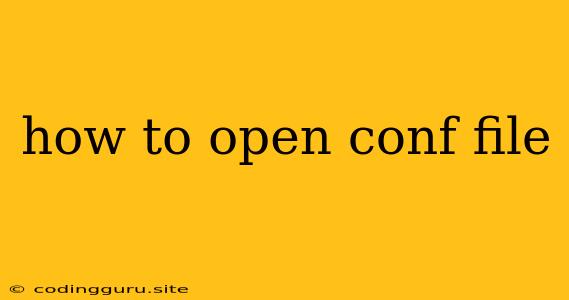How to Open a Conf File: A Comprehensive Guide
Configuration files, often referred to as conf files, are essential components of many software applications and systems. They contain settings, preferences, and other important information that govern the behavior of a program or service. Understanding how to open and modify these files can be crucial for customizing software to your specific needs or troubleshooting problems.
What are Conf Files?
Conf files are plain text files that use specific syntax to store configuration parameters. Their name often ends with a .conf extension, but they can also have other extensions like .ini, .cfg, .xml, or .json. The content and structure of a conf file can vary significantly depending on the application or system it's associated with.
How to Open a Conf File
Here's a step-by-step guide on how to open and view a conf file:
- Locate the Conf File:
- The first step is to find the conf file you want to open. The location of this file will depend on the application or system it's associated with.
- You can often find it in the application's installation directory or within a system-wide configuration folder.
- You can use your operating system's file explorer or search function to locate the file.
- Use a Text Editor:
- Conf files are plain text files, so you can open them with any text editor.
- Popular text editors include Notepad (Windows), TextEdit (macOS), and Vim or Nano (Linux/Unix).
- If you're working with a specific configuration language like XML or JSON, you might prefer to use a specialized editor that provides syntax highlighting and validation.
- Open the File:
- Open the text editor and navigate to the location of the conf file you want to view.
- You can open the file by dragging and dropping it into the text editor window or by using the "Open" option in the editor's file menu.
- View and Edit the File:
- Once the file is open, you can view its contents.
- The file will typically contain key-value pairs or sections with various settings.
- You can make changes to the file if necessary, but be cautious as modifying configuration files can potentially impact the functionality of the associated software or system.
- Always ensure you understand the implications of any changes before making them.
Examples of Popular Conf Files
Here are some examples of popular conf files used in different applications and systems:
- Apache HTTP Server: The
httpd.conffile is used to configure the Apache web server. It defines settings like port number, document root, and access control. - MySQL Database Server: The
my.cnffile stores MySQL server settings, such as the data directory, character sets, and performance optimization parameters. - Nginx Web Server: The
nginx.conffile configures the Nginx web server, including virtual hosts, SSL certificates, and caching settings. - Ubuntu System: The
/etc/fstabfile defines the file systems that are mounted automatically during system startup.
Tips for Working with Conf Files
Here are some helpful tips for working with conf files:
- Create a Backup: Always make a backup copy of the original conf file before making any changes. This allows you to easily revert to the previous configuration if needed.
- Understand the Syntax: Each conf file has a specific syntax that must be adhered to. Familiarize yourself with the syntax used in the file you're working with.
- Use a Configuration Tool: Many applications offer dedicated configuration tools that can help you manage their settings in a more user-friendly way. These tools can simplify the process of viewing, editing, and saving conf files.
- Consult the Documentation: Refer to the documentation of the software or system for specific information on the format and purpose of the conf file.
Conclusion
Conf files are essential for customizing and managing software applications and systems. Understanding how to open, view, and modify them can enhance your control over the software and help you resolve potential issues. Remember to exercise caution when making changes and always have a backup copy of the original file for safekeeping. By following the steps and tips outlined above, you can confidently work with conf files and optimize your software for your specific needs.