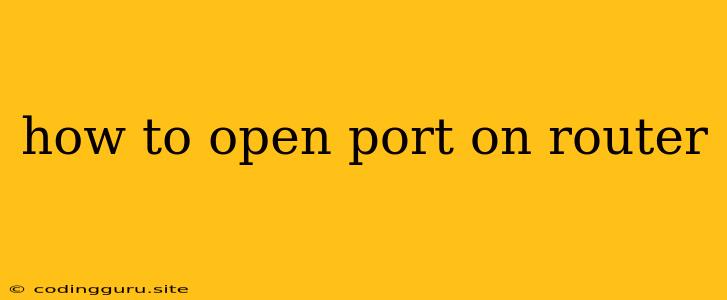How to Open Ports on Your Router: A Comprehensive Guide
Opening ports on your router is essential for various applications and services. Whether you're hosting a game server, running a web server, or accessing a remote computer, understanding how to open ports is crucial. This comprehensive guide will walk you through the process step-by-step, providing you with the knowledge and tools to navigate the world of port forwarding with confidence.
Why Do I Need to Open Ports?
Before diving into the how-to, let's understand why opening ports is necessary. By default, routers act as a firewall, blocking external connections to your local network. This is a security measure to protect your devices from unauthorized access. However, some applications and services require direct communication from the outside world, making it necessary to open specific ports.
Here are a few common reasons for opening ports:
- Hosting a game server: Many popular online games require you to open specific ports to allow other players to connect to your server.
- Running a web server: If you're hosting a website on your home network, you need to open port 80 (for HTTP) or port 443 (for HTTPS) to allow visitors to access your site.
- Remote access: If you need to access your home computer remotely, you'll need to open ports for applications like Remote Desktop or SSH.
- Downloading files: Some peer-to-peer file-sharing applications require specific ports to be open for successful downloads.
How to Open Ports on Your Router
The process of opening ports varies slightly depending on your router's manufacturer and model. However, the general steps are the same:
- Log in to your router's admin panel: This can typically be done by opening your web browser and entering your router's IP address in the address bar. The default IP address is often 192.168.1.1 or 192.168.0.1, but you can find it by checking the router's documentation or by searching for "find my router IP address" on your computer.
- Find the port forwarding section: This section is usually labeled as "Port Forwarding," "Virtual Servers," or "NAT."
- Create a new port forwarding rule: You'll need to specify the following:
- Port number: The specific port number you want to open.
- Protocol: The communication protocol (TCP or UDP) that will be used.
- Internal IP address: The IP address of the device on your network that will be using the port.
- Internal port number: The port number on the internal device that the forwarded port will be mapped to.
- Save your changes: Once you've entered all the necessary information, click "Save" or "Apply" to activate your port forwarding rule.
Example: Opening Port 80 for a Web Server
Let's say you want to host a website on your home computer using a web server software like Apache or Nginx. To make your website accessible from the internet, you need to open port 80 (the default port for HTTP traffic). Here's how you would do it:
- Log in to your router's admin panel.
- Locate the port forwarding section.
- Create a new rule:
- Port number: 80
- Protocol: TCP
- Internal IP address: The IP address of your computer running the web server.
- Internal port number: 80
- Save your changes.
Now, any traffic coming to your router on port 80 will be forwarded to your web server on port 80.
Tips for Opening Ports
- Check your router's documentation: The specific instructions and options may vary depending on your router model.
- Be cautious about opening ports: Opening ports can create security vulnerabilities, so only open the ports you absolutely need.
- Use a strong password for your router's admin panel: Protect your router from unauthorized access by setting a strong and unique password.
- Consider using a VPN: A VPN can help to protect your network from unwanted traffic and can be used to access blocked websites or services.
- Use a firewall: A firewall can help to further protect your network from unauthorized access and can be configured to block or allow specific ports.
Conclusion
Opening ports on your router can be a complex process, but understanding the basics and following the steps outlined above can help you successfully configure your router to meet your specific needs. Remember to prioritize security and only open the ports that are absolutely necessary for your applications and services. By taking these steps, you can ensure a smooth and secure online experience.