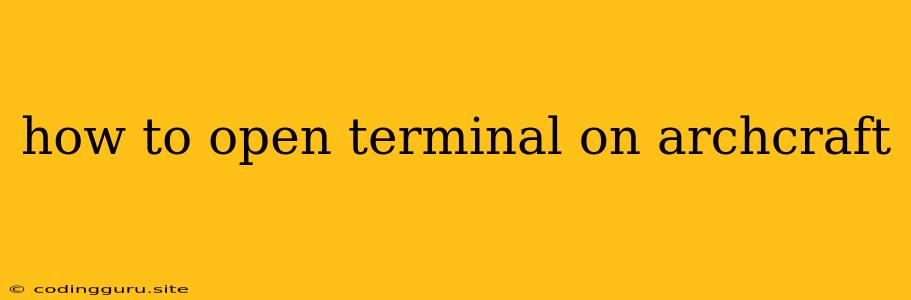How to Open a Terminal on Archcraft: A Quick Guide
Archcraft is a lightweight and highly customizable Linux distribution based on Arch Linux. If you're new to Archcraft or Linux in general, you might be wondering how to open a terminal. The terminal is an essential tool for interacting with your operating system, running commands, and managing files. Here's how to access it:
Understanding the Terminal
The terminal is a text-based interface that lets you interact with your operating system directly. It's often preferred by experienced users because it offers a more powerful and efficient way to manage your system compared to a graphical user interface (GUI). Think of it like a command prompt, but with more features and options.
Opening a Terminal in Archcraft
There are a few ways to open a terminal in Archcraft:
1. Using the Keyboard Shortcut:
- The most common shortcut is
Ctrl + Alt + T. This key combination is typically used in most Linux distributions, including Archcraft. Press these keys simultaneously to open a new terminal window.
2. Using the Application Launcher:
- Look for an icon that resembles a black screen with a blinking cursor. This icon typically represents the terminal application. Click on it to launch a new terminal window.
3. Using the Desktop Menu:
- Locate the 'Applications' or 'System' menu in your desktop environment. Within this menu, search for "Terminal" or "xterm." Click on the corresponding entry to open a terminal.
Tips for Using the Terminal
- Use the Tab key for autocompletion. Typing part of a command and pressing Tab can autocomplete the rest of it, saving you time and effort.
- Use
manto get help. Typeman [command]to get the manual page for a specific command. This provides detailed information about its usage and options. - Learn basic commands. Start with fundamental commands like
ls(list directory contents),cd(change directory), andmkdir(create directory).
Common Terminal Commands for Archcraft Users
Here are some useful terminal commands you might use frequently in Archcraft:
pacman -Syu: Update your system packages.sudo systemctl restart [service]: Restart a specific system service (replace '[service]' with the name of the service).sudo nano [file]: Edit a text file using thenanotext editor.df -h: Display disk usage.top: Monitor system resource usage.
Conclusion
Opening a terminal in Archcraft is straightforward and provides a powerful way to interact with your operating system. By mastering the basics of terminal commands, you can unlock greater flexibility and control over your Archcraft experience. Remember to explore the wealth of information available online and through the man command to learn more about specific commands and advanced techniques. Happy Archcrafting!