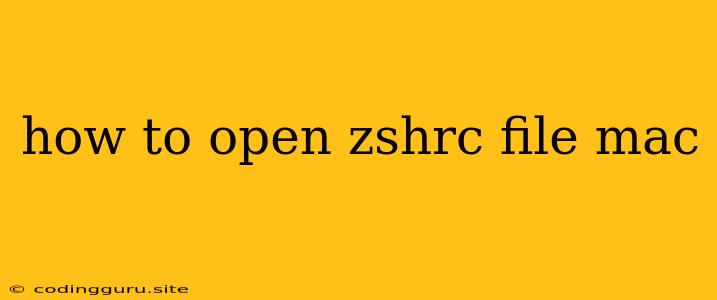How to Open the zshrc File on Your Mac
The zshrc file is a crucial configuration file for the zsh shell, a powerful alternative to the default bash shell on macOS. This file lets you customize your shell environment, adding aliases, setting environment variables, and enhancing your command-line experience.
So, how do you open and edit this file? Here's a breakdown of the steps:
Finding the zshrc File
- Check the Default Location: The zshrc file is typically located in your home directory. You can find it by navigating to ~/.
- Use the
findCommand: If you can't find the file in your home directory, you can use thefindcommand to search for it:find / -name .zshrc
Opening and Editing the zshrc File
Once you locate the zshrc file, you have a few options for opening and editing it:
- Using a Text Editor: The simplest way is to use a text editor like TextEdit, Atom, Sublime Text, or VS Code. Right-click on the file and select "Open With" followed by your preferred editor.
- Using the Terminal: You can also open and edit the file directly from the terminal using the
nanoorvimeditors:- nano:
nano ~/.zshrc - vim:
vim ~/.zshrc
- nano:
Editing the zshrc File
The zshrc file is a simple text file that allows you to add commands and configurations. Here are some examples of what you can add to your zshrc file:
- Aliases: Shortcuts for frequently used commands.
alias ll='ls -la' - Environment Variables: Setting variables for your shell environment.
export EDITOR=vim - Theme and Color Schemes: Customize the appearance of your terminal.
ZSH_THEME="powerlevel10k/powerlevel10k"
Saving Changes and Reloading the zshrc File
After making changes to your zshrc file, you need to save them and reload the file for the changes to take effect.
- Save the Changes: Save your changes using the editor's save function.
- Reload the zshrc File: To make your changes active, you need to reload the zshrc file. You can do this by sourcing the file:
source ~/.zshrc
Common Errors and Solutions
- File not found: If you can't find the zshrc file, ensure that you have zsh installed and configured as your default shell.
- Permissions error: You may encounter permissions errors if you don't have write access to the file. You can use the
sudocommand to gain root access and edit the file. - Syntax errors: Make sure the syntax in your zshrc file is correct, as any errors can prevent the file from being loaded.
Conclusion
Understanding the zshrc file and how to edit it is essential for customizing your zsh shell environment. By using the techniques described above, you can tailor your command-line experience to your preferences, making your work more efficient and enjoyable.