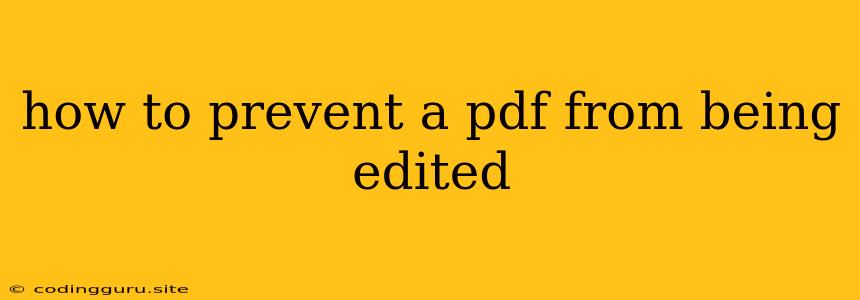How to Prevent a PDF from Being Edited: A Comprehensive Guide
In the digital age, PDFs have become the ubiquitous standard for sharing and distributing documents. Their versatility and compatibility across platforms make them ideal for various purposes, from presentations and reports to contracts and legal documents. However, this very versatility presents a challenge: how to prevent a PDF from being edited?
While it's impossible to make a PDF truly uneditable, several methods can significantly restrict modifications, ensuring the integrity and authenticity of your content. This article will delve into different techniques and strategies to safeguard your PDFs against unauthorized alterations.
Understanding PDF Security Features
Before exploring the methods, it's essential to understand the underlying security features embedded within PDFs. PDFs employ various techniques to control access and editing capabilities:
1. Passwords: A password can be set to restrict access to a PDF document. This password is typically used to open the document, but some PDFs might require separate passwords for editing or printing.
2. Permissions: Beyond passwords, PDF permissions allow you to control specific actions that users can perform. For instance, you can restrict printing, copying, or editing the content, effectively preventing any alterations to the document.
3. Digital Signatures: A digital signature is a cryptographic technique that verifies the authenticity and integrity of a document. This signature ensures that the document hasn't been tampered with since it was signed, enhancing the document's credibility and trustworthiness.
Methods to Prevent PDF Editing
Now, let's explore the practical methods you can implement to prevent a PDF from being edited.
1. Using a PDF Password:
This is the most straightforward method, as it restricts access to the document entirely.
Here's how to set a password:
- Open your PDF document in a PDF editing software. Popular options include Adobe Acrobat, PDFelement, and Foxit PhantomPDF.
- Navigate to the security or protection settings. This option may be found in the "File" or "Document" menu.
- Choose "Password" or "Security Settings."
- Select "Open Password" and enter your desired password. This password will be required to open the document.
- Save the PDF with the applied password.
Important considerations:
- Strong Password: Choose a strong password that is difficult to guess. A good password includes a combination of uppercase and lowercase letters, numbers, and symbols.
- Password Recovery: While the password effectively restricts access, losing it will make it impossible to open the document. Ensure you store your password securely or have a recovery mechanism in place.
2. Applying PDF Permissions:
This method allows you to grant specific access to the document while restricting other actions.
Here's how to apply PDF permissions:
- Open your PDF document in your editing software.
- Navigate to the security or protection settings.
- Choose "Permissions" or "Security Settings."
- Select the actions you want to restrict. This could include printing, copying, editing, or annotating.
- Save the PDF with the applied permissions.
Important considerations:
- Permission Levels: You can set various permission levels, from "View only" to "Limited Editing."
- Digital Signature: To further enhance security, you can add a digital signature to the document, ensuring that any unauthorized modifications are detected.
3. Embedding the PDF into a Website:
Embedding the PDF directly onto your website can limit user interaction and prevent potential edits. This is a good option if you want to present a static version of the document.
Here's how to embed a PDF into a website:
- Open the PDF document in your editing software.
- Go to "File" and select "Save As."
- Choose the "HTML" or "Web Page" format.
- Embed the HTML code into your website.
Important considerations:
- File Size: The file size of the PDF will influence the loading speed of your website.
- Compatibility: Ensure that the chosen website format is compatible with the viewers' web browsers.
4. Utilizing PDF Security Tools:
There are specialized PDF security tools that offer additional protection features beyond the built-in options of your editing software. These tools often provide advanced features such as:
- Watermarking: Embedding a watermark into the document can visually discourage unauthorized modifications.
- Redacting: This process permanently hides sensitive information from the document.
- Encryption: Encrypting the PDF with a strong algorithm further increases its security.
5. Utilizing Cloud-Based Services:
Cloud-based services such as Google Drive, Dropbox, and OneDrive offer storage and collaboration features that can help manage and secure your PDFs. These platforms usually offer version control and access restrictions to prevent unauthorized changes.
6. Combining Multiple Methods:
For maximum security, you can combine several methods to create a multi-layered approach. For example, setting a password, applying permissions, and embedding the PDF into a website can effectively deter unwanted edits.
Practical Tips for Preventing PDF Editing
Here are some additional tips to keep in mind:
- Save in PDF/A format: This format is designed for long-term archiving and preservation. It ensures the document remains consistent and avoids potential compatibility issues with future viewers.
- Avoid sharing the editable source file: Do not share the original document in formats like Word or Excel, as these files can be easily edited.
- Use a reputable PDF editing software: Ensure that the software you use for editing and securing your PDFs is from a trusted vendor and adheres to industry security standards.
- Educate your users: Clearly communicate the intended purpose and usage guidelines for the PDF document to prevent accidental edits.
Conclusion
While preventing a PDF from being edited completely might be a challenging endeavor, implementing the methods outlined above can significantly restrict modifications and protect the integrity of your content. By understanding the available security features and utilizing a combination of techniques, you can ensure the authenticity and trustworthiness of your PDFs, safeguarding them against unauthorized alterations.