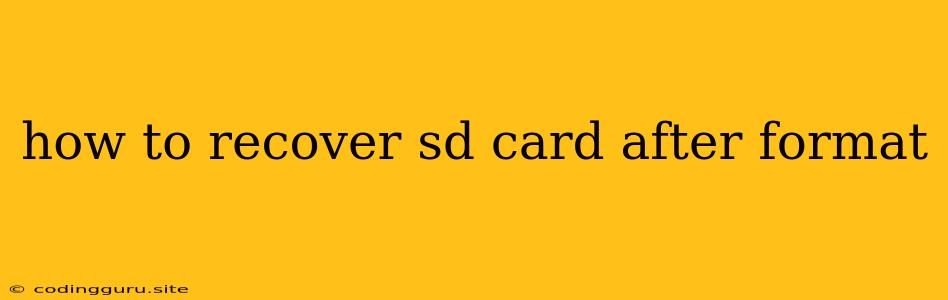How to Recover Data from a Formatted SD Card
Accidentally formatted your SD card and lost all your precious photos, videos, and documents? Don't panic! While formatting an SD card erases all data, it doesn't actually destroy the data itself. It simply marks the space as available for new data to be written. This means there's still a chance to recover the data using specialized software.
Understanding Data Recovery
Data recovery tools work by scanning the SD card for deleted files, looking for remnants of the original data. They essentially try to "undelete" the files that were marked as deleted by the formatting process. The success rate of data recovery depends on several factors, including:
- The type of formatting: Quick format simply erases the file allocation table (FAT) and marks the space as available. This makes recovery easier. A full format also writes zeros over the entire card, making recovery more challenging.
- The amount of data written after formatting: If you've used the SD card after formatting, chances of successful recovery decrease as new data overwrites the old data.
- The data recovery software used: Different software programs have varying levels of effectiveness.
How to Recover Data from a Formatted SD Card: Step-by-Step
Here's a breakdown of how to recover data from a formatted SD card:
- Stop using the SD card immediately: The moment you realize you've formatted your SD card, stop using it. Every time you write new data, you increase the risk of overwriting the deleted files, making them permanently lost.
- Choose the right software: There are many data recovery tools available online, both free and paid. Do some research and choose a reputable program that suits your needs.
- Download and install the software: Download the data recovery software onto your computer and install it.
- Connect the SD card to your computer: Connect the SD card to your computer using a card reader.
- Run the data recovery software: Open the software and follow the prompts to scan the SD card.
- Preview and select files: Once the scan is complete, the software will show you a list of recoverable files. Preview the files to make sure they're what you want and select the ones you want to recover.
- Recover the files: Choose a destination on your computer to save the recovered files. Avoid saving them back to the same SD card, as this could overwrite the data you're trying to recover.
Important Tips:
- Do not reformat the SD card: Reformatting the SD card will permanently erase all data, making recovery impossible.
- Choose a safe location to save recovered files: Avoid saving the recovered files to the same SD card or any other external drive. Choose a safe, internal location on your computer.
- Be patient: Data recovery can take time, especially for large SD cards.
Example:
Let's say you accidentally formatted your SD card containing your wedding photos. Instead of panicking, you follow these steps:
- Stop using the SD card: You immediately disconnect it from your camera or computer.
- Choose a data recovery tool: You opt for a reputable program based on user reviews.
- Download and install the software: You download the software and install it on your computer.
- Connect the SD card: You connect the SD card to your computer using a card reader.
- Scan the SD card: You run the software and let it scan the SD card for recoverable files.
- Preview and select: You preview the recovered photos and select the ones you want to keep.
- Recover the files: You choose a safe location on your computer to save the recovered photos.
Conclusion
Data recovery from a formatted SD card is possible, but it's crucial to act fast and choose the right tools. Following these steps can help you retrieve valuable data, even after formatting. Always remember to back up important data to prevent permanent loss.