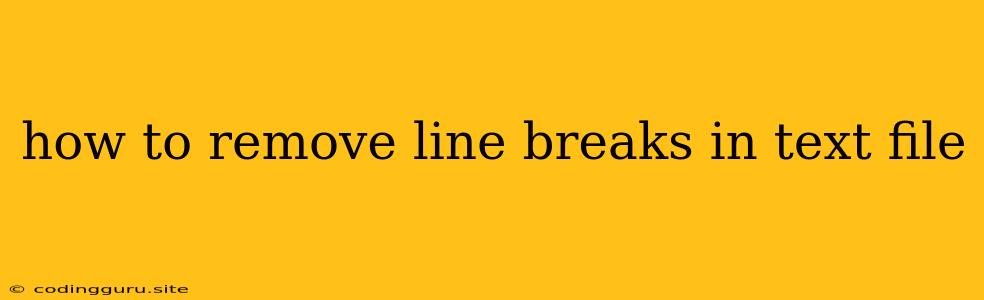How to Remove Line Breaks in a Text File: A Guide for Developers
Line breaks are an essential part of formatting text files, but sometimes they can cause issues, especially when you're working with data processing, automation, or web development. Whether you're dealing with a CSV file, a configuration file, or just a plain text document, removing line breaks can be necessary to streamline your workflow. This article will guide you through different methods to remove line breaks in your text files using various tools and approaches.
Understanding Line Breaks
Line breaks are invisible characters that mark the end of a line and the beginning of a new one. They are essential for text formatting, allowing you to read and understand the text. However, they can cause problems in certain situations. For example, when you are importing data into a database or processing text using scripts, line breaks can interfere with the process.
Why Remove Line Breaks?
There are several reasons why you might need to remove line breaks from a text file:
- Data Processing: Line breaks can disrupt data processing, especially when importing data into databases or spreadsheets.
- Web Development: Line breaks can affect the way your HTML or CSS code is rendered, potentially causing errors or unexpected layout changes.
- Scripting and Automation: Scripts that process text data might require removing line breaks to ensure proper handling of the text content.
- Text Manipulation: Line breaks can interfere with text manipulation tasks such as searching, replacing, and combining text.
How to Remove Line Breaks: A Step-by-Step Guide
Here's how you can remove line breaks from your text files using different methods:
1. Using Text Editors with Replace Functionality
Many text editors like Notepad++ (Windows), Sublime Text, and VS Code offer powerful find and replace capabilities. Here's how to use them:
- Open your text file in the editor.
- Go to the 'Find & Replace' menu or use the keyboard shortcut (usually Ctrl+H or Cmd+H).
- In the 'Find what' field, enter the line break character: \n (for Windows and Unix-based systems) or \r (for Mac).
- In the 'Replace with' field, leave it empty or enter a space if you want to replace the line break with a single space.
- Click 'Replace All' to remove all line breaks.
2. Using Command-Line Tools
You can also use command-line tools for removing line breaks. This method offers flexibility and automation capabilities.
- For Unix/Linux Systems:
- Use the
trcommand:tr -d '\n' < input.txt > output.txt - Replace
input.txtwith the name of your input file andoutput.txtwith the name of the output file.
- Use the
- For Windows Systems:
- Use the
findstrcommand:findstr /R /N "^" < input.txt | findstr /V /R /N "^" > output.txt - Replace
input.txtwith the name of your input file andoutput.txtwith the name of the output file.
- Use the
3. Using Python
If you are comfortable with programming, Python provides an efficient way to remove line breaks:
with open('input.txt', 'r') as f:
text = f.read()
text = text.replace('\n', '') # Replace line breaks with empty strings
with open('output.txt', 'w') as f:
f.write(text)
This script reads the input file, replaces all line breaks with an empty string, and writes the modified content to the output file.
4. Using Regular Expressions
Many text editors and scripting languages support regular expressions, which can be very powerful for manipulating text. Regular expressions allow you to define patterns to search and replace within your text files.
- Using Notepad++:
- Open your text file in Notepad++.
- Go to the 'Search' menu and select 'Replace'.
- In the 'Find what' field, enter
\r?\n(this matches Windows, Unix, and Mac line breaks). - In the 'Replace with' field, leave it empty or enter a space.
- Click 'Replace All' to remove all line breaks.
5. Online Tools
There are online tools available that allow you to remove line breaks from your text files without installing any software. Some popular examples include:
- FreeFormatter: https://www.freeformatter.com/remove-line-breaks.html
- Text Mechanic: https://www.textmechanic.com/online-tools/text-manipulation/remove-line-breaks/
- Online Text Tools: https://onlinetexttools.com/remove-line-breaks
Example Scenario: Processing CSV Data
Let's say you have a CSV file with data that has line breaks in the values, making it difficult to import into a spreadsheet.
Original CSV Data:
Name,Email,Address
John Doe,[email protected],123 Main St
Jane Doe,[email protected],456 Oak Ave
You can use the tr command in Unix/Linux to remove the line breaks from the values:
tr -d '\n' < input.csv > output.csv
Output CSV Data:
Name,Email,Address
John Doe,[email protected],123 Main St
Jane Doe,[email protected],456 Oak Ave
Now you can easily import this cleaned-up CSV file into your spreadsheet without encountering errors.
Tips for Removing Line Breaks
- Always make a backup of your original file before making any changes.
- Test the removal process on a small portion of the file first to ensure you get the desired results.
- Choose the method that best suits your needs and the specific type of file you are working with.
Conclusion
Removing line breaks from text files can be essential for various tasks, from data processing to web development. This article has covered several methods, including text editors, command-line tools, scripting languages, and online services. By choosing the right approach based on your situation, you can effectively remove line breaks and streamline your workflow.