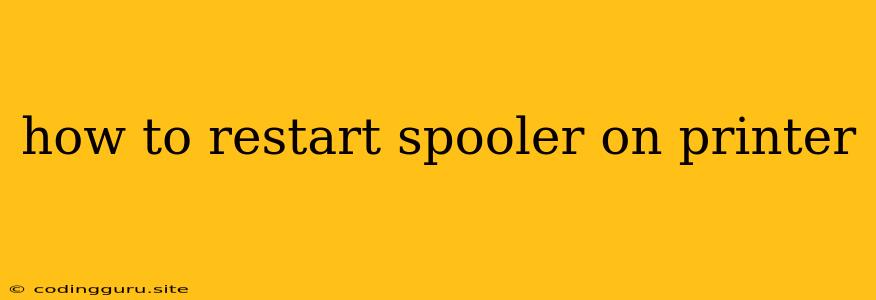How to Restart the Spooler on Your Printer
The printer spooler is a vital part of your Windows operating system, responsible for managing print jobs and sending them to your printer. When the spooler malfunctions, you might encounter various issues, such as:
- Printing delays or failures: Your print jobs might get stuck in the queue, take an unusually long time to print, or fail to print at all.
- Error messages: You might see error messages related to the printer spooler, such as "Error 0x00000005: Access is denied" or "The printer spooler service is not running".
- Printing to wrong printer: Your print jobs might be sent to a different printer than the one you selected.
If you're experiencing any of these issues, restarting the printer spooler might be the solution you need. Here's how to do it:
Steps to Restart the Spooler
-
Open the Services window: Press Windows key + R to open the Run dialog box. Type services.msc and press Enter.
-
Locate the Print Spooler service: Scroll down the list of services until you find Print Spooler.
-
Stop the service: Right-click on Print Spooler and select Stop.
-
Restart the service: Once the service has stopped, right-click on Print Spooler again and select Start.
-
Check if the issue is resolved: Try printing a test document to see if the issue has been resolved.
Additional Tips
- If restarting the printer spooler doesn't solve the problem, you might need to restart your computer. This can help resolve any temporary issues that might be affecting the spooler.
- If you're still having problems, check if your printer drivers are up to date. Outdated drivers can sometimes cause issues with the printer spooler. You can update your drivers through the Device Manager or by visiting the manufacturer's website.
- If all else fails, you might need to reinstall the printer driver. This will remove the old driver and install a fresh copy, which might resolve any issues related to the spooler.
What if the Spooler Won't Start?
If the Print Spooler service refuses to start, even after trying to restart it, you might need to check the following:
- Permissions: Ensure the user account you're using has the necessary permissions to start the Print Spooler service.
- Dependencies: Make sure the Print Spooler service's dependencies are running properly. These include services like Remote Procedure Call (RPC) and Windows Management Instrumentation (WMI).
- Corrupted system files: If system files are corrupted, it might affect the functionality of the Print Spooler service. You can run the System File Checker (SFC) tool to scan and repair any corrupted files.
Conclusion
Restarting the printer spooler is a simple yet effective troubleshooting step for many printer-related issues. If you're experiencing problems with your printing, try restarting the spooler first. If that doesn't work, try the additional tips mentioned above.