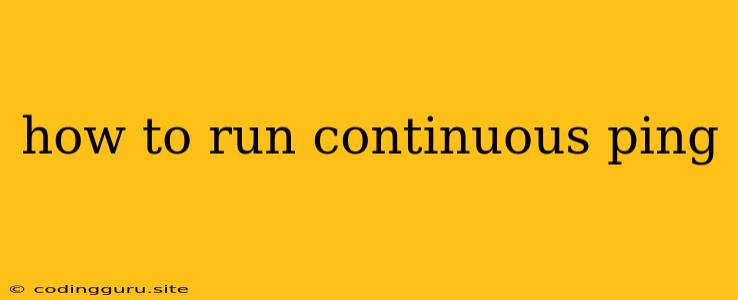How to Run Continuous Ping: A Guide to Monitoring Network Connectivity
In the digital age, reliable network connectivity is paramount. Whether you're a developer working on a critical application, a gamer striving for a seamless experience, or simply someone who relies on the internet for daily tasks, constant network monitoring is essential. A common and powerful tool for this purpose is the ping command, which allows you to test the reachability of a host and measure the round-trip time of data packets.
But what if you need to continuously monitor network connectivity? How can you keep track of potential issues without manually running ping every few minutes? This is where the art of running continuous ping comes in.
Why Use Continuous Ping?
Continuous ping is an invaluable technique for various reasons:
- Early Detection: By continuously monitoring network connectivity, you can proactively identify potential issues before they escalate into major disruptions.
- Troubleshooting: If a network connection drops, continuous ping will pinpoint the exact time and duration of the outage, aiding in identifying the root cause.
- Performance Monitoring: Continuous ping allows you to monitor network latency and packet loss over time, giving you valuable insights into the overall network health.
Methods for Continuous Ping
Here are three popular methods for executing continuous ping:
1. Using the -t Flag (Windows & Linux):
The most straightforward approach is using the -t flag in the ping command. This option instructs the command to continue sending ping requests until you manually stop it.
Example (Windows):
ping -t google.com
Example (Linux):
ping -t google.com
2. Using a Loop (Windows & Linux):
If you need more control over the ping interval or want to integrate it into a script, a loop can be used. This approach involves creating a loop that repeatedly sends a ping request at specific intervals.
Example (Windows):
@echo off
:loop
ping -n 1 google.com
timeout /t 1 /nobreak > nul
goto loop
Example (Linux):
#!/bin/bash
while true; do
ping -c 1 google.com
sleep 1
done
3. Using Third-Party Tools:
Various third-party tools offer advanced features for continuous pinging, including:
- Monitoring Software: Tools like PRTG Network Monitor or SolarWinds Network Performance Monitor provide comprehensive network monitoring capabilities, including continuous ping functionality.
- Network Analyzers: Wireshark and tcpdump allow you to capture network traffic and analyze ping requests in detail, offering valuable insights into network performance.
Best Practices for Continuous Ping
To ensure effective and efficient continuous ping monitoring, consider these best practices:
- Target Selection: Carefully select the target host to ping. Choose a reliable server known for its stability and responsiveness.
- Ping Interval: Adjust the ping interval based on your monitoring needs. Too short an interval might overload the network, while too long an interval might miss crucial events.
- Logging: Log the results of the continuous ping to track network connectivity over time and analyze patterns.
- Resource Management: Be mindful of resource usage when running continuous ping. Use a tool like
nohupon Linux orstart /bon Windows to keep the process running in the background without impacting your other tasks.
Conclusion
Continuous ping is a vital tool for proactive network monitoring. By understanding the various methods and best practices, you can ensure reliable and efficient network connectivity for your applications, devices, and daily tasks.
Remember to choose the method that best suits your needs and tailor it to your specific monitoring requirements. By monitoring your network with continuous ping, you can confidently navigate the digital world with peace of mind.