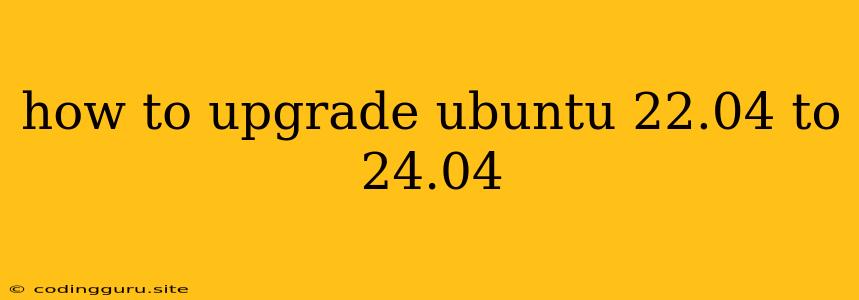How to Upgrade Ubuntu 22.04 to 24.04
Upgrading your Ubuntu system to the latest version brings you the latest features, security patches, and improved performance. If you're running Ubuntu 22.04 (Jammy Jellyfish), you can upgrade to the latest version, Ubuntu 24.04 (Lunar Lobster). This guide will walk you through the process of upgrading your system seamlessly.
Understanding the Upgrade Process
Before you begin, it's crucial to understand the upgrade process:
- Backup Your Data: Always back up your important data before starting any system upgrade. This protects you from data loss in the event of unforeseen issues.
- Check Disk Space: The upgrade process requires significant disk space. Ensure you have enough free space on your system to accommodate the new files.
- Update Your System: Keep your system updated with the latest patches and security updates before upgrading.
- Read Release Notes: Familiarize yourself with the release notes for Ubuntu 24.04 to understand the new features, changes, and potential compatibility issues.
Steps to Upgrade Ubuntu 22.04 to 24.04
-
Open Terminal: Launch the terminal application from your Ubuntu desktop.
-
Update Your System: Use the following commands to ensure your system is up-to-date:
sudo apt update sudo apt upgrade -y -
Check for Upgrade Availability: Use the following command to see if an upgrade to Ubuntu 24.04 is available:
sudo do-release-upgrade -dThis command will display the available release upgrades, including the latest version.
-
Initiate the Upgrade: If Ubuntu 24.04 is available, you can initiate the upgrade using:
sudo do-release-upgrade -
Follow the On-Screen Instructions: The upgrade process will take some time. Follow the instructions displayed on your terminal window. This may involve downloading files, installing packages, and restarting your system.
-
Restart Your System: Once the upgrade process is complete, your system will restart automatically.
-
Verify the Upgrade: After the restart, check your system to ensure it is running on Ubuntu 24.04. You can verify the version by typing:
lsb_release -a
Troubleshooting Common Upgrade Issues
Here are some common issues you might encounter during the upgrade process:
-
Insufficient Disk Space: If you encounter an error due to insufficient disk space, clear out unnecessary files or consider a larger storage device.
-
Network Connection Issues: Ensure you have a stable internet connection throughout the upgrade process. Network interruptions can disrupt the download and installation process.
-
Compatibility Issues: Some third-party applications or software might not be compatible with Ubuntu 24.04. If you encounter any issues, check for updates or alternative software.
-
Upgrade Fails: If the upgrade fails, try restarting your system and running the
do-release-upgradecommand again. If the problem persists, consult the official Ubuntu documentation for detailed troubleshooting steps.
Additional Tips
-
Install a Fresh Copy: If you encounter persistent issues or have significant changes to your system configuration, consider installing a fresh copy of Ubuntu 24.04 instead of upgrading.
-
Use a Live USB: If you're not comfortable upgrading directly, you can create a bootable USB drive with the latest Ubuntu 24.04 image and install it on your system.
Conclusion
Upgrading your Ubuntu system from 22.04 to 24.04 is a straightforward process that brings you the latest features and security enhancements. By following the steps outlined in this guide and backing up your important data, you can ensure a smooth and successful upgrade. Remember to check for compatibility issues and address them accordingly. Enjoy the latest Ubuntu experience!