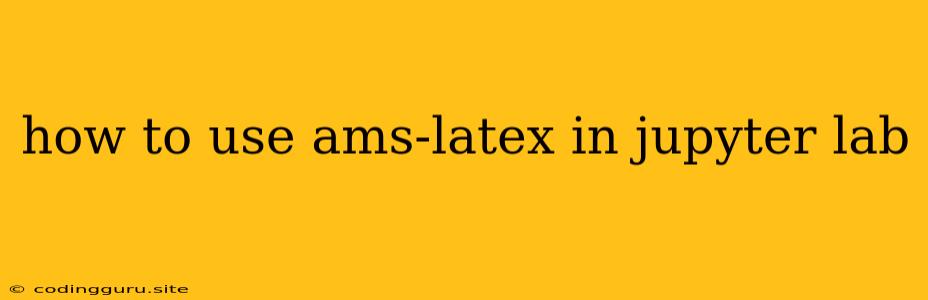How to Use AMS-LaTeX in JupyterLab
JupyterLab is a powerful environment for interactive computing and data visualization, and it's also a great platform for writing and displaying mathematical formulas using LaTeX. However, you might need to go beyond the standard LaTeX capabilities for more complex equations and symbols, especially if you're dealing with advanced mathematical concepts. This is where the American Mathematical Society (AMS) LaTeX package comes in handy.
What is AMS-LaTeX?
AMS-LaTeX is an extension of LaTeX, designed specifically for typesetting mathematical content. It provides a vast library of macros, commands, and environments tailored to the needs of mathematicians, physicists, and other scientists. This package makes it easier to create complex mathematical expressions, define theorems, proofs, and much more.
Why Use AMS-LaTeX in JupyterLab?
There are several reasons why you might want to use AMS-LaTeX in JupyterLab for your mathematical work:
- Enhanced Mathematical Expressions: AMS-LaTeX provides a wide range of commands for creating sophisticated mathematical equations, including:
- Fractions and Binomials: Commands like
\fracfor fractions,\binomfor binomial coefficients, and\sqrtfor square roots make writing these expressions easier. - Matrices and Determinants: The
\begin{pmatrix}and\begin{vmatrix}environments allow you to format matrices and determinants with ease. - Operators and Symbols: AMS-LaTeX provides a wide range of specialized operators and symbols for various mathematical fields, such as calculus, linear algebra, and abstract algebra.
- Fractions and Binomials: Commands like
- Improved Structure and Formatting: AMS-LaTeX provides specific environments for defining theorems, proofs, lemmas, definitions, and other mathematical structures. This helps you organize your work logically and create a clear presentation of your mathematical arguments.
- Enhanced Typography: AMS-LaTeX uses a specially designed font (Computer Modern) that is ideal for typesetting mathematical formulas, leading to better readability and aesthetics.
How to Use AMS-LaTeX in JupyterLab
Here's a step-by-step guide on how to use AMS-LaTeX in JupyterLab:
- Install the Necessary Packages:
- JupyterLab: If you haven't already, install JupyterLab using
pip install jupyterlab. - LaTeX: Make sure you have a LaTeX distribution installed on your system. Popular options include TeX Live and MikTeX.
- JupyterLab: If you haven't already, install JupyterLab using
- Configure JupyterLab:
- Enable LaTeX Support: JupyterLab allows you to display LaTeX equations in a Jupyter notebook by using the
$(for inline equations) or\[ \](for displayed equations) delimiters. - Install the AMS-LaTeX Package: You can use the
\usepackage{amsmath}command in your LaTeX preamble to load the AMS-LaTeX package.
- Enable LaTeX Support: JupyterLab allows you to display LaTeX equations in a Jupyter notebook by using the
- Write Your LaTeX Code:
- Create a Jupyter Notebook: Start a new Jupyter Notebook and open a new code cell.
- Write Your Mathematical Expressions: Use AMS-LaTeX commands and environments within the
$or\[ \]delimiters to write your mathematical equations.
- Render Your LaTeX:
- Execute the Code Cell: Run the code cell in your notebook to render the LaTeX code.
- Display the Equations: JupyterLab will display the rendered equations neatly within the notebook.
Example:
Here's an example of how to use AMS-LaTeX to display a matrix equation in JupyterLab:
$
\begin{pmatrix}
1 & 2 \\
3 & 4
\end{pmatrix}
\begin{pmatrix}
x \\
y
\end{pmatrix}
=
\begin{pmatrix}
5 \\
6
\end{pmatrix}
$
When you run this code cell in JupyterLab, you'll see the following beautifully formatted matrix equation:
$ \begin{pmatrix} 1 & 2 \ 3 & 4 \end{pmatrix} \begin{pmatrix} x \ y \end{pmatrix}
\begin{pmatrix} 5 \ 6 \end{pmatrix} $
Tips for Using AMS-LaTeX in JupyterLab:
- Use Autocomplete: JupyterLab's code editor often provides helpful autocomplete suggestions for LaTeX commands, making it easier to write your equations.
- Experiment with Commands: Explore the extensive documentation for AMS-LaTeX to discover all the powerful commands and environments available.
- Use Online LaTeX Editors: If you find the process of compiling LaTeX code a bit cumbersome, try using online LaTeX editors like Overleaf or ShareLaTeX. These platforms provide a user-friendly interface for writing and rendering LaTeX documents.
Conclusion:
Using AMS-LaTeX within JupyterLab provides a powerful combination for creating and presenting sophisticated mathematical content. With its extensive features and commands, AMS-LaTeX can help you write and format complex mathematical equations with ease.