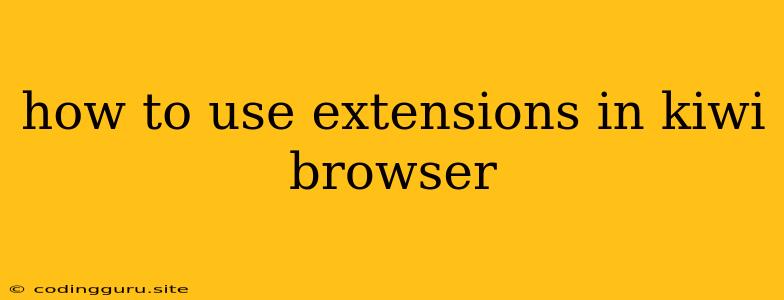How to Use Extensions in Kiwi Browser: A Guide to Enhancing Your Browsing Experience
Kiwi Browser, a fast and lightweight browser built on the Chromium engine, offers a flexible platform for enhancing your browsing experience with extensions. Extensions are small programs that add new features and functionality to your browser, allowing you to customize and personalize your web browsing.
Why use extensions?
Extensions can significantly improve your online experience by:
- Boosting productivity: You can find extensions for tasks like taking notes, managing passwords, blocking distractions, and even automating repetitive actions.
- Enhancing privacy: Extensions are available that help you block trackers, manage cookies, and encrypt your internet traffic.
- Customizing your browsing: With extensions, you can change the appearance of your browser, add new tools, and even integrate social media accounts.
How to add extensions to Kiwi Browser
Kiwi Browser makes installing extensions straightforward. Follow these steps:
- Open Kiwi Browser: Launch the browser on your device.
- Access the Extensions Menu:
- Desktop: Click the three vertical dots in the top right corner of your browser, then select "More Tools" and then "Extensions."
- Mobile: Tap the three dots in the top right corner of the browser, then select "Settings" and then "Extensions."
- Search for Extensions: Use the search bar in the Extensions menu to find the extension you're looking for. You can search by name or by category.
- Install the Extension: Once you've found an extension, click the "Add to Chrome" button (or "Add to Kiwi").
- Enable the Extension: After installing the extension, you might need to enable it. You can do this by navigating back to the Extensions menu and toggling the "Enabled" switch for the extension.
Using Extensions
After installation, the extension will likely appear as an icon in your browser's toolbar. Click on the icon to access the extension's settings, options, or features. Each extension will have its own unique interface and functionality.
Important Note: Always be aware of the permissions requested by an extension. Only allow extensions to access the information they need to function properly.
Popular Kiwi Browser Extensions
Here are some examples of popular extensions you might find useful:
- uBlock Origin: A powerful ad blocker that helps you browse faster and safer by removing intrusive ads and tracking scripts.
- Grammarly: A grammar and spelling checker that helps you write error-free content.
- Evernote Web Clipper: An extension that allows you to clip web pages, articles, and other content directly to Evernote for later reference.
- Momentum: Replaces your new tab page with a beautiful daily photo and inspiring quote.
- Dark Reader: Automatically converts websites to a dark mode, reducing eye strain and enhancing readability in low-light conditions.
Conclusion
Kiwi Browser's extension system allows you to customize your browsing experience and unlock a world of new features. With a vast array of extensions available, you can find tools to boost your productivity, enhance your privacy, and personalize your online journey. Remember to always be mindful of the permissions you grant to extensions and choose extensions from trusted sources.