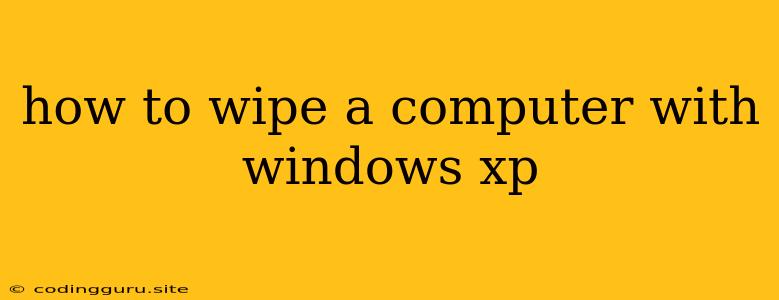How to Wipe a Computer with Windows XP
Windows XP, while a beloved operating system in its time, is no longer supported by Microsoft. This means it's vulnerable to security threats and can cause performance issues. If you're planning to sell, donate, or simply retire your old computer, wiping it clean is crucial to protect your personal data.
Why is it Important to Wipe a Computer with Windows XP?
Simply deleting files from your Windows XP computer isn't enough to remove all your data. Even emptying the Recycle Bin leaves traces behind. Wiping your computer ensures that your personal information, such as passwords, financial details, and sensitive documents, is permanently deleted and cannot be recovered. This is vital for protecting your privacy and preventing unauthorized access to your data.
Methods to Wipe a Computer with Windows XP
There are a few methods for wiping your Windows XP computer effectively. Let's explore two common ones:
1. Using the Windows XP Built-in Tools:
While not as comprehensive as dedicated wiping software, Windows XP offers some tools you can utilize.
- Format Hard Drive: This option erases all data on the hard drive, making it ready for a fresh installation of Windows XP or another operating system.
- Disk Cleanup: This tool removes temporary files, system files, and other unnecessary items from your hard drive, freeing up space and potentially removing traces of personal data.
2. Employing Third-Party Data Erasure Software:
For a more robust solution, consider using third-party data erasure software designed specifically for this purpose. These programs often offer various wiping methods, including:
- Single Pass Wipe: Overwrites existing data with random characters once.
- Multiple Pass Wipe: Overwrites data multiple times, making it extremely difficult to recover.
- Department of Defense (DoD) 5220.22-M Wipe: A highly secure method used by the US Department of Defense for sensitive data erasure.
How to Wipe a Computer with Windows XP Using Third-Party Software:
1. Choose a Reliable Data Erasure Software:
Several popular options are available online, each with its own features and pricing. Research and select a reputable program that meets your needs.
2. Download and Install the Software:
Download the software from the developer's website and follow the installation instructions.
3. Start the Erasure Process:
Launch the software, select your hard drive, and choose the desired wiping method. Depending on the software and the size of your hard drive, the process might take a few hours to complete.
4. Verify the Erasure:
After the process is finished, the software may offer a verification option to ensure that the data is truly wiped. This is essential for extra peace of mind.
Tips for Wiping a Computer with Windows XP
- Back Up Important Data: Before starting the wiping process, make sure to back up any essential files you want to keep.
- Disconnect from the Internet: To prevent data leaks, disconnect your computer from the internet during the wiping process.
- Remove External Storage Devices: Ensure that external hard drives, USB drives, or SD cards are not connected to your computer.
- Use a Secure Method: Choose a wiping method that provides a high level of data erasure.
- Don't Forget the BIOS: Some data may be stored in your computer's BIOS. Consider resetting your BIOS to factory settings for added security.
Conclusion
Wiping your Windows XP computer is a crucial step when getting rid of or recycling your old computer. By taking the time to thoroughly erase all data, you protect your privacy and ensure that your personal information remains safe. Remember to use reliable data erasure software and follow the steps carefully for a secure and effective wiping process.