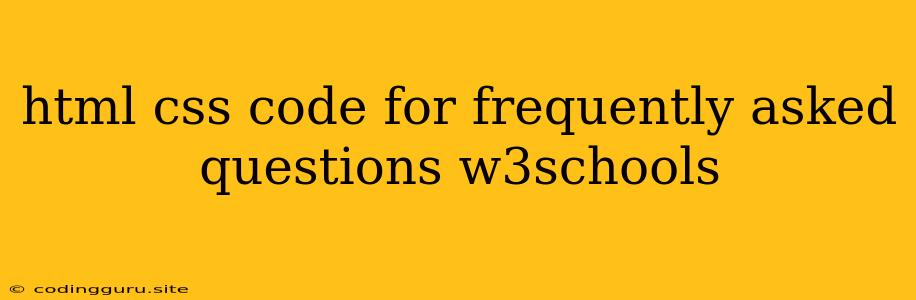Creating a Frequently Asked Questions (FAQ) Section with HTML and CSS
Building a FAQ section on your website can be a great way to provide helpful information to your users and answer common questions before they even need to ask them. This article will guide you through the process of creating an FAQ section using HTML and CSS. We'll be using examples from the excellent resource .
The HTML Structure
The core structure of your FAQ section will utilize HTML elements like <div> and <h2/h3/h4/p> for organization and styling. Let's break down the basic markup:
FAQ Section
Frequently Asked Questions
What is the difference between HTML and CSS?
HTML (HyperText Markup Language) is used to structure the content of a webpage, while CSS (Cascading Style Sheets) is used to style the appearance of that content.
How do I add a background image to my website?
You can add a background image using the `background-image` property in CSS. Use the `url()` function to specify the image path.
In this example, we have a faq-container div that holds the entire FAQ section. Inside, we have individual faq-item divs for each question and answer. The question is styled using an h3 tag with the class faq-question and the answer is within a <p> tag with the class faq-answer.
Styling with CSS
Now, let's style our FAQ section using CSS. Create a file named style.css and add the following code:
.faq-container {
width: 80%;
margin: 0 auto;
padding: 20px;
background-color: #f5f5f5;
border-radius: 10px;
box-shadow: 0 2px 5px rgba(0, 0, 0, 0.1);
}
.faq-item {
margin-bottom: 20px;
}
.faq-question {
font-size: 1.2em;
font-weight: bold;
margin-bottom: 10px;
cursor: pointer;
}
.faq-answer {
display: none; /* Hide answer by default */
margin-bottom: 10px;
color: #555;
}
.faq-item.active .faq-answer {
display: block; /* Show answer when item is active */
}
This CSS creates a visually appealing FAQ section with the following features:
- Container Styling: Defines the width, margin, background color, and border-radius of the FAQ container.
- Question Styling: Makes the question bold, increases its font size, and adds a cursor pointer for user interaction.
- Answer Styling: Hides the answer by default using
display: none;, and sets the color to a darker gray. - Active State: When an FAQ item is clicked, the
activeclass is added, making the answer visible.
Adding Interactivity with JavaScript (Optional)
For a more dynamic FAQ experience, you can use JavaScript to handle the toggling of the answers. Here's how:
const faqItems = document.querySelectorAll('.faq-item');
faqItems.forEach(item => {
const question = item.querySelector('.faq-question');
const answer = item.querySelector('.faq-answer');
question.addEventListener('click', () => {
item.classList.toggle('active');
});
});
This JavaScript code adds a click event listener to each question. When a question is clicked, the active class is toggled on and off the parent faq-item, revealing or hiding the corresponding answer.
Integrating the Code
- Create HTML File: Create a new HTML file (e.g.,
faq.html) and paste the HTML code from the first example. - Create CSS File: Create a new CSS file (e.g.,
style.css) and paste the CSS code. - Create JavaScript File (Optional): If you want to use JavaScript for interactivity, create a JavaScript file (e.g.,
script.js) and paste the JavaScript code. - Link Files: In your HTML file, link your CSS file using
<link rel="stylesheet" href="style.css">and, if you are using JavaScript, link your JavaScript file using<script src="script.js"></script>before the closing</body>tag. - Open in Browser: Open
faq.htmlin your browser to view your FAQ section.
Customization Tips
- Use different CSS properties: Explore more CSS properties to customize the appearance of your FAQ section further. You can change the font family, add transitions, adjust padding, and more.
- Add Accordion Functionality: You can create an accordion effect where only one answer is open at a time. To achieve this, add JavaScript code to close other open answers when a new question is clicked.
- Use icons: Incorporate icons to represent the question and answer states (e.g., a plus icon for a closed question and a minus icon for an open question).
Conclusion
Creating a FAQ section using HTML, CSS, and (optionally) JavaScript is a straightforward process. With these basic steps and the flexibility provided by CSS and JavaScript, you can easily build a visually appealing and interactive FAQ section for your website. Remember to consult W3Schools and other resources for more detailed information and advanced customization options.