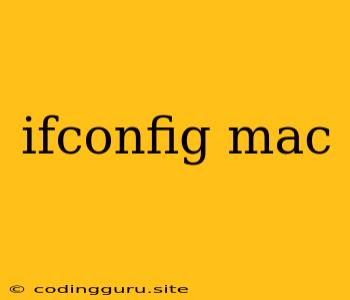Understanding and Using ifconfig for Mac
In the world of networking, understanding your network interfaces and their configurations is crucial. For Mac users, the ifconfig command serves as a powerful tool to gather detailed information about your network connections and their configurations.
What is ifconfig?
ifconfig is a command-line utility used to configure and display network interfaces. It provides information about the network card's MAC address, IP address, subnet mask, and other essential details. This information is vital for troubleshooting network issues, configuring network settings, and understanding how your Mac interacts with the network.
How to Use ifconfig on a Mac
To access the ifconfig command, you need to open the Terminal application on your Mac. You can do this by searching for "Terminal" in Spotlight. Once you have opened the Terminal, type the following command and press Enter:
ifconfig
This will display a list of your network interfaces, including their names, hardware addresses (MAC addresses), and current IP addresses.
Understanding the Output of ifconfig
The output of ifconfig can be a bit overwhelming at first, but it provides valuable information. Let's break down some key parts:
- Interface Name: The
ifconfigoutput will list the names of your network interfaces. Common names includeen0(Ethernet),en1(Wi-Fi),lo0(loopback interface). - MAC Address (Hardware Address): This is a unique identifier for your network interface card (NIC). It's often written in hexadecimal format (e.g., 00:11:22:33:44:55).
- IP Address: This is the address your Mac uses to communicate on the network. It's typically assigned dynamically by a DHCP server.
- Subnet Mask: This defines the network portion of your IP address, allowing your computer to determine which devices are on the same network.
- Broadcast Address: This is a special address used to send messages to all devices on the network.
Using ifconfig for Network Troubleshooting
ifconfig can be a valuable tool for network troubleshooting. Here are some common uses:
- Checking IP Address: If you're having trouble connecting to the internet,
ifconfigcan tell you if your Mac has a valid IP address. - Identifying Network Interface: You can use
ifconfigto determine the name of your Wi-Fi or Ethernet interface. - Verifying MAC Address: You can use
ifconfigto confirm the MAC address of your network interface. - Troubleshooting Connectivity: By examining the output of
ifconfig, you can often spot issues like incorrect subnet masks, duplicate IP addresses, or network interface configuration problems.
Example: Finding Your Wi-Fi MAC Address
To find the MAC address of your Wi-Fi interface, you would use the following command:
ifconfig en1 | grep ether
This will output a line that looks like this:
ether 00:11:22:33:44:55
The value after ether is your Wi-Fi MAC address.
Additional Tips and Considerations:
- Understanding Network Basics: To fully utilize
ifconfig, it's helpful to have a basic understanding of networking concepts like IP addresses, subnet masks, and MAC addresses. - Use with Other Tools:
ifconfigis often used in conjunction with other network tools likeping,traceroute, andnslookupto diagnose network problems more effectively.
Conclusion
The ifconfig command is a powerful tool for Mac users who want to gain insight into their network configurations. By understanding its output and using it in conjunction with other tools, you can effectively troubleshoot network issues and ensure your Mac is connected and functioning smoothly.