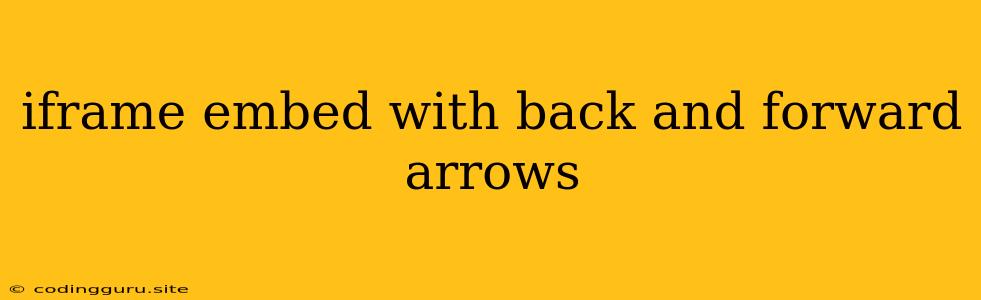Navigating Embedded Content: How to Add Back and Forward Arrows to Your iFrames
iFrames are powerful tools for embedding external content within your web pages. They offer flexibility and convenience, allowing you to showcase dynamic content from other sources. However, a common limitation of iFrames is the lack of built-in back and forward navigation within the embedded content. This can lead to a frustrating user experience, especially when navigating through a multi-page website embedded within an iFrame.
The Challenge: Navigating Embedded Content
Imagine you're browsing a news website, and a section of the article contains an iFrame embedding a video from another platform. You click on the video, watch it, and now want to go back to the article. Without proper navigation, you're stuck within the embedded content, unable to return to the original page.
This scenario highlights the need for back and forward navigation functionality within iFrames. While iFrames inherit the browser's history for the main page, they don't manage a separate history for the embedded content.
Solutions: Adding Back and Forward Functionality
Fortunately, several solutions exist to address this issue and enhance the user experience within iFrames. Let's explore a few effective approaches:
1. Using JavaScript and the window.history Object:
JavaScript provides a powerful mechanism to manipulate browser history. We can use the window.history object to add entries for navigation within the iFrame. Here's a simple example:
const iframe = document.getElementById('myIframe');
// Function to push a new history entry
function pushHistory(url) {
iframe.contentWindow.history.pushState({}, '', url);
}
// Example usage
iframe.onload = () => {
pushHistory('https://example.com/page1');
pushHistory('https://example.com/page2');
}
This code snippet demonstrates how to add entries to the iFrame's history using history.pushState. By pushing the URLs of each page in the embedded content, you enable users to navigate back and forth using their browser's buttons.
2. Using a JavaScript Library:
Several JavaScript libraries streamline the process of adding navigation to iFrames. One popular option is iframe-resizer. This library handles not only history management but also resizing and communication between the iFrame and its parent window.
3. Utilizing HTML5 Features:
HTML5 introduced new features like postMessage that enable communication between different windows and frames. You can leverage postMessage to send navigation commands from the main page to the embedded content, effectively controlling the iFrame's history.
4. Implementing a Custom Navigation System:
If you have control over the embedded content, consider building a custom navigation system. This could involve creating back and forward buttons within the iFrame itself, allowing users to navigate within the embedded environment.
5. Employing Browser-Specific Solutions:
Some browsers, like Chrome, offer experimental features or browser extensions that provide additional functionality for iFrames. These solutions might include built-in back and forward navigation support or specialized tools for managing embedded content.
Best Practices for Implementing Navigation
Regardless of the approach you choose, keep the following best practices in mind:
- User Experience: Ensure smooth and predictable navigation for the user. The back and forward arrows should behave consistently with the user's expectations.
- Compatibility: Test your solution across different browsers and devices to ensure compatibility.
- Security: Be mindful of potential security risks when interacting with external content. Implement safeguards to prevent malicious scripts or data leaks.
Conclusion
Adding back and forward navigation to iFrames significantly improves user experience and allows seamless interaction with embedded content. By utilizing JavaScript, libraries, or custom solutions, you can effectively manage the history of embedded content, providing users with the navigation control they need. Remember to prioritize user experience, compatibility, and security when implementing these solutions.
This article has addressed the challenge of navigating embedded content within iFrames and provided various solutions to enhance the user experience. By exploring these options and employing best practices, you can empower your users with seamless back and forward navigation, regardless of the nature or source of the embedded content.