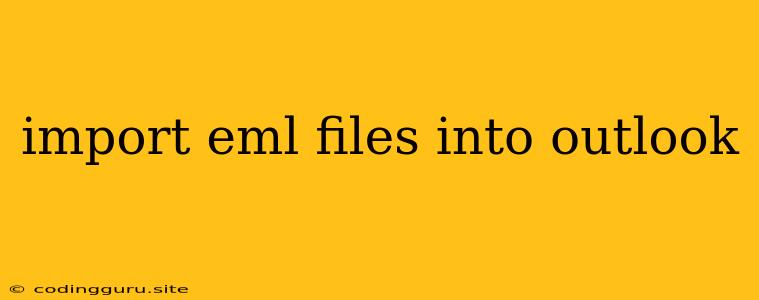Importing EML Files into Outlook: A Comprehensive Guide
Have you ever found yourself with a collection of EML files and wondered how to get them into your Outlook inbox? These files, which contain individual email messages, can be tricky to import directly. This guide will provide you with a step-by-step solution for seamlessly bringing your EML files into your Outlook account.
Understanding EML Files
EML files are essentially single email messages saved in a plain text format. They're commonly created when you save an email from your inbox or when your email client exports messages. While Outlook can open EML files directly, it doesn't have a built-in import function for these files.
Methods to Import EML Files into Outlook
There are several approaches to import EML files into Outlook. Let's explore the most common ones:
1. Drag and Drop (Simple but Limited)
- How it works: The easiest way to import EML files is simply to drag and drop them directly into an Outlook folder.
- Pros: Easy and straightforward.
- Cons: This method only works for a limited number of EML files. It doesn't support batch imports and might not retain the original email formatting.
2. Importing via the "Open & Export" Feature (Basic and Convenient)
- How it works: Outlook offers an "Open & Export" feature that allows you to import EML files into a specific folder.
- Steps:
- Open Outlook and navigate to the folder where you want to import the EML files.
- Go to the "File" tab and select "Open & Export".
- Choose "Import/Export" and click "Next".
- Select "Import from another program or file" and click "Next".
- Choose "Outlook Data File (.pst)" and click "Next".
- Browse to the location of your EML files, select them, and click "Finish".
- Pros: Convenient and simple.
- Cons: It doesn't preserve the original email structure (folders, subfolders) and can be slow for large collections of EML files.
3. Using a Dedicated EML to PST Converter (Robust and Versatile)
- How it works: Dedicated software tools are available to convert your EML files into a PST file, which is compatible with Outlook.
- Steps:
- Download and install a reputable EML to PST converter tool.
- Launch the software and choose the option to import EML files.
- Select the folder containing your EML files and configure any desired settings, such as folder structure and email properties.
- Start the conversion process.
- Once complete, import the generated PST file into Outlook using the "Open & Export" feature (explained in the previous section).
- Pros: Offers comprehensive functionality, preserves folder structure, supports batch conversion, and can handle large volumes of EML files.
- Cons: Requires the purchase of software.
4. Using a Script (Advanced and Customizable)
- How it works: If you're comfortable with scripting, you can create a script (e.g., using Python or VBA) to automate the conversion and import process.
- Pros: Provides complete customization and flexibility.
- Cons: Requires scripting knowledge and can be complex to implement.
Tips for Importing EML Files into Outlook
- Organize Your EML Files: Before importing, sort your EML files into folders based on your desired structure.
- Choose the Right Method: Consider the number of EML files you have, the importance of email formatting, and your level of technical expertise.
- Backup Your Outlook Data: Always create a backup of your Outlook data (PST file) before importing any new files. This will protect your existing emails in case of any unexpected issues.
- Test the Import: After importing the EML files, test by sending yourself an email from the imported folder to ensure that everything is working correctly.
Conclusion
Importing EML files into Outlook can be a straightforward process. Choosing the right method depends on your needs. If you're dealing with a small number of files, the drag-and-drop method might suffice. For larger collections, consider using a dedicated EML to PST converter. No matter the method you choose, remember to backup your data to ensure a smooth and successful import.