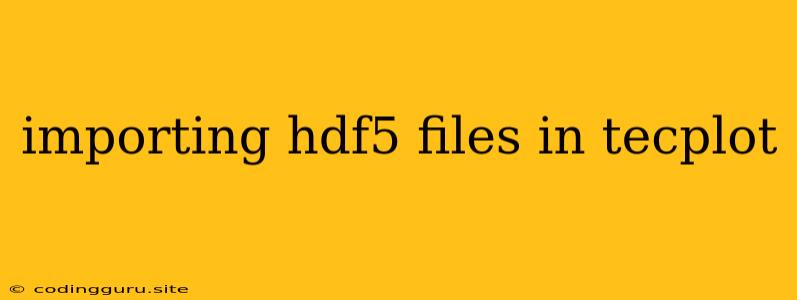Importing HDF5 Files in Tecplot: A Comprehensive Guide
Tecplot is a powerful visualization and analysis tool that supports a wide range of file formats. One common file format used in scientific and engineering applications is HDF5. HDF5 (Hierarchical Data Format 5) is a versatile format for storing large amounts of data in a structured and efficient way. This article will guide you through the process of importing HDF5 files into Tecplot.
Understanding HDF5 Structure
Before diving into the import process, it's crucial to understand the fundamental structure of HDF5 files. HDF5 files organize data into a hierarchical structure similar to a file system. This structure consists of:
- Groups: Groups act as containers for datasets and other groups.
- Datasets: Datasets are the actual data storage units within an HDF5 file. They can store various data types, including numbers, strings, and even complex data structures.
- Attributes: Attributes provide metadata, or information about the datasets and groups. For instance, you might have attributes describing units, dimensions, or time stamps.
Importing HDF5 Files in Tecplot
Tecplot offers two primary methods for importing HDF5 files:
1. Using the Import Wizard:
- Launch Tecplot: Open Tecplot and create a new dataset.
- Select Import Wizard: Navigate to the "File" menu and select "Import."
- Choose HDF5: Select the HDF5 file type from the list of available formats.
- Browse and Select: Locate the HDF5 file you want to import on your computer.
- Configure Import Settings: The Import Wizard will present a structured view of the HDF5 file's contents. You can select specific datasets or groups for import.
- Customize Variables: You can rename variables, assign units, and apply other customization options to the imported data.
- Import Data: Click "Import" to load the selected data into Tecplot.
2. Using the Tecplot Scripting Language (TSL):
For more complex scenarios or automated workflows, TSL scripting provides a flexible and powerful way to import HDF5 data. Here's a basic TSL script example:
// Open the HDF5 file
file = FileOpen("my_hdf5_file.h5", "Read");
// Read a dataset from the HDF5 file
dataset = FileReadDataset(file, "/path/to/dataset");
// Create a Tecplot dataset
data = CreateDataset(dataset.Name);
// Assign data to variables
data.X = dataset.GetData(1);
data.Y = dataset.GetData(2);
data.Z = dataset.GetData(3);
// Close the HDF5 file
FileClose(file);
This script demonstrates the core steps: opening the HDF5 file, reading a dataset, creating a Tecplot dataset, assigning data to variables, and closing the file.
Troubleshooting Import Issues
1. Data Structures: Tecplot's default settings might not always align with the complex structures within your HDF5 file. Ensure that the dataset structure is compatible with Tecplot's expected input. You may need to restructure the data in your HDF5 file or adjust the import settings.
2. Variable Assignments: Carefully review the variable assignments in the Import Wizard or TSL script. Ensure that the variables are correctly mapped to the corresponding data values in your HDF5 file.
3. Metadata and Units: If your HDF5 file contains metadata, like units, ensure that Tecplot is interpreting and displaying them correctly. You can adjust the units and other metadata settings during the import process or through the Tecplot interface.
4. Data Type Compatibility: Verify that the data types used in your HDF5 file are supported by Tecplot. In some cases, you might need to convert the data types before import.
5. Data Dimensionality: If your HDF5 file contains multidimensional data, ensure that Tecplot's import settings are configured to handle the correct dimensionality. For example, you might need to specify the number of dimensions or specify the order of the dimensions (e.g., XYZ or XY).
Best Practices for HDF5 Import in Tecplot
- Document Your Data Structure: Before importing, understand the hierarchy and structure of your HDF5 file. This will aid in selecting the correct datasets and groups for import.
- Utilize Metadata: Include relevant metadata in your HDF5 file, such as units, dimensions, or timestamps. This enhances data understanding and analysis.
- Test and Verify: After importing, verify that the data has been imported correctly by inspecting the data in Tecplot. Check for any inconsistencies or errors.
- Consider TSL for Complex Cases: For advanced scenarios involving data manipulation, scripting, or automation, TSL scripting can be very beneficial.
Conclusion
Importing HDF5 files into Tecplot is a straightforward process when you understand the file format and utilize the available tools. By following the steps outlined in this guide and adhering to best practices, you can seamlessly integrate your HDF5 data into Tecplot for visualization and analysis. Remember that the key to successful import lies in understanding your data structure, meticulously configuring import settings, and verifying the accuracy of the imported data.