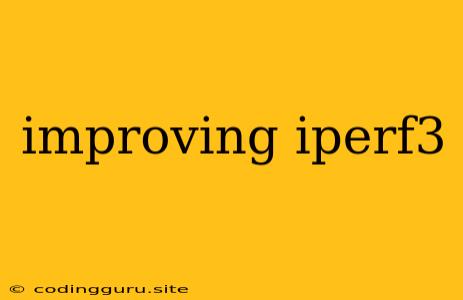Improving iperf3 Performance: A Comprehensive Guide
iperf3 is a powerful tool for measuring network bandwidth, latency, and other performance metrics. While it's a robust tool, there are several ways to optimize its performance and get the most accurate and insightful results. This article will guide you through various techniques to improve iperf3 performance, helping you gain a deeper understanding of your network capabilities.
Understanding iperf3 Basics
Before diving into optimization techniques, let's briefly review the fundamentals of iperf3:
- Client-Server Architecture: iperf3 works on a client-server model. The client sends data to the server, which measures and reports the performance metrics.
- TCP & UDP Support: It supports both TCP and UDP protocols, allowing you to analyze different aspects of network performance.
- Multiple Streams: iperf3 allows you to use multiple streams (data flows) concurrently, enabling you to simulate real-world scenarios with higher bandwidth demands.
- Flexible Options: iperf3 offers various command-line options for customizing the tests, including the duration, buffer size, packet size, and more.
Tips for Optimizing iperf3 Performance
Here are some key strategies to improve your iperf3 performance:
1. Choosing the Right Protocol:
- TCP: For general network performance analysis, especially when prioritizing reliable data transfer, TCP is often the preferred choice.
- UDP: Use UDP when testing applications that rely on low latency and are less sensitive to packet loss, such as streaming media or online gaming.
2. Selecting the Appropriate Bandwidth:
- Bandwidth Testing: When testing maximum bandwidth, use the
-boption to set a target bandwidth, ensuring the test focuses on the highest achievable rate. - Real-World Scenarios: For more realistic assessments, choose a bandwidth closer to your expected usage patterns.
3. Optimizing Buffer Sizes:
- Default vs. Custom: iperf3 automatically selects buffer sizes based on the network interface. If you encounter performance issues, try customizing the buffer size using the
-loption. - Experimentation: Experiment with different buffer sizes to find the optimal settings for your specific network environment.
4. Experimenting with Packet Sizes:
- Packet Size & Bandwidth: Smaller packet sizes can improve throughput, especially in environments with high latency.
- Default vs. Custom: iperf3 typically uses default packet sizes. If you see performance limitations, consider using the
-Moption to change the packet size.
5. Utilizing Multiple Streams:
- Parallelism: By sending data over multiple streams simultaneously, you can simulate real-world workloads and achieve higher bandwidth utilization.
- Stream Count: Experiment with different numbers of streams to find the optimal configuration for your test.
6. Using the -W Option for Window Scaling:
- TCP Window Size: The
-Woption allows you to increase the TCP window size, which can significantly improve performance, particularly over long distances. - Experimentation: Try increasing the window size gradually to see the impact on your test results.
7. Minimizing Network Interference:
- Isolate Network Traffic: During testing, isolate your test traffic from other network activities. This can be achieved by using dedicated network interfaces or virtual machines.
- Avoid Congestion: Run your tests during periods of low network congestion for more accurate results.
8. Utilizing Network Monitoring Tools:
- Identify Bottlenecks: Monitor network utilization with tools like
iftoportcpdumpto identify bottlenecks that may be affecting iperf3 performance. - Analyze Packet Loss: Examine packet loss rates for signs of network congestion or errors.
Example Scenarios
Here are some practical examples showcasing how to use iperf3 effectively:
Scenario 1: Measuring TCP Bandwidth
iperf3 -c server_ip -t 10 -P 4
This command runs a TCP test to the server with the IP address server_ip for 10 seconds using 4 parallel streams.
Scenario 2: Measuring UDP Bandwidth with a Specific Packet Size
iperf3 -c server_ip -u -b 1G -M 1400 -t 30
This command runs a UDP test with a target bandwidth of 1 Gigabit per second (Gbps) using a packet size of 1400 bytes for 30 seconds.
Scenario 3: Testing with Window Scaling
iperf3 -c server_ip -W 16 -t 20
This command tests with a TCP window size of 16 MB (16777216 bytes) for 20 seconds.
Conclusion
By implementing these techniques and understanding iperf3's capabilities, you can effectively improve your network performance assessments and gain valuable insights into your network's capabilities. Remember that the ideal settings may vary depending on your specific network environment, application requirements, and testing goals. Experiment with different configurations to find the optimal settings for your particular needs.
By meticulously optimizing iperf3 parameters and incorporating network monitoring tools, you can confidently assess your network's performance and ensure seamless data transfer across your infrastructure.