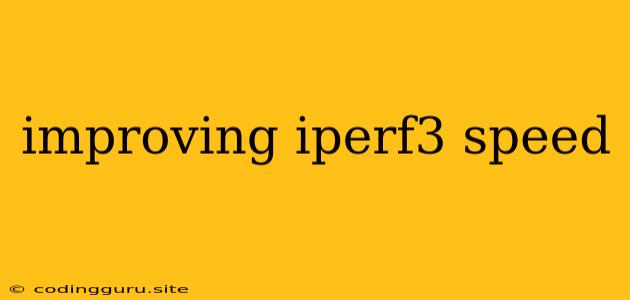Improving iPerf3 Speed: A Guide to Boosting Network Performance
iPerf3 is a powerful tool for measuring network bandwidth, latency, and jitter. It's a crucial tool for network administrators and developers to understand and troubleshoot network performance. However, achieving maximum iPerf3 speed isn't always a straightforward process. This article will explore various factors that influence iPerf3 speed and provide actionable tips on how to optimize your network for better performance.
What Factors Affect iPerf3 Speed?
Several factors can significantly impact your iPerf3 speed results, including:
- Network Hardware: The capabilities of your network hardware, including the network interface cards (NICs), switches, and routers, play a vital role. Older or less powerful hardware might bottleneck your network speed.
- Network Configuration: Incorrect network settings, such as MTU size or duplex mode, can hinder iPerf3 performance.
- Network Traffic: Background network traffic can interfere with your iPerf3 test, leading to lower results.
- Operating System: Different operating systems may have varying network stack implementations, which can influence iPerf3 speed.
- Software Configuration: The iPerf3 client and server configuration, including the protocol used (TCP or UDP) and the buffer size, can affect performance.
Tips to Improve iPerf3 Speed
Let's dive into practical steps you can take to improve your iPerf3 speed:
1. Hardware Optimization:
- Upgrade Your NIC: Consider upgrading to faster and more modern network interface cards. Gigabit Ethernet is a common standard, but you can explore 10 Gigabit Ethernet or even faster options for higher performance.
- Use Dedicated Network Infrastructure: For critical performance testing, try using a dedicated network with minimal traffic to avoid interference.
2. Configure Your Network:
- Adjust MTU Size: The Maximum Transmission Unit (MTU) determines the maximum packet size allowed on your network. Experiment with different MTU sizes to find the optimal setting for your network.
- Ensure Duplex Mode Is Correct: Check if your network interfaces are configured with the correct duplex mode (half or full duplex) for optimal data transmission.
- Reduce Background Traffic: Minimize background applications and services that may consume network bandwidth during your iPerf3 tests.
3. Optimize iPerf3 Configuration:
- Choose the Right Protocol: TCP is generally more reliable but slower than UDP. Use UDP if you're prioritizing speed over reliability.
- Adjust Buffer Size: The buffer size determines the amount of data that can be sent before waiting for an acknowledgment. Increasing the buffer size can potentially improve performance, but it also increases latency. Experiment with different values to find the sweet spot for your setup.
- Enable Multiple Streams: iPerf3 allows you to test multiple streams simultaneously. This can significantly improve throughput, especially over high-speed connections.
- Utilize Window Scaling: Window scaling can increase the size of the TCP receive window, improving throughput by allowing the sender to send more data before waiting for an acknowledgment.
4. System Level Optimization:
- Update Drivers: Ensure you have the latest network driver updates installed to improve stability and performance.
- Disable Network Firewalls and Security Tools: Temporarily disable firewalls and other network security tools during your testing to eliminate potential bottlenecks.
- Run iPerf3 as Administrator/Root: Run iPerf3 with administrative privileges to avoid potential permission issues that could limit performance.
Troubleshooting Tips:
If your iPerf3 speed is significantly lower than expected, here are some troubleshooting tips:
- Run iPerf3 on Different Machines: Test the performance of your network between different computers to identify potential bottlenecks.
- Check for Network Errors: Use network diagnostic tools like ping or traceroute to identify any network connectivity issues or packet loss.
- Analyze Network Logs: Review your network logs for errors or unusual activity that may be impacting performance.
- Verify Cable Connections: Ensure all network cables are properly connected and in good condition.
Example: Running iPerf3 with Multiple Streams
iperf3 -c 192.168.1.10 -P 4
This command runs iPerf3 with four parallel streams (-P 4) to the server at 192.168.1.10. The higher the number of streams, the greater the potential throughput increase.
Conclusion
Optimizing iPerf3 speed involves addressing various factors, from hardware capabilities to network configuration and software settings. By following the tips outlined in this guide, you can significantly improve your network performance and gain valuable insights into your network's capabilities. Remember to test your configuration thoroughly and identify the optimal settings that best suit your specific network environment.