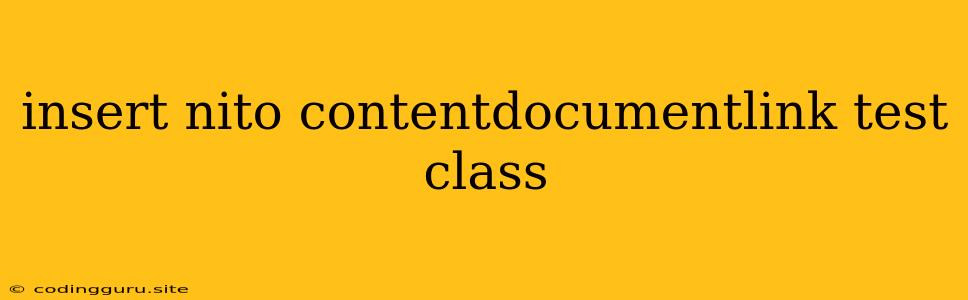Inserting ContentDocumentLinks: A Comprehensive Guide
ContentDocumentLinks in Salesforce are an essential tool for managing and linking content to records. They allow you to attach various files, such as PDFs, images, or spreadsheets, directly to your Salesforce records. In this guide, we'll explore the process of inserting ContentDocumentLinks using Apex test classes, equipping you with the knowledge to write robust tests that verify the correct functionality of your code.
Understanding ContentDocumentLinks
Before delving into test class implementation, it's crucial to understand the concept of ContentDocumentLinks. These objects act as a bridge between Salesforce records and external content files. When you attach a file to a record, Salesforce creates a ContentDocumentLink record that stores the following information:
- ContentDocumentId: This field references the ID of the actual ContentDocument, which holds the file data.
- LinkedEntityId: This field points to the Salesforce record (e.g., Account, Contact, Opportunity) the content is linked to.
- ShareType: This field defines the sharing permissions for the linked content.
Building a Test Class
Now, let's construct a test class that showcases how to insert ContentDocumentLinks.
1. Create a Test Class:
Start by creating a new Apex test class in your Salesforce organization. This class will house the test methods to verify your code's functionality.
@isTest
public class ContentDocumentLinkTest {
}
2. Define Test Data:
Within your test class, you need to set up test data. This involves creating the necessary records like Accounts, Contacts, and ContentDocuments.
@isTest
public class ContentDocumentLinkTest {
static Account acc = new Account(Name = 'Test Account');
static ContentDocument cd = new ContentDocument(
Title = 'Test Document',
FileType = 'application/pdf'
);
static void setUp() {
insert acc;
insert cd;
}
// ... rest of the test class
}
3. Insert ContentDocumentLink:
Next, add a test method that focuses on inserting a ContentDocumentLink.
@isTest
public class ContentDocumentLinkTest {
// ... (setup data)
@isTest
static void testInsertContentDocumentLink() {
// Create a ContentDocumentLink
ContentDocumentLink cdLink = new ContentDocumentLink(
LinkedEntityId = acc.Id,
ContentDocumentId = cd.Id,
ShareType = 'V' // 'V' for Viewer
);
// Insert the ContentDocumentLink
insert cdLink;
// Assertions to verify the insertion
// ...
}
}
In this example, we create a ContentDocumentLink associating a test account with the test ContentDocument, setting the share type to "Viewer". The insert statement creates the link in Salesforce.
4. Assertions:
To validate the successful insertion of the ContentDocumentLink, use assertions in your test method. This ensures that the correct link is created.
@isTest
public class ContentDocumentLinkTest {
// ... (setup data and insert ContentDocumentLink)
@isTest
static void testInsertContentDocumentLink() {
// ... (create and insert ContentDocumentLink)
// Assertions
System.assert(cdLink.Id != null, 'ContentDocumentLink was not created.');
System.assert(cdLink.LinkedEntityId == acc.Id, 'Incorrect account linked.');
System.assert(cdLink.ContentDocumentId == cd.Id, 'Incorrect document linked.');
}
}
Advanced Scenarios
The basic test case above serves as a foundational example. You can further expand your test scenarios to cover edge cases and complex functionalities:
- Different ShareTypes: Test different share types like "Editor" or "Owner" to validate their behavior.
- Error Handling: Add assertions to verify error conditions. For example, if you try to insert a ContentDocumentLink with an invalid ContentDocumentId or LinkedEntityId, the test should catch and handle these errors.
- Bulk Inserts: Test the insertion of multiple ContentDocumentLinks at once.
- ContentVersion Management: Include tests that involve ContentVersions, which are different versions of the same ContentDocument.
Tips for Writing Effective Tests
- Maintain Clarity: Use descriptive names for your test methods, making it clear what each test is verifying.
- Use Data Factories: Consider utilizing Data Factories to generate realistic test data efficiently.
- Focus on Key Functionality: Prioritize tests that cover essential features and functionalities.
- Automate Execution: Schedule your test classes to run regularly, ensuring ongoing code quality.
Conclusion
Understanding how to insert ContentDocumentLinks in Salesforce through test classes is essential for building robust and reliable applications. By following the guidelines provided, you can create comprehensive test cases that validate the functionality of your code, ensuring that your content management solutions are accurate and efficient. Remember to use assertions to verify the correctness of your code and to test various scenarios, including edge cases and error handling.