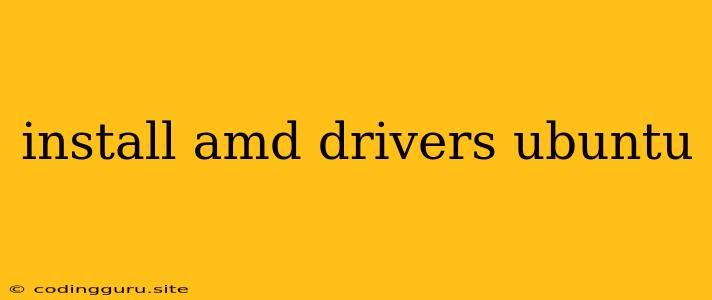Installing AMD Drivers on Ubuntu: A Comprehensive Guide
Ubuntu, known for its stability and ease of use, often comes with pre-installed drivers that work well for most users. However, if you are an AMD graphics card user, you might want to install the latest AMD drivers to take advantage of the latest features and performance improvements. This guide will walk you through the process of installing AMD drivers on your Ubuntu system.
Why Install AMD Drivers on Ubuntu?
While Ubuntu's default drivers provide basic functionality, installing AMD drivers can unlock several benefits:
- Enhanced Performance: AMD drivers optimize your graphics card for better gaming performance, video editing, and other demanding tasks.
- Latest Features: Get access to the newest features like FreeSync and FidelityFX, enhancing your gaming experience.
- Improved Stability: Dedicated drivers can resolve potential issues and improve overall system stability.
Checking for Existing Drivers
Before installing any drivers, it's important to check what drivers are currently installed on your system.
- Open a Terminal: Press Ctrl+Alt+T to open a terminal window.
- Run the following command:
This command will list all connected PCI devices, including your graphics card. You should see information about your AMD graphics card, including the driver version.lspci | grep VGA
Installing AMD Drivers
There are two primary methods for installing AMD drivers on Ubuntu:
1. Using the Ubuntu Repository
Ubuntu's repositories often include stable versions of AMD drivers. This is the easiest and most recommended method for most users.
-
Open a Terminal: Press Ctrl+Alt+T to open a terminal window.
-
Update the package list:
sudo apt update -
Install the AMD driver package:
sudo apt install fglrxThe specific package name might vary slightly depending on your Ubuntu version. You can check the package name using the command
apt search fglrx. -
Restart your system: After installation, reboot your system to activate the newly installed drivers.
2. Installing Drivers from the AMD Website
For the latest drivers and advanced features, consider downloading and installing them directly from the AMD website. This method is slightly more complex and requires a bit more technical knowledge.
- Visit the AMD Support Website: Go to and select your graphics card model.
- Download the Driver: Choose the appropriate Linux driver for your Ubuntu version and download the package.
- Extract the downloaded file: Use a tool like
tarto extract the downloaded archive. - Run the Installation Script: Navigate to the extracted directory and run the installation script. Typically, this will be a file named
amd-driver-installer.sh.sudo ./amd-driver-installer.sh - Follow the on-screen instructions: The script will guide you through the installation process.
- Restart your system: Reboot your system after installation.
Troubleshooting and Tips
- Screen Resolution Issues: After installing AMD drivers, you might experience screen resolution issues. Try adjusting your display settings in the System Settings app to fix this.
- Black Screen or No Display: If you encounter a black screen or no display after installing the drivers, try booting into recovery mode and removing the newly installed drivers. You can then install the drivers again using the methods described above.
- Use a Dedicated Driver Removal Tool: If you experience persistent issues, AMD provides a dedicated driver removal tool to completely remove all traces of the drivers from your system. You can download it from the AMD support website.
- Check the AMD Support Forum: If you encounter any difficulties, refer to the AMD support forum for community-driven solutions and troubleshooting tips.
Conclusion
Installing AMD drivers on Ubuntu can significantly improve your graphics performance and provide access to the latest features. By following the steps outlined in this guide, you can easily install and configure AMD drivers on your Ubuntu system. Remember to choose the installation method that best suits your needs and comfort level. If you encounter any problems, refer to the troubleshooting tips or the AMD support resources.