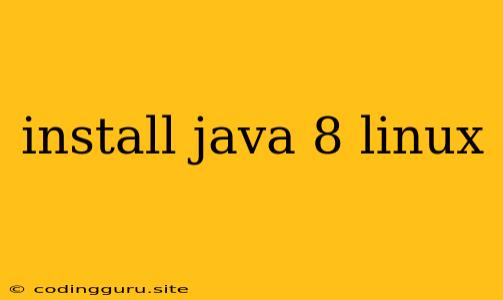How to Install Java 8 on Linux
Java 8 is a popular and widely-used version of the Java programming language. It's known for its stability, performance, and extensive library support. If you're working with Linux and need Java 8, here's a guide on how to install it.
Understanding Java 8 and its Components
Java 8 is a powerful development platform, but it's crucial to understand its components to ensure a smooth installation. Key components include:
- Java Development Kit (JDK): This is the essential toolkit for Java development. It includes everything you need to compile, debug, and run Java applications.
- Java Runtime Environment (JRE): This is a subset of the JDK that's specifically designed for running Java applications.
Choosing the Right Installation Method
There are primarily two ways to install Java 8 on Linux:
- Using a Package Manager: Most Linux distributions have pre-built Java 8 packages available in their repositories. This is usually the easiest and most convenient method.
- Downloading and Installing Manually: If you need a specific Java 8 version that's not in your repository or prefer manual control, you can download the JDK directly from Oracle.
Installing Java 8 Using Your Linux Distribution's Package Manager
Let's explore how to install Java 8 using package managers for some popular Linux distributions:
Ubuntu/Debian:
- Update your package list:
sudo apt update
- Install Java 8:
sudo apt install openjdk-8-jdk
- Verify installation:
java -version
CentOS/RHEL:
- Enable the Java repository:
sudo yum install java-1.8.0-openjdk-devel
- Verify installation:
java -version
Fedora:
- Install Java 8:
sudo dnf install java-1.8.0-openjdk-devel
- Verify installation:
java -version
Other Linux Distributions:
Consult your distribution's documentation or package manager for specific instructions on how to install Java 8.
Manually Installing Java 8 from Oracle
- Download the JDK: Visit the official Oracle Java website and download the JDK for Linux.
- Extract the archive: Use a tool like
tarto extract the downloaded archive. - Set environment variables: Add the following lines to your shell's configuration file (e.g.,
.bashrcor.zshrc):
Replaceexport JAVA_HOME=/path/to/your/jdk1.8.0 export PATH=$PATH:$JAVA_HOME/bin/path/to/your/jdk1.8.0with the actual directory where you extracted the JDK. - Verify installation:
java -version
Testing Your Java 8 Installation
After installing Java 8, it's essential to verify that it's working correctly.
- Check the version: Execute the following command to confirm the installed version:
java -version
You should see output similar to java version "1.8.0_XXX".
- Compile and run a simple Java program: Create a simple Java program (e.g.,
HelloWorld.java) and compile and run it using thejavacandjavacommands.
Setting Java 8 as the Default
If you have multiple Java versions installed, you may need to set Java 8 as the default for system-wide usage.
- Using
alternatives(Ubuntu/Debian):
sudo update-alternatives --config java
Select the Java 8 option from the list.
- Using
update-alternatives(CentOS/RHEL):
sudo update-alternatives --config java
Select the Java 8 option from the list.
- Manually setting
JAVA_HOME: You can also manually set theJAVA_HOMEenvironment variable in your system's configuration files.
Troubleshooting Common Java 8 Installation Issues
Here are some common problems you might encounter during Java 8 installation and their solutions:
- Permission errors: If you encounter permission errors, use
sudobefore the installation commands. - Incorrect environment variables: Ensure that
JAVA_HOMEandPATHare set correctly. - Missing dependencies: Some installations might require additional dependencies. Check your distribution's package manager for any prerequisites.
- Multiple Java versions: If you have multiple versions of Java, ensure you're targeting the correct one.
Conclusion
Installing Java 8 on Linux is a straightforward process. Using your distribution's package manager is often the most convenient method, offering pre-built packages for seamless integration. However, you can also download and install Java 8 manually if you have specific requirements. Remember to test your installation after completion to ensure everything works correctly.