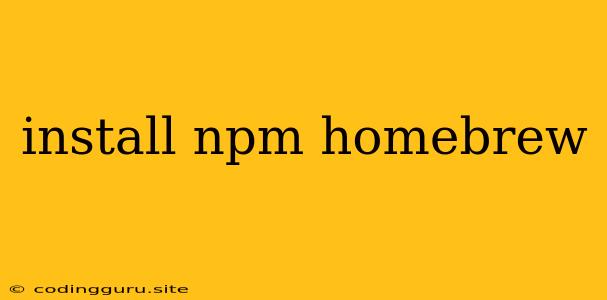Installing Node Package Manager (NPM) and Homebrew: A Beginner's Guide
For developers, especially those working with JavaScript and related technologies, having access to the right tools is crucial. Two indispensable tools in a developer's arsenal are NPM (Node Package Manager) and Homebrew. These package managers simplify the process of installing and managing software on your system.
This guide will walk you through the steps of installing both NPM and Homebrew, explaining why each is important and how to leverage their power to enhance your development workflow.
What is NPM?
NPM is a package manager for JavaScript. It's a command-line tool that allows you to easily install, update, and manage JavaScript packages and modules. These packages offer a vast collection of pre-written code and libraries, saving you time and effort by providing readily available solutions for common programming tasks.
NPM is bundled with Node.js, a JavaScript runtime environment that lets you execute JavaScript code outside of a web browser.
Here's why NPM is essential:
- Package Management: NPM makes it easy to install and manage packages, saving you the trouble of manually downloading and configuring them.
- Code Reusability: By using packages developed by other developers, you can leverage their work and avoid reinventing the wheel.
- Dependency Management: NPM manages dependencies between packages, ensuring that your project has all the necessary components to run correctly.
What is Homebrew?
Homebrew is a package manager for macOS and Linux operating systems. It simplifies the process of installing applications and tools that are not included in the default package manager. Homebrew acts as a central hub for managing a wide range of software, from development tools to productivity apps.
Homebrew makes software installation a breeze. It allows you to:
- Install software easily: Simply type a command, and Homebrew downloads, installs, and configures the desired software for you.
- Manage dependencies: Homebrew handles package dependencies automatically, ensuring everything works smoothly.
- Update software quickly: Homebrew keeps track of installed packages and allows you to update them with a single command.
Installing Node.js and NPM
Since NPM comes bundled with Node.js, installing Node.js automatically installs NPM. Here's how to do it:
- Visit the Node.js Website: Go to
- Download the Installer: Download the installer that corresponds to your operating system.
- Run the Installer: Follow the on-screen instructions to install Node.js.
Once the installation is complete, you should be able to access both Node.js and NPM from your command line. Verify the installation by typing the following commands in your terminal:
node -v
npm -v
These commands should output the versions of Node.js and NPM, respectively.
Installing Homebrew
Installing Homebrew is a straightforward process:
-
Open your Terminal: On macOS, you can access the terminal by searching for "Terminal" in Spotlight.
-
Paste the installation command: Paste the following command into your terminal and press Enter:
/bin/bash -c "$(curl -fsSL https://raw.githubusercontent.com/Homebrew/install/HEAD/install.sh)" -
Follow the prompts: You'll be prompted to enter your password to authorize the installation.
-
Verify the installation: Once the installation is complete, you can verify it by typing the following command in your terminal:
brew -vThis should output the version of Homebrew installed on your system.
Using NPM and Homebrew
Now that you have both NPM and Homebrew set up, let's look at some basic usage examples:
Using NPM
Installing a package:
npm install express
This command will install the Express.js framework.
Updating a package:
npm update express
This command will update the Express.js framework to the latest version.
Listing installed packages:
npm list
This command will display all the packages installed in your current project.
Using Homebrew
Installing an application:
brew install git
This command will install Git, a popular version control system.
Updating installed applications:
brew update && brew upgrade
This command will update Homebrew and all installed packages to the latest versions.
Searching for applications:
brew search vscode
This command will search for the Visual Studio Code application.
Tips for Effective Package Management
- Use package-lock.json: Ensure consistent package versions across your project by using a
package-lock.jsonfile. This file records the exact versions of all dependencies, preventing unexpected issues due to version conflicts. - Keep dependencies up to date: Regularly update packages to benefit from bug fixes, security patches, and new features.
- Use package managers for all software: Leverage Homebrew for installing non-JavaScript related applications to streamline your development environment.
- Consult documentation: Refer to the official documentation for NPM and Homebrew for in-depth information on commands and advanced usage.
Conclusion
Installing and mastering NPM and Homebrew significantly enhances your development experience. NPM provides access to a rich ecosystem of JavaScript packages, while Homebrew simplifies software installation and management on your system. By leveraging these tools, you can streamline your workflow, save time, and focus on building amazing applications.