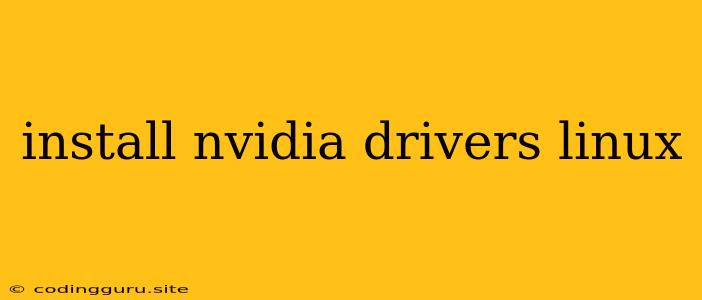Installing NVIDIA Drivers on Linux: A Step-by-Step Guide
Linux users often encounter challenges when installing NVIDIA drivers. This is because NVIDIA drivers are proprietary and require specific configurations to work properly. This guide will walk you through the process of installing NVIDIA drivers on your Linux system, addressing common issues and providing troubleshooting tips.
Step 1: Identifying Your NVIDIA Graphics Card
Before installing any drivers, you need to know the exact model of your NVIDIA graphics card. This information can be found through various methods:
- System Information Tools: Utilize tools like
lspciornvidia-smito display details about your hardware. For instance, you can use the following command in your terminal:
lspci | grep -i nvidia
- Graphics Card Packaging: Check the packaging of your graphics card for the model number.
Step 2: Downloading the Correct NVIDIA Driver
Once you know your graphics card model, you can download the appropriate NVIDIA driver from the official NVIDIA website. Here are some steps to follow:
- Go to the NVIDIA driver downloads page.
- Select your operating system and the driver version that matches your Linux distribution.
- Choose the driver package that corresponds to your graphics card model.
- Download the driver package to your computer.
Step 3: Preparing for Installation
Before installing the NVIDIA drivers, make sure you have the necessary dependencies installed. These may vary depending on your Linux distribution. Some common dependencies include:
- Xorg Server: This software provides the foundation for your graphics environment.
- Kernel Headers: These files contain information necessary for compiling the drivers.
- Build Tools: Tools like
gccandmakeare required for compiling the driver package.
You can typically install these dependencies using your distribution's package manager. For example, on Ubuntu, you can use the following command:
sudo apt update && sudo apt install build-essential linux-headers-$(uname -r) xserver-xorg-dev
Step 4: Installing the NVIDIA Driver
The installation process for NVIDIA drivers usually involves extracting the downloaded package and running a shell script. Follow these steps:
- Extract the downloaded driver package. You can use the following command:
tar xvf NVIDIA-Linux-x86_64-470.74.01.run
- Navigate to the extracted directory and run the installation script as root:
sudo ./NVIDIA-Linux-x86_64-470.74.01.run
- The installation script will guide you through the installation process. Follow the prompts carefully and accept the license agreement.
Step 5: Verifying Installation
After installation, verify that the NVIDIA driver is working correctly. You can check the following:
- Driver Version: Run
nvidia-smito display the installed driver version. - Graphics Card Information: Check the output of
lspci | grep -i nvidiato confirm your graphics card is recognized by the driver. - Graphics Environment: Start your desktop environment and check for any visual glitches or errors.
Troubleshooting Installation Issues
If you encounter problems during the installation process, here are some common solutions:
- Remove Existing Drivers: If you have older drivers installed, remove them before installing the new drivers. This can be done using the
nvidia-uninstallscript included in the downloaded package. - Black Screen Issues: If you experience a black screen after installing the NVIDIA drivers, try booting into recovery mode and reverting to the default graphics driver. You can also try changing the
nomodesetoption in your kernel boot parameters. - Compatibility Issues: Ensure your Linux distribution and graphics card are compatible with the NVIDIA driver version you downloaded.
Choosing the Right NVIDIA Driver Version
Selecting the correct NVIDIA driver version is crucial for optimal performance and stability. Consider the following factors:
- Linux Distribution: Different Linux distributions may have different driver compatibility. Check your distribution's documentation for recommended driver versions.
- Graphics Card Model: Ensure the driver version is compatible with your specific NVIDIA graphics card model.
- Kernel Version: The driver should be compatible with the kernel version you are using.
Keeping NVIDIA Drivers Up to Date
To ensure optimal performance and security, it's essential to keep your NVIDIA drivers up to date. You can update the drivers through your Linux distribution's package manager or by downloading the latest drivers directly from the NVIDIA website.
Conclusion
Installing NVIDIA drivers on Linux can be a complex process, but by following the steps outlined in this guide, you can successfully install and manage your drivers. Remember to always refer to your Linux distribution's documentation and the official NVIDIA website for the most up-to-date information and troubleshooting resources.