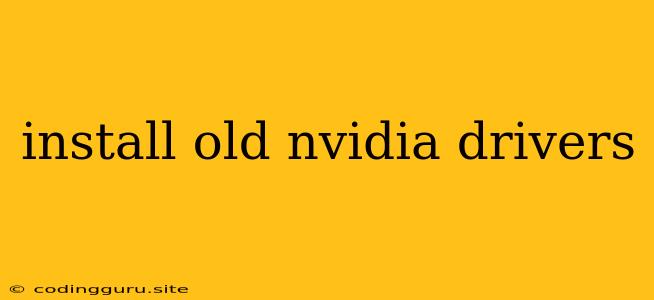Installing Old NVIDIA Drivers: A Guide for Gamers and Developers
The world of graphics cards can be a wild ride, with constant updates and new features. But sometimes, you find yourself in a situation where the latest driver doesn't play nice with your system or game. That's when you need to delve into the dusty corners of the past and install old NVIDIA drivers. This process can be tricky, but with this guide, you'll be back to enjoying your favorite games in no time.
Why Install Old Drivers?
There are several reasons why you might need to install old NVIDIA drivers:
- Game Compatibility Issues: A new driver might break your favorite game, causing crashes, glitches, or poor performance.
- Performance Regression: Sometimes newer drivers are less efficient for your specific hardware, leading to a decrease in performance.
- Hardware Compatibility Issues: Older hardware may not be fully supported by the latest drivers, resulting in instability or crashes.
- Specific Features: You might want an older driver that offered a specific feature no longer available in newer versions.
Before You Begin
Before you embark on your quest for vintage drivers, keep these essential points in mind:
- Back Up Your System: Always create a system restore point or back up your important data before installing drivers. This will allow you to revert to your previous setup if anything goes wrong.
- Know Your Graphics Card: Identify your specific NVIDIA graphics card model. You can find this in the Device Manager on Windows or using the
lspcicommand in Linux. - Driver Availability: Not all older drivers are still available for download. You might need to search online forums, archived driver websites, or driver databases to find the driver you need.
The Installation Process
Once you've identified the driver you need, the installation process is relatively straightforward:
- Download the Driver: Find the driver file online and download it to your computer. It will likely be a .exe or .zip file.
- Uninstall Existing Drivers: Uninstall any existing NVIDIA drivers from your system. This is crucial to avoid conflicts and ensure a clean installation.
- Disable Automatic Updates: Temporarily disable automatic driver updates in your system settings to prevent Windows or your operating system from automatically installing newer drivers.
- Run the Installation: Double-click the downloaded driver file and follow the on-screen instructions.
- Restart Your Computer: After the installation is complete, reboot your computer to apply the changes.
Where to Find Old Drivers
Finding old NVIDIA drivers can be a bit like searching for buried treasure. Here are some of the best places to start your hunt:
- NVIDIA's Driver Archive: While NVIDIA doesn't officially host an extensive driver archive, you might find older drivers in their official download section.
- Driver Database Websites: Websites like Guru3D and TechPowerUp offer driver databases for a variety of hardware, including older NVIDIA drivers.
- Forums and Communities: Gaming forums and communities often share links to older drivers or provide tips for finding specific versions.
- Archived Website Snapshots: Websites like the Wayback Machine allow you to access archived versions of websites, including old driver download pages.
Tips for a Smooth Installation
- Use the Display Driver Uninstaller (DDU): DDU is a popular tool that can completely remove existing NVIDIA drivers, making it easier to install old drivers.
- Check for Compatibility: Ensure that the old driver you choose is compatible with your operating system and hardware.
- Test Thoroughly: Once installed, test your system thoroughly by playing games or running graphics-intensive applications. If you encounter issues, try a different driver version.
Troubleshooting Tips
If you encounter problems during installation or after installing old drivers, here are some troubleshooting tips:
- Rollback to Previous Driver: If the installation failed or your system is unstable, roll back to your previous driver using Device Manager.
- Run System File Checker: Run the System File Checker (SFC) tool to scan for and repair corrupt files that might be interfering with driver installation.
- Check Compatibility: Ensure that the driver you're using is fully compatible with your hardware and operating system.
- Use a Clean Install: Perform a clean installation of the driver by removing all previous driver files before installing the new one.
Conclusion
Installing old NVIDIA drivers can be a valuable solution for various issues. By following the steps outlined in this guide, you can ensure a smooth and successful installation. Remember to back up your system, research the driver you need, and test thoroughly after installation. With a little patience and the right resources, you'll be back to enjoying your favorite games and applications in no time.