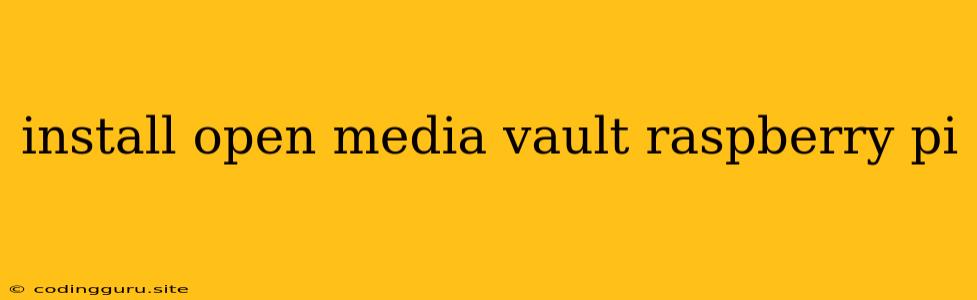Setting Up Your Own Personal Cloud with Open Media Vault on Raspberry Pi
Are you looking for a reliable and affordable way to store your data and access it from anywhere? Building your own personal cloud with Open Media Vault (OMV) on a Raspberry Pi is a great option for anyone looking for a DIY solution. This guide will walk you through the process, step by step, from installing OMV to setting up your first shared folder.
Why Choose OMV and Raspberry Pi?
Open Media Vault is a free and open-source network-attached storage (NAS) operating system that runs on a variety of platforms, including Raspberry Pi. It offers a user-friendly web interface for managing your data, setting up shares, and configuring your NAS. Raspberry Pi, on the other hand, is a low-cost and powerful single-board computer, perfect for building small-scale servers and NAS solutions. Together, they provide an affordable and efficient way to create your personal cloud.
Getting Started: What You Need
Before you begin, gather the following:
- Raspberry Pi: Any Raspberry Pi model will work, although a Raspberry Pi 4 or 3B+ is recommended for better performance.
- SD Card: A high-speed micro SD card with at least 8GB of storage.
- Power Supply: A 5V/2.5A power adapter for your Raspberry Pi.
- Ethernet Cable: To connect your Raspberry Pi to your network.
- Keyboard and Mouse: For initial setup.
- Monitor (Optional): To see the initial setup process.
Installing OMV on Raspberry Pi
- Prepare the SD Card:
- Download the latest OMV image for Raspberry Pi from the .
- Use a tool like Etcher or Rufus to flash the image to your SD card.
- Boot Your Raspberry Pi:
- Insert the SD card into your Raspberry Pi.
- Connect your Raspberry Pi to your network using an Ethernet cable.
- Power on your Raspberry Pi.
- Accessing OMV:
- Open a web browser on a device connected to the same network as your Raspberry Pi.
- Type in the IP address of your Raspberry Pi. You can find the IP address in your router's settings.
- You should be redirected to the OMV login page.
- The default username and password are
adminandopenmediavault.
Setting up Your First Shared Folder
- Accessing the Web Interface:
- Log in to the OMV web interface using the username and password you set.
- Creating a Shared Folder:
- Go to the "Storage" section and click "Create Shared Folder."
- Give your folder a name and choose a location for it on your SD card.
- You can also set permissions for the folder, such as who can access it and what they can do with it.
- Mounting the Shared Folder:
- Once the folder is created, you can mount it on your computer.
- This will allow you to access the files in the folder as if they were on your local drive.
- You will need to install the OMV client on your computer, which is available for Windows, macOS, and Linux.
- Accessing Your Files:
- After mounting the shared folder, you will be able to access the files in the folder from your computer.
- You can also access your files remotely, from any device with an internet connection.
Advanced Features of OMV
OMV offers a range of features, including:
- File sharing: Set up shared folders for your network, enabling others to access and share files.
- Plugin Management: Extend OMV's functionality with plugins for features like Samba, FTP, and more.
- RAID Support: Build a RAID array for added data redundancy and safety.
- User Management: Control user access and permissions for different users.
- Backup and Restore: Create backups of your data to protect against data loss.
- Remote Access: Access your data from anywhere using the OMV web interface.
Tips for Success
- Choose a fast SD card: A high-speed SD card will improve performance.
- Back up your data: It's always a good idea to back up your data regularly.
- Keep your OMV system updated: Updates provide security patches and bug fixes.
- Experiment with plugins: OMV has a wide range of plugins that can extend its functionality.
Conclusion
Installing Open Media Vault on a Raspberry Pi is a straightforward process that offers an affordable and reliable way to create your own personal cloud. With its user-friendly interface and versatile features, OMV allows you to manage your data, share files, and access your information remotely. This guide provides a starting point for setting up your own NAS, allowing you to explore the vast potential of OMV and enjoy the benefits of your very own personal cloud.