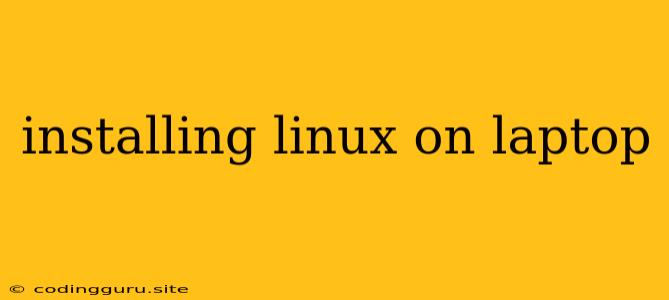Installing Linux on Your Laptop: A Comprehensive Guide
Installing Linux on your laptop can be a rewarding experience, opening up a world of possibilities and providing you with a powerful, customizable, and secure operating system. However, the process can seem daunting for beginners. This guide will walk you through the steps of installing Linux on your laptop, covering everything from choosing a distribution to troubleshooting common issues.
Why Install Linux?
Before diving into the installation process, let's explore why you might consider installing Linux on your laptop:
- Open Source and Free: Linux is an open-source operating system, meaning its source code is freely available and modifiable. This allows for constant innovation and community-driven development.
- Customization: Linux offers unparalleled customization capabilities, allowing you to tailor your system to your specific needs and preferences. You can choose from a vast array of desktop environments, window managers, and applications.
- Stability and Security: Linux is known for its stability and robust security features. It's less susceptible to malware and viruses compared to other operating systems.
- Performance: Linux can be highly efficient and lightweight, making it an excellent choice for older hardware or laptops with limited resources.
Choosing a Linux Distribution
With numerous Linux distributions available, choosing the right one can be overwhelming. Here are some popular options for laptops:
- Ubuntu: A beginner-friendly distribution with a large user community and extensive software support.
- Linux Mint: Known for its elegant interface and user-friendliness, making it a good choice for those transitioning from Windows.
- Fedora: A cutting-edge distribution focused on innovation and the latest technologies.
- Debian: A stable and reliable distribution used as a base for many other distributions.
- Manjaro: A user-friendly distribution based on Arch Linux, offering a balance between stability and bleeding-edge features.
Preparing Your Laptop for Linux Installation
Before you begin the installation process, ensure your laptop is prepared:
- Backup Your Data: It's essential to create a backup of all your important data before proceeding. This safeguards your files in case anything goes wrong during the installation.
- Partition Your Hard Drive: You'll need to create a partition on your hard drive dedicated to Linux. This can be done using your existing operating system's disk management tool.
- Download the Linux Distribution: Download the installation ISO image of your chosen Linux distribution from its official website.
- Create a Bootable USB Drive: Use a tool like Rufus or Etcher to create a bootable USB drive from the downloaded ISO image.
Installing Linux
Once you've completed the preparation steps, you can proceed with the installation:
- Boot from the USB Drive: Restart your laptop and enter the BIOS settings. Choose the USB drive as the boot device.
- Start the Installer: The Linux installation program will launch. Follow the on-screen instructions, selecting the appropriate language, keyboard layout, and partition.
- Select a Partition: Choose the partition you created for Linux and format it. Make sure to select the correct file system (usually ext4).
- Install the Operating System: The installer will copy the necessary files and configure the system.
- Set Up Your User Account: Create a username and password for your new Linux account.
- Restart Your Laptop: Once the installation is complete, restart your laptop and boot into Linux.
Common Issues and Troubleshooting
During the installation process, you may encounter some common issues:
- Missing Drivers: If your laptop hardware isn't recognized, you might need to manually install drivers. Check the manufacturer's website for Linux drivers.
- Internet Connectivity Issues: If you can't connect to the internet, ensure your network adapter is selected in the Network Manager settings.
- Boot Problems: If your laptop fails to boot into Linux, try changing the boot order in the BIOS settings.
Using Linux
Once you've successfully installed Linux, you'll need to:
- Install Essential Applications: Download and install the software you need, such as a web browser, office suite, and media player.
- Customize Your Desktop: Configure your desktop environment, theme, and other settings to your liking.
- Explore the Command Line: The command line (terminal) is a powerful tool in Linux. Learn basic commands to manage your system.
Conclusion
Installing Linux on your laptop can be a rewarding experience, empowering you with a free, customizable, and secure operating system. By following this guide, you can navigate the installation process with confidence and unlock the full potential of Linux. Remember to backup your data, choose the right distribution, and be prepared to troubleshoot any issues that may arise. Embrace the flexibility and power of Linux, and enjoy the journey of exploring this exciting operating system!