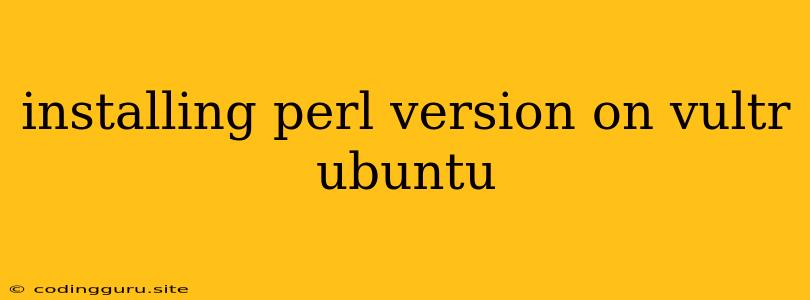Installing Perl Versions on Vultr Ubuntu: A Comprehensive Guide
If you are using Vultr Ubuntu servers and need to install a specific Perl version, you've come to the right place. Perl is a powerful scripting language commonly used for web development, system administration, and various other tasks. However, Vultr Ubuntu servers usually come with a default Perl version installed, which might not always meet your specific needs. Installing a specific Perl version on your Vultr Ubuntu server can be a crucial step in ensuring compatibility and functionality for your projects.
Why Install Specific Perl Versions?
- Project Compatibility: Different projects may require different Perl versions. Installing the specific version ensures that your project runs correctly and avoids potential compatibility issues.
- Module Support: Specific Perl versions might have support for modules and libraries required by your projects.
- Security Patches: Older versions of Perl may have security vulnerabilities. Installing newer versions can enhance the security of your server.
Step-by-Step Guide to Install Perl on Vultr Ubuntu
Let's break down the process of installing Perl on your Vultr Ubuntu server.
1. Update Your System
Before installing any software, it is crucial to ensure your system is up-to-date with the latest packages. This helps to avoid potential conflicts and ensure compatibility.
sudo apt update && sudo apt upgrade -y
This command updates the package list and upgrades all existing packages to their latest versions.
2. Install Perl from the Ubuntu Repositories
The easiest way to install Perl is through the Ubuntu repositories. Here's how:
sudo apt install perl
This command will install the default Perl version available in the Ubuntu repositories. This usually corresponds to the latest stable version of Perl.
3. Install Perl from Source
If you need a specific Perl version that is not available in the Ubuntu repositories, you can compile it from source. Here's a general guide for the process:
a. Download the Perl Source Code:
Navigate to the official Perl website and download the source code for the desired version. Make sure you select the tarball file for the correct architecture (e.g., x86_64).
b. Extract the Source Code:
Use the following command to extract the downloaded archive:
tar xvf perl-VERSION.tar.gz
Replace "VERSION" with the actual version number you downloaded.
c. Configure Perl:
Navigate to the extracted directory and run the following command:
cd perl-VERSION
./Configure -des -Dprefix=/usr/local/perl
Replace "VERSION" with the actual version number. The options "-des -Dprefix=/usr/local/perl" are important. "-des" is for enabling support for more features and extensions, while "-Dprefix=/usr/local/perl" specifies the installation directory, ensuring you are installing Perl to a separate location, avoiding potential conflicts with the default system Perl.
d. Build and Install Perl:
Run the following commands to compile and install Perl:
make
sudo make install
This process might take some time, depending on your server's resources and the complexity of the Perl version.
4. Verify the Perl Installation
After installing Perl, you can verify the installation and check the version using the following command:
perl -v
The output should display the Perl version you installed.
5. Managing Multiple Perl Versions
You might have multiple Perl versions installed on your server. To manage them effectively, tools like perlbrew and plenv are highly recommended. These tools allow you to:
- Install and manage multiple Perl versions easily.
- Switch between Perl versions effortlessly for different projects.
- Create isolated Perl environments for specific projects.
Conclusion:
Installing different Perl versions on your Vultr Ubuntu server is a vital step for ensuring project compatibility and functionality. While using the Ubuntu repositories is the easiest approach, compiling from source offers more flexibility and allows you to install specific versions not available in the repositories. Managing multiple versions with tools like perlbrew or plenv simplifies the process and provides greater control over your Perl environments. Remember to keep your system updated and follow the installation guidelines carefully to enjoy a smooth and successful Perl experience on your Vultr Ubuntu server.