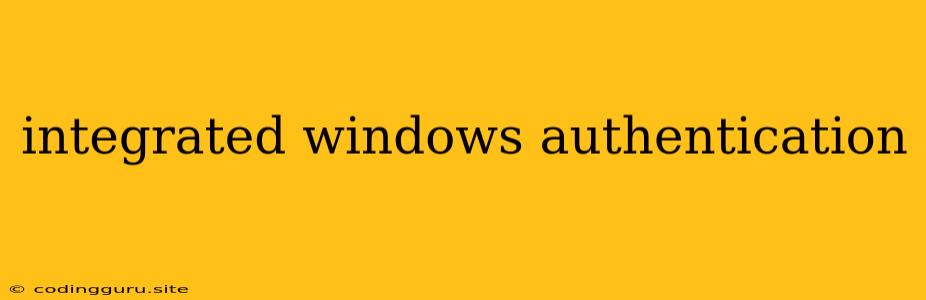Integrated Windows Authentication: Seamless Security for Your Applications
Integrated Windows Authentication (IWA) is a powerful mechanism that simplifies user authentication and enhances security for web applications. It eliminates the need for users to remember separate usernames and passwords, leveraging the existing Windows domain credentials for seamless access. This article will delve into the intricacies of IWA, exploring its benefits, setup processes, and common considerations.
Why Choose Integrated Windows Authentication?
1. Streamlined User Experience: IWA allows users to access web applications without entering credentials, providing a frictionless and intuitive experience. They simply log in to their Windows domain, and their identity is automatically authenticated for the web application.
2. Enhanced Security: By relying on the robust security features of the Windows domain, IWA eliminates the risk of compromised passwords stored in your web application database. This significantly enhances security and reduces vulnerabilities.
3. Simplified Administration: IWA simplifies user management. You can leverage existing Active Directory groups to control access to your web applications, eliminating the need for separate user management systems.
Setting Up Integrated Windows Authentication
1. Configure Windows Domain: Ensure your Windows domain is properly configured for authentication services. This involves creating user accounts, groups, and policies that define access permissions.
2. Enable IWA in IIS: Within the Internet Information Services (IIS) manager, enable IWA for the specific web application. This typically involves configuring the "Windows Authentication" module in IIS.
3. Web Application Code: Your web application needs to be configured to accept IWA. This involves using relevant libraries and frameworks that support IWA, such as ASP.NET or other frameworks that support Kerberos or NTLM authentication protocols.
4. Browser Configuration: Some browsers might require specific settings to work seamlessly with IWA. Ensure your users have the necessary browser configurations to enable Windows Authentication.
Troubleshooting Integrated Windows Authentication
1. Verify Domain and User Accounts: Ensure the user account attempting to access the web application exists in the Windows domain and has the appropriate permissions.
2. Check IIS Configuration: Verify that IWA is correctly enabled for your web application in IIS.
3. Inspect Web Application Code: Review the code that handles authentication to ensure it supports IWA and is properly configured to receive user credentials.
4. Inspect Network Connectivity: Ensure that there are no network issues preventing the client from reaching the domain controller for authentication.
5. Browser Compatibility: Confirm that the user's browser supports and is configured for IWA.
Common Considerations
1. Authentication Protocol: IWA uses either Kerberos or NTLM authentication protocols. Choose the most suitable protocol based on your environment and security requirements.
2. Delegation: In some scenarios, you might need to configure delegation to allow your web application to access resources on behalf of the authenticated user.
3. Security Considerations: Ensure you understand the security implications of using IWA, including potential vulnerabilities and mitigation strategies.
4. Performance: IWA can add a slight overhead to the authentication process. Consider performance implications in high-volume applications.
Conclusion
Integrated Windows Authentication offers a robust and secure solution for authenticating users within your web applications. By leveraging existing Windows domain infrastructure, IWA simplifies user management, enhances security, and provides a streamlined user experience. However, careful planning, configuration, and security considerations are vital for successful implementation.