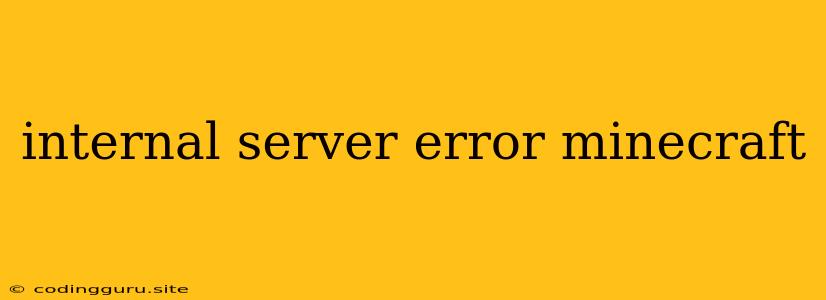Internal Server Error in Minecraft: Troubleshooting and Solutions
The dreaded "Internal Server Error" in Minecraft can be a frustrating experience for players. This error message usually indicates a problem with the server itself, but it can also be caused by issues on the client side. The good news is that with some troubleshooting, you can usually get your Minecraft server up and running again.
What Does "Internal Server Error" Mean?
This error message usually means that the server encountered a critical issue while trying to process a request from your client. This could be caused by a variety of factors including:
- Server Crashes: The server software itself may have crashed due to bugs, insufficient resources, or conflicts with other software.
- Resource Constraints: The server may be running out of resources like RAM, CPU, or disk space, leading to instability and errors.
- Mod Conflicts: If you're using mods, they might be conflicting with each other or the server software, causing the error.
- Outdated Server Software: An outdated server version might be incompatible with the Minecraft client version you're using.
- Network Issues: Problems with your internet connection or the server's connection to the internet can also lead to the error.
- Corrupted World Files: If your Minecraft world files are corrupted, it can cause the server to crash.
- Plugins: If your server is using plugins, they might be causing issues or conflicts with other plugins or the server software.
How to Troubleshoot "Internal Server Error"
Here are some steps to try and troubleshoot the "Internal Server Error" in Minecraft:
1. Check Server Logs
- Locate the logs: The server logs are typically located in the same folder as the server software. The file name will usually be something like "server.log" or "latest.log".
- Analyze the logs: Read through the logs to see if there are any error messages that provide more information about the cause of the issue. Look for clues about specific mods, plugins, or resource limitations.
2. Restart the Server
- Simple restart: A simple restart can sometimes resolve temporary issues that might have caused the error.
3. Update Server Software
- Check for updates: Make sure you're running the latest version of the Minecraft server software.
- Download and install: If an update is available, download and install it to address any potential bugs or compatibility issues.
4. Increase Server Resources
- RAM: If the server is running out of RAM, try allocating more RAM to the server.
- CPU: If the server is heavily loaded, consider upgrading your server hardware or reducing the number of players online.
5. Disable Mods and Plugins
- Temporarily disable: Start by disabling all mods and plugins to see if the issue persists.
- Test individually: If the error is resolved, gradually enable mods and plugins one by one to identify the culprit.
6. Verify World Files
- Check for corruption: Corrupted world files can cause all kinds of problems.
- Repair or replace: If the world files are corrupted, you may need to repair them or create a new world.
7. Check Network Connectivity
- Internet connection: Ensure both your client and the server have a stable internet connection.
- Firewall settings: Make sure your firewall isn't blocking the necessary ports for the server to operate.
8. Contact Server Host
- Seek support: If you're running your server on a hosting service, contact their support team for assistance.
- Technical expertise: Server hosting providers usually have specialized knowledge to help you troubleshoot issues.
Common Causes and Solutions
Here are some specific causes and solutions for the "Internal Server Error" in Minecraft:
a. Out of Memory
- Symptom: The server may crash or display an "Out of Memory" error message in the logs.
- Solution: Increase the amount of RAM allocated to the server.
b. Mod Conflicts
- Symptom: The error occurs after installing or updating mods.
- Solution: Disable mods one by one to identify the conflicting mod and remove it.
c. Plugin Issues
- Symptom: The error message might mention a specific plugin.
- Solution: Disable or update the plugin.
d. Corrupted World File
- Symptom: The server might crash when loading a specific world.
- Solution: Make a backup of your world file and then try repairing it or creating a new world.
Conclusion
The "Internal Server Error" in Minecraft can be caused by a variety of factors. By carefully reviewing the server logs, troubleshooting network connectivity, and checking for resource limitations and mod conflicts, you can usually identify and resolve the issue. If you're still having trouble, don't hesitate to reach out to your server hosting provider for help.