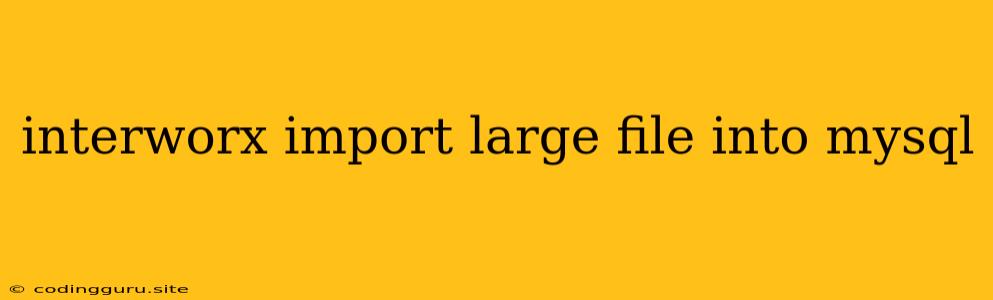Importing Large Files into MySQL with InterWorx
InterWorx is a powerful web hosting control panel that provides a wide range of tools for managing your website and server. One common task that web developers and administrators face is importing large files into MySQL databases. This can be challenging, especially when dealing with very large files that can strain server resources.
This article will guide you through the process of importing large files into MySQL databases within the InterWorx environment, focusing on practical tips and best practices to ensure a smooth and efficient process.
Understanding the Challenges
Importing large files into MySQL can present several challenges:
- Server Resources: Large files require significant processing power and memory, potentially impacting other server operations and leading to performance issues.
- Data Integrity: It is crucial to maintain data integrity during the import process, ensuring all data is correctly loaded into the database.
- Time Constraints: The import process for large files can take a considerable amount of time, impacting availability and productivity.
Strategies for Efficient Imports
Let's explore effective strategies for importing large files into your MySQL database through InterWorx:
1. Optimize Your MySQL Configuration
Before starting the import process, it's essential to optimize your MySQL configuration to handle the demands of a large file import. Here's a breakdown of key settings:
- Increase
max_allowed_packet: This setting determines the maximum size of a packet that MySQL can receive. Adjust it to accommodate the size of your large file. - Adjust
innodb_buffer_pool_size: This setting controls the amount of memory allocated for the InnoDB buffer pool, which caches frequently accessed data. Increase this value to speed up queries. - Optimize
query_cache_size: Consider enabling the query cache to store frequently executed queries, reducing the need to re-execute them. - Adjust
thread_cache_size: This setting controls the number of threads that MySQL can keep in a cache to handle new connections. - Use
innodb_flush_log_at_trx_commit = 2: This setting ensures that the transaction logs are flushed to disk less frequently, potentially improving performance.
2. Employ Bulk Import Techniques
Instead of importing data row by row, utilize bulk import methods for optimal speed and efficiency. InterWorx offers several options for this:
- MySQL
LOAD DATA INFILE: This command provides a fast and efficient way to import data from a file into a table.LOAD DATA INFILE 'your_file.csv' INTO TABLE your_table FIELDS TERMINATED BY ',' ENCLOSED BY '"' LINES TERMINATED BY '\n' IGNORE 1 ROWS; - MySQL
mysqlimport: This command-line utility can import data from various file formats into your MySQL database.
3. Consider Data Segmentation
For extremely large files, consider segmenting them into smaller, manageable chunks. This allows you to process the data in stages, reducing strain on server resources and improving the overall import process.
4. Optimize Your File Format
Choose a file format that optimizes import efficiency. Common formats include CSV (comma-separated values) and TSV (tab-separated values).
5. Leverage InterWorx Tools
InterWorx provides powerful tools for managing MySQL databases, including:
- Database Manager: This interface allows you to create, modify, and manage MySQL databases.
- File Manager: Use this tool to upload and download files, making it convenient to transfer large files to your server.
- Command-line Interface: InterWorx offers a command-line interface (CLI) for executing commands and managing your server.
6. Monitor the Import Process
Regularly monitor the import process to track its progress and identify any potential issues. InterWorx provides system logs and monitoring tools to assist you.
7. Backup Your Database
Before performing any large data imports, always create a backup of your database to safeguard against data loss.
Example: Importing a Large CSV File
Let's illustrate the import process using the LOAD DATA INFILE command:
- Prepare your CSV file: Ensure the file is properly formatted with commas as delimiters and enclosed in double quotes.
- Connect to your MySQL database: Use the InterWorx Database Manager or command-line interface.
- Execute the
LOAD DATA INFILEcommand:
ReplaceLOAD DATA INFILE '/path/to/your/file.csv' INTO TABLE your_table FIELDS TERMINATED BY ',' ENCLOSED BY '"' LINES TERMINATED BY '\n' IGNORE 1 ROWS;'/path/to/your/file.csv'with the actual path to your CSV file andyour_tablewith the name of the table you want to import data into.
Troubleshooting and Best Practices
- Check for Errors: Monitor the import process for error messages and address them accordingly.
- Optimize Query Execution: If you're facing performance issues, analyze your queries and optimize them for efficiency.
- Monitor Server Resources: Keep an eye on server resources, such as CPU and memory, to avoid overloading the system.
- Use Proper Indices: Ensure appropriate indices are defined on the tables you're importing data into to speed up queries.
- Plan and Test: Before importing large files, plan the import process carefully and test it on a smaller dataset first.
Conclusion
Importing large files into MySQL databases can be a demanding task, but by following the strategies outlined in this article, you can streamline the process and ensure data integrity while maintaining server performance. Remember to optimize your MySQL configuration, utilize bulk import techniques, monitor the process, and implement appropriate best practices. InterWorx provides a suite of tools to aid you in managing your databases effectively.