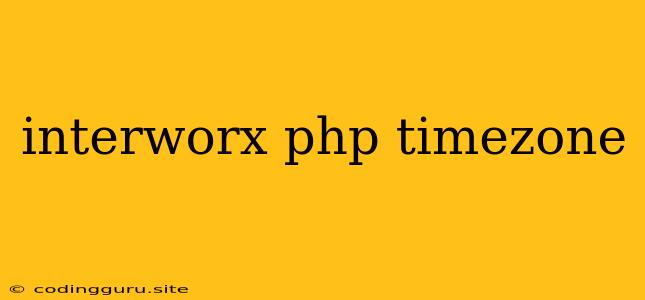InterWorx: Configuring PHP Timezone for Optimal Functionality
InterWorx is a powerful web hosting control panel that simplifies server management. It offers a range of features, including PHP configuration, which is crucial for website performance and functionality. PHP timezones play a significant role in ensuring accurate date and time display on your website. Misconfigured timezones can lead to errors and inconsistencies, affecting user experience. This article will guide you through the process of configuring PHP timezones within InterWorx.
Understanding Time Zones and PHP
Before diving into InterWorx, let's understand the importance of PHP timezones. PHP utilizes the DateTime class for handling dates and times. To work correctly, it needs to know your server's current timezone. This information is used to:
- Display dates and times accurately on your website based on the user's location.
- Schedule tasks and events correctly, such as email notifications or cron jobs.
- Ensure consistency across different time zones when working with databases or APIs.
How to Configure PHP Timezone in InterWorx
InterWorx offers a straightforward way to configure PHP timezones through its user-friendly interface. Follow these steps:
- Log in to your InterWorx control panel.
- Navigate to the "Sites" section.
- Select the website for which you want to configure the PHP timezone.
- Click on the "PHP Settings" option.
- Locate the "Date/Time Settings" section.
- Choose the desired timezone from the dropdown list.
- Click "Save Changes" to apply the settings.
InterWorx provides a comprehensive list of time zones that aligns with the IANA Time Zone Database. This database ensures you have access to the most accurate and up-to-date time zone information.
Important Considerations for PHP Time Zones
- Consistency: It's crucial to maintain consistent timezone settings across your server. Ensure that the PHP timezone configured within InterWorx matches the system's timezone setting. This prevents conflicts and ensures accurate timekeeping.
- Default Timezone: You can also set a default timezone for all your websites by modifying the php.ini file. This ensures that all websites on your server use the same timezone unless explicitly overridden.
- Dynamic Timezone Handling: PHP allows for dynamic timezone handling, where the script automatically detects the user's location and adjusts the displayed time accordingly. This provides a more personalized experience for your website visitors.
Example: Setting the Timezone to "America/New_York"
Let's say you want to set the timezone for your website to "America/New_York." Follow the steps outlined above:
- Access the "PHP Settings" page for your website.
- Locate the "Date/Time Settings" section.
- Select "America/New_York" from the dropdown list.
- Save the changes.
Your website will now display dates and times based on the Eastern Time Zone.
Troubleshooting Timezone Issues
If you encounter problems with PHP timezone settings, consider the following:
- Verify the Timezone: Double-check that the timezone selected in InterWorx is correct and matches the desired location.
- System Timezone: Ensure that the system timezone on your server is also set correctly.
- php.ini Configuration: Examine the php.ini file for any custom timezone settings that might be overriding the InterWorx configuration.
- Restart Services: Restart the relevant web server services (e.g., Apache or Nginx) after making any changes to the timezone settings.
Conclusion
Configuring PHP timezones within InterWorx is a straightforward process. By following the steps outlined above, you can ensure accurate timekeeping and enhance the functionality of your websites. Maintaining consistent timezone settings across your server and understanding the importance of timezone handling in PHP will lead to a seamless user experience and reliable website performance.