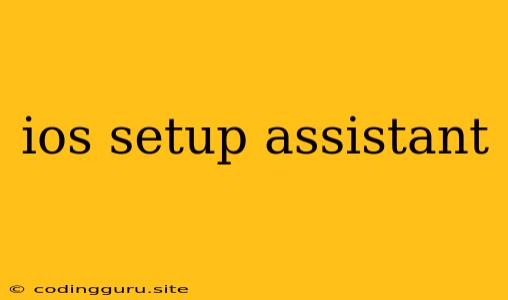Setting Up Your New iOS Device: A Guide to the Setup Assistant
Getting a new iOS device is an exciting experience, but navigating the initial setup can be a bit overwhelming. The iOS Setup Assistant is your guide through this process, helping you configure your device and personalize it to your liking. This article will walk you through the steps of using the iOS Setup Assistant and provide helpful tips to make the experience smooth and efficient.
What is the iOS Setup Assistant?
The iOS Setup Assistant is a series of screens that appear when you first turn on your new iPhone, iPad, or iPod touch. It guides you through the initial configuration process, allowing you to personalize your device, connect to Wi-Fi, set up Apple ID, and transfer data from your previous device.
How to Use the iOS Setup Assistant: A Step-by-Step Guide
-
Power On Your Device: The first step is to turn on your new device. You'll be greeted with a "Hello" screen and a series of prompts guiding you through the iOS Setup Assistant.
-
Choose Your Language and Region: Select your preferred language and region from the available options. This determines the language and format of your device's interface and settings.
-
Connect to Wi-Fi: Connect your device to a Wi-Fi network. This is essential for downloading necessary updates and configuring your device.
-
Set Up Face ID or Touch ID: If your device supports it, you'll be prompted to set up either Face ID or Touch ID for secure device unlocking and authentication.
-
Set Up Apple ID: You'll be asked to sign in to your existing Apple ID or create a new one. Your Apple ID is your gateway to the Apple ecosystem, allowing you to access services like iCloud, App Store, and Apple Music.
-
Transfer Data (Optional): If you're upgrading from an older iOS device, you can choose to transfer your data, including apps, settings, and media. This can be done via iCloud or using a cable connection.
-
Customize Your Settings: The iOS Setup Assistant allows you to personalize your device with settings like screen brightness, wallpaper, accessibility features, and more.
-
Welcome to iOS: Once you've completed the setup process, you'll be presented with a welcome screen and guided through the basic functionalities of your device.
Tips for Navigating the iOS Setup Assistant
- Have your Apple ID information ready: To avoid delays, ensure you have your Apple ID and password handy.
- Connect to a reliable Wi-Fi network: A strong Wi-Fi connection is crucial for downloading software updates and transferring data.
- Back up your old device: Before transferring data, back up your old device to ensure you have a copy of your information in case anything goes wrong.
- Read through each screen carefully: Take your time to understand the options and settings presented by the iOS Setup Assistant.
- Don't be afraid to explore: After setup, explore your device and customize it to your liking.
Troubleshooting the iOS Setup Assistant
If you encounter any issues during the setup process, try the following:
- Restart your device: A simple restart can often resolve minor problems.
- Check your Wi-Fi connection: Ensure you have a strong and stable connection to the internet.
- Contact Apple Support: If the problem persists, seek assistance from Apple Support for further troubleshooting.
Conclusion
The iOS Setup Assistant is an essential tool for getting your new iOS device up and running smoothly. By following these steps and tips, you can navigate the setup process with ease and personalize your device to your preferences. Remember, if you encounter any issues, don't hesitate to reach out for support. Enjoy your new iOS device!