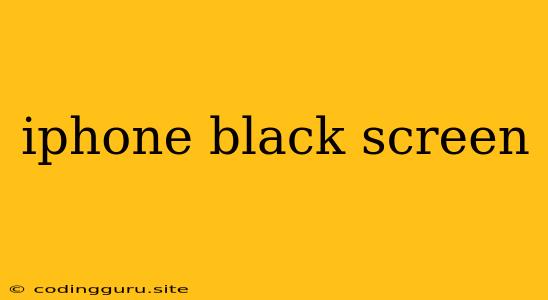Why Is My iPhone Screen Black? Troubleshooting Tips
A black iPhone screen can be a frustrating experience. It can happen suddenly, leaving you unable to access your phone's essential features. While it can be alarming, don't panic! This issue can be resolved in most cases. Let's delve into the most common reasons behind a black iPhone screen and explore solutions to get your device back to life.
Common Reasons for a Black iPhone Screen
- Battery Issues: A drained battery can cause your iPhone screen to go black. It's the simplest explanation, and often the easiest to fix.
- Software Glitches: Sometimes, software glitches or bugs can cause the display to freeze or become unresponsive.
- Hardware Problems: A damaged screen, malfunctioning display cable, or even a problem with the logic board can lead to a black screen.
- External Factors: Excessive heat, cold, or even water damage can impact your iPhone's functionality, resulting in a black screen.
Troubleshooting Steps
1. Check the Battery:
- Charge your iPhone: Plug it into a power source and wait for a few minutes. If the battery is simply drained, the screen should turn on.
- Force Restart: If your iPhone is still unresponsive after charging, a force restart can help resolve minor software glitches. This involves pressing a combination of buttons, depending on your iPhone model.
- For iPhone 8 or later, including iPhone SE (2nd generation): Quickly press and release the volume up button. Quickly press and release the volume down button. Then, press and hold the side button until the Apple logo appears.
- For iPhone 7 and iPhone 7 Plus: Press and hold both the side button and the volume down button until the Apple logo appears.
- For iPhone 6s and earlier: Press and hold both the Home button and the top (or side) button until the Apple logo appears.
2. Update Your iPhone's Software:
- An outdated operating system can sometimes cause software conflicts. Go to Settings > General > Software Update to check for and install any available updates.
3. Reset Your iPhone:
- If the issue persists, consider resetting your iPhone. This erases all data and settings, so back up your device before proceeding.
- Go to Settings > General > Transfer or Reset iPhone > Erase All Content and Settings.
4. Contact Apple Support:
- If the above troubleshooting steps don't resolve the issue, it's likely a hardware problem. Contact Apple Support for assistance. They might offer repair or replacement options.
5. Seek Professional Help:
- If your iPhone is still under warranty, Apple will likely replace it without charge. If it's out of warranty, consider taking it to a reputable third-party repair shop.
Possible Causes for Specific Black Screen Issues
1. White Apple Logo on Black Screen:
- This could be a software issue. Try a force restart, or if the problem persists, update your iOS or reset your iPhone.
2. Black Screen with Red Light:
- This indicates a potential charging issue. Make sure you're using the correct charger and cable. Try using a different power outlet.
3. Black Screen with Green/Yellow/Blue Lines:
- This might point to a damaged display or a loose connection. Contact Apple Support or a professional for repairs.
4. Black Screen with White Lines:
- Similar to the green/yellow/blue lines, white lines suggest a display issue. Seek professional assistance.
5. Black Screen After Water Damage:
- Water damage can severely compromise your iPhone's functionality. Avoid turning it on and seek professional help.
Conclusion:
A black iPhone screen can be unsettling, but it's often fixable. Before resorting to costly repairs, go through the troubleshooting steps outlined above. If the issue persists, contact Apple Support or a trusted repair center. By understanding the potential causes and following these steps, you can increase your chances of resolving the black screen issue and restoring your iPhone to its former glory.